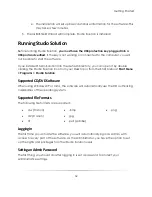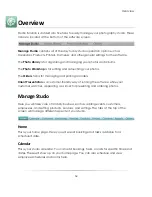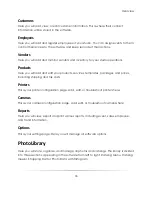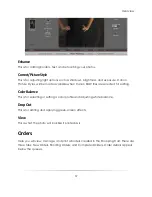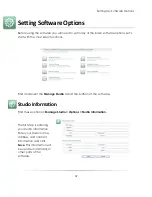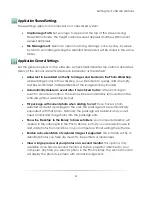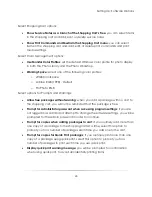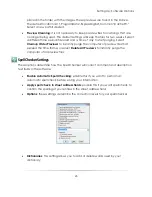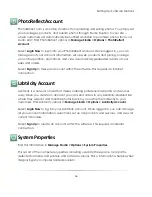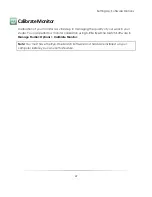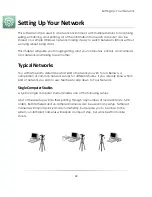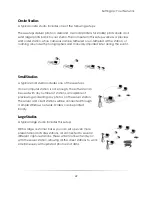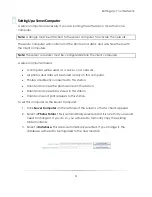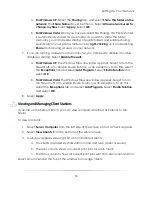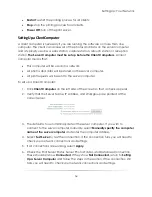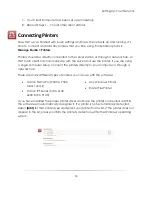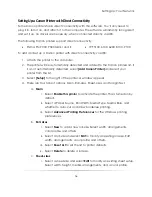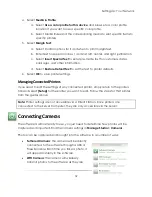Setting Up: Software Options
44
Fulfillment Options
These options affect customer orders.
Automatically print orders containing locally fulfilled items
: this option works with
the auto-print function in the Orders tab, and will automatically print all placed
orders that you fulfill in house. This option is enabled by default.
Add default back print information to each order
: enable this option to specify
and print text on the back of all photos. This option is only available for larger
printers with back print capability.
To enable back print text:
1.
Select
Add
default back print information to each order
.
2.
Select
Edit Back Print Info
.
3.
A window appears. Select
Store suggested back print text in each order
.
4.
Enter the text you would like to appear. Select
Insert special text
to add
information such as date/time, names, photo numbers, copyright symbols,
etc.
Add the default package to the shopping cart
: enable this option to
automatically add your default package to every order made.
Shipping Settings
: select a default shipping method for all orders you fulfill locally,
and enable
Ship all orders back to the company address
to have all printed
orders mailed back to you.
Print to Disc Settings
: use this to write order information to disc for fulfillment at a
lab using Labtricity. The studio must have these products configured the same
way as the receiving lab. Select
Test Compatibility
to see if your computer
supports internal disc writing and can automatically burn the information to a
CD.
Image Preview Settings
These options affect preview files.
Enable Preview Files
: Preview files are reduced-size versions of your photos that
will load and edit faster than the digital negatives. The Image Preview Setting,
found in General Settings, is for previews generated for images under Desktop
and My Computer, on the Photo Library page. Image previews for orders are
Summary of Contents for Studio Solution
Page 1: ...User Guide ...
Page 366: ...Index 366 Zoom 296 ...