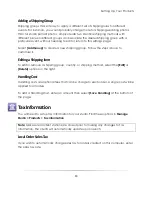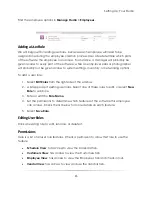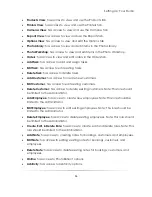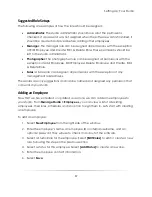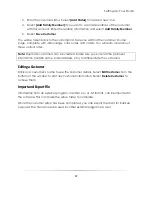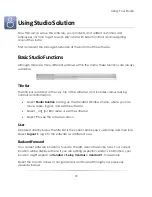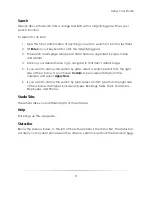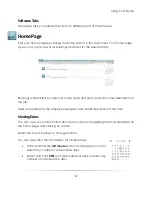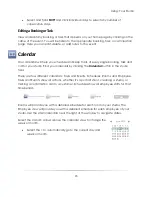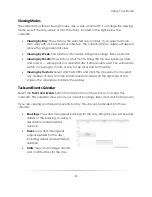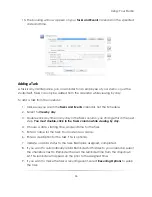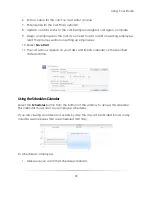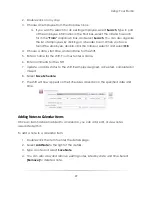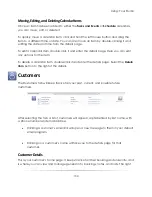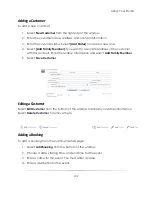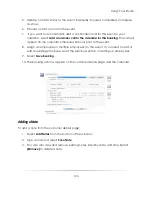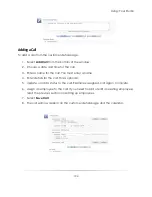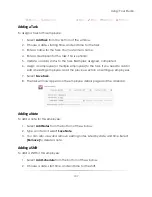Using: Your Studio
93
Select and hold
SHIFT
and click individual days to select any number of
consecutive days.
Editing a Booking or Task
View and edit any booking or task that appears on your home page by clicking on the
name of the event. You will be taken to the appropriate booking, task, or call creation
page. Here you can edit, delete, or add notes to the event.
Calendar
Your calendar will help you schedule and keep track of every single booking, task and
call for your studio. Find your calendar by clicking the
Calendar
button in the studio
tabs.
There are four different calendars: Tasks and Events, Schedules, Rooms and Employee.
Tasks and Events show all actions, whether it’s a portrait shoot, cleaning a studio, or
making a confirmation call to a customer. Schedules show all employee shifts for that
time period.
Rooms will provide you with a detailed schedule for each room in your studio. The
Employee view will provide you with a detailed schedule for each employee of your
studio. Use the small calendars near the right of the window to navigate dates.
Select the
<
and
>
arrows above the calendar view to change the
week or month.
Select the • to automatically go to the current day and
week or month.
Summary of Contents for Studio Solution
Page 1: ...User Guide ...
Page 366: ...Index 366 Zoom 296 ...