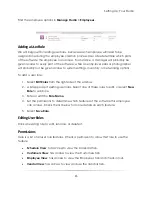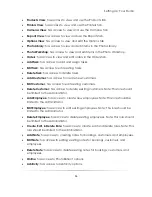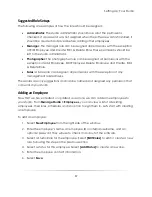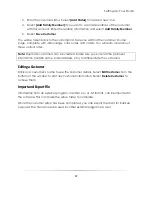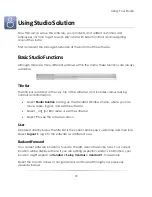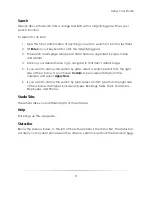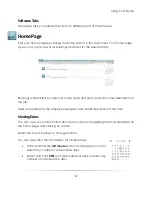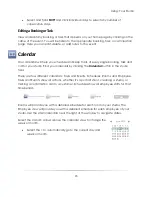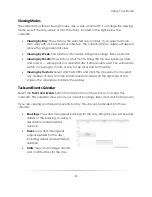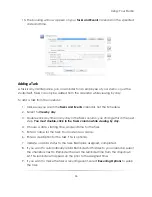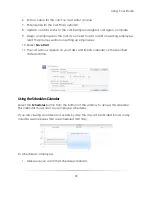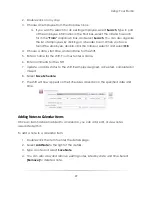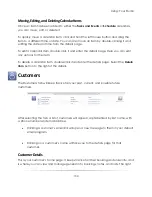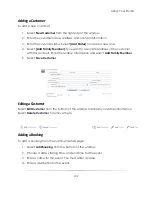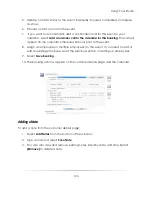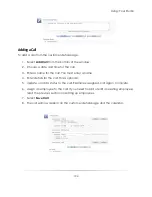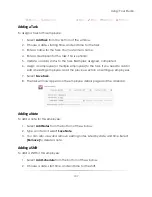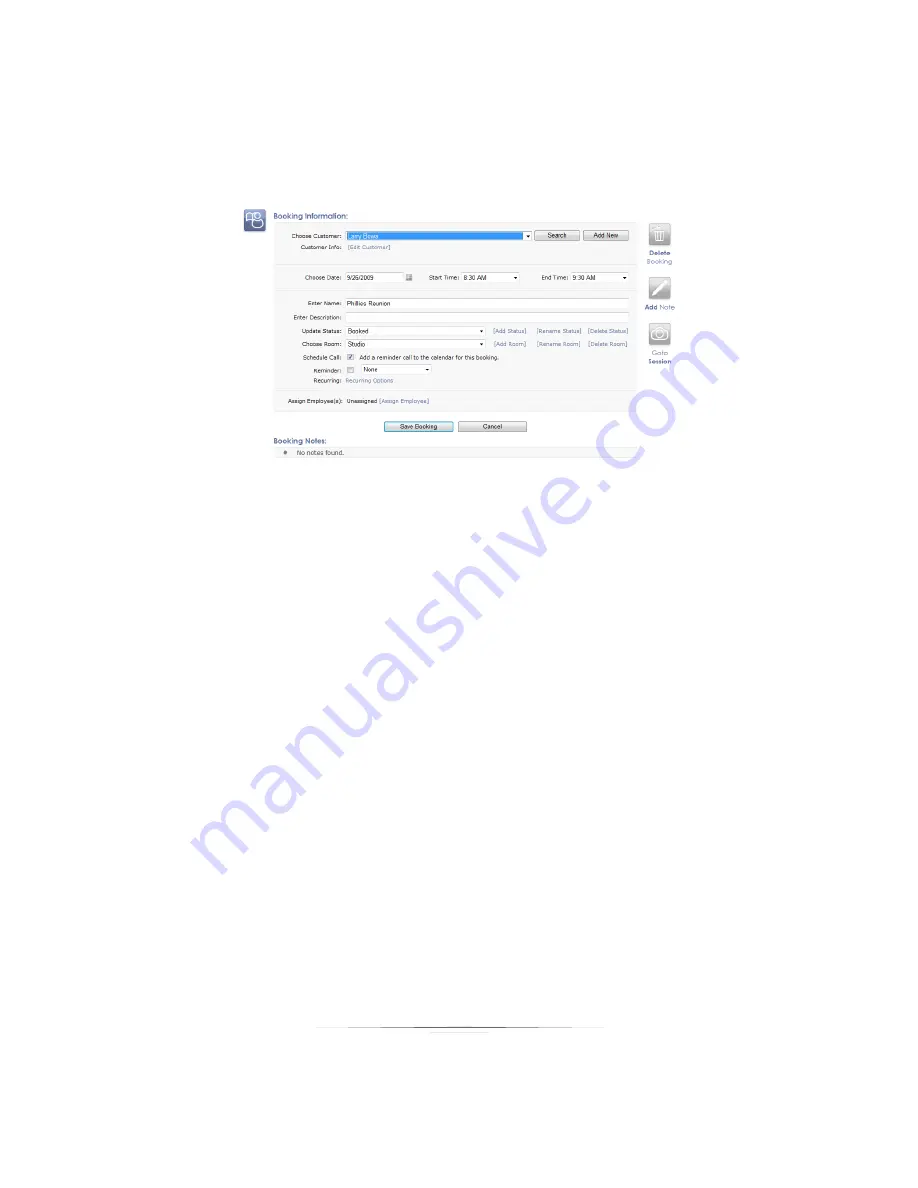
Using: Your Studio
96
13.
The booking will now appear on your
Tasks and Events
calendar on the specified
date and time.
Adding a Task
A task is any maintenance, job, or reminder for an employee of your studio, or just the
studio itself. Tasks can only be added from the calendar while viewing by day.
To add a task from the calendar:
1.
Make sure you are in the
Tasks and Events
calendar, not the Schedule.
2.
Select to
View by day
.
3.
Double-click any time in any day in the Tasks column; you change this in the next
step.
You must double-click in the Tasks column while viewing by day.
4.
Choose a date, starting time, and end time for the task.
5.
Enter a name for the task. You must enter a name.
6.
Enter a description for the task. This is optional.
7.
Update or add a status to the task. Examples: assigned, completed.
8.
If you want to automatically add a Reminder for this task to your calendar, select
the checkbox next to Reminder then set the reminder time from the dropdown
list. This reminder will appear on the prior to the assigned time.
9.
If you want to make the task a recurring event, select
Recurring Options
to setup
the task.
Summary of Contents for Studio Solution
Page 1: ...User Guide ...
Page 366: ...Index 366 Zoom 296 ...