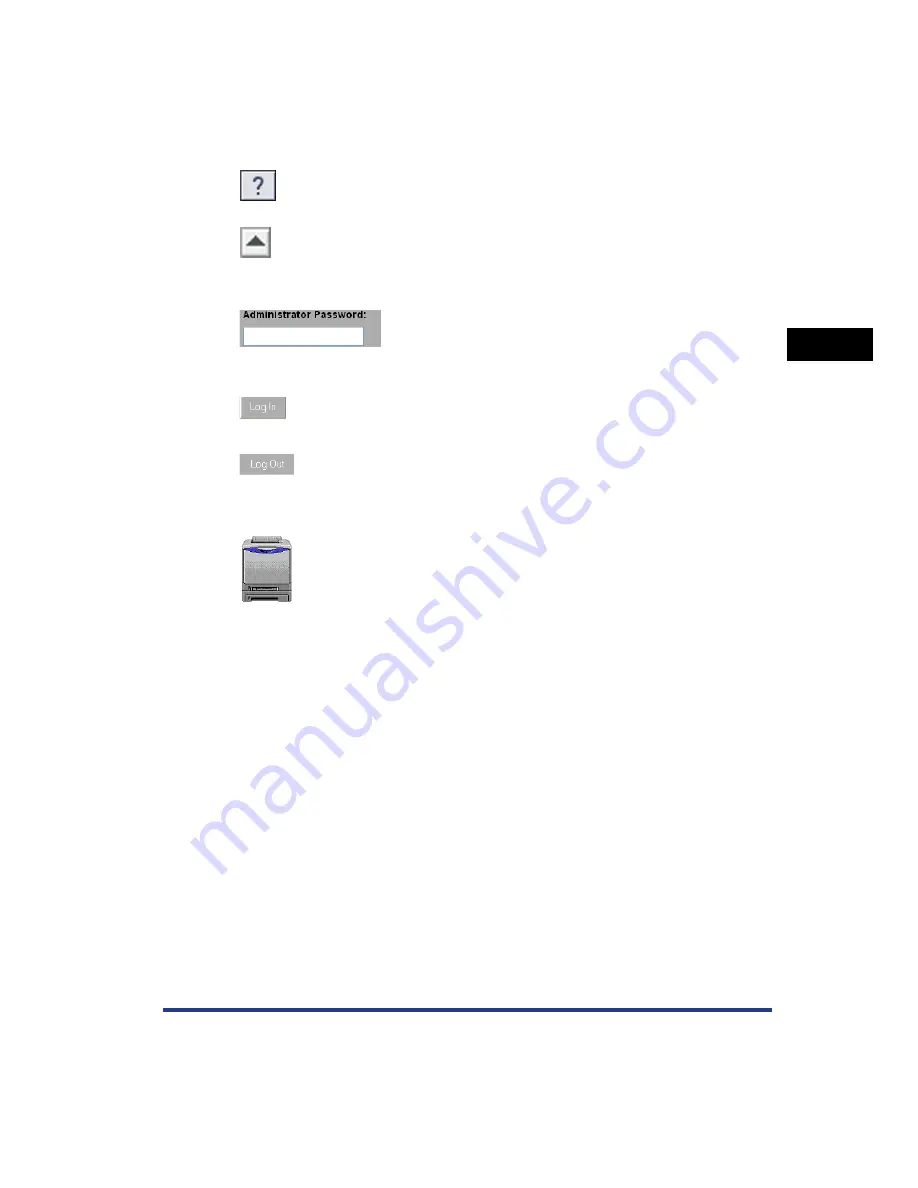
2-5
Using the Remote UI
2
Screen Layout of the Remote UI
■
Administrator Password/[Log In]/[Log Out]
■
Image of the Printer (Top Page only)
Displays Help on the currently displayed page. Because Help is
displayed on an individual window, close the window after using
it.
If the page is scrolled down, moves the scroll box up to the top
of the page.
When you log in as Administrator, enter the password specified in
[Device Manager] - the [Information] page - [Security] (See p. 3-8). By
logging in as Administrator, you can perform all the operations and
settings of the Remote UI. For more details, see "Logging in as
Administrator," on p. 2-6.
You can log in as Administrator by entering the administrator password,
then clicking this button. When you log in as Administrator, [Log In]
changes to [Log Out].
When you are using the Remote UI as Administrator, you can log out by
clicking this button. When you log out, [Log Out] changes to [Log In].
Displays an image of the printer. The displayed image varies depending on
the availability of the paper source option.
Summary of Contents for Sure shot 80 tele
Page 2: ...Remote UI Guide...
Page 8: ...vi...
Page 34: ...3 16 Displaying Changing the Links Support Links Various Functions of the Remote UI 3...
Page 35: ...CHAPTER 4 1 4 Appendix Index 4 2...
Page 38: ...4 4 Appendix Index 4...
Page 39: ...R IE 708AA CANON INC 2006...
















































