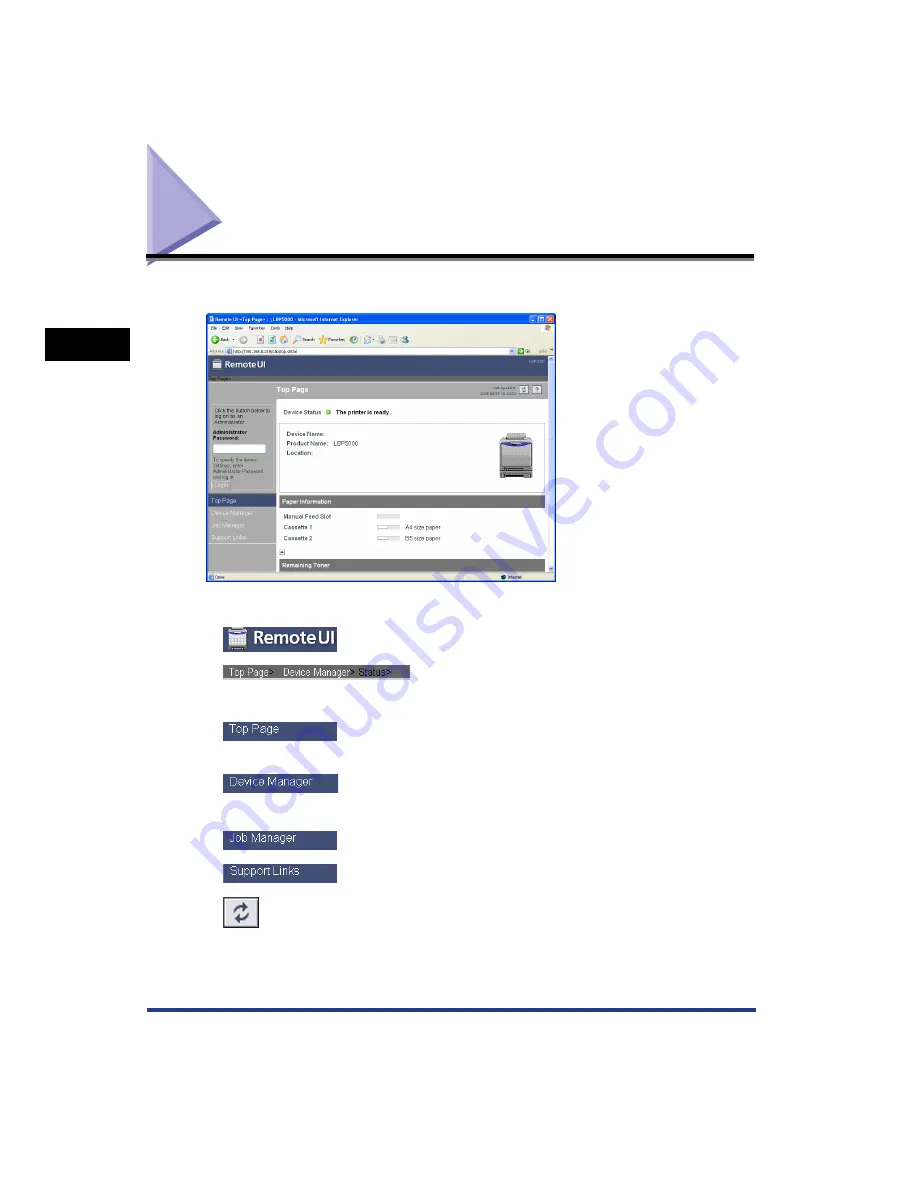
2-4
Using the Remote UI
2
Screen Layout of the Remote UI
Screen Layout of the Remote UI
When you access to the Remote UI, the following screen is displayed.
■
Operation Buttons
Goes back to the Top page of the Remote UI.
Displays the hierarchy of the currently displayed page. Clicking
a displayed page name displays the page of which you clicked
the name.
Goes back to the Top page of the Remote UI.
Displays the [Device Manager] menu. The [Device Manager]
menu consists of the [Status], [Information], [Features], and
[Network] pages.
Displays the [Job Manager] page.
Displays the [Support Links] page.
Updates the information in the currently displayed page to the
latest one. The currently displayed page is not updated
automatically in the Remote UI. Obtain the latest information
about the device by clicking this button.
Summary of Contents for Sure shot 80 tele
Page 2: ...Remote UI Guide...
Page 8: ...vi...
Page 34: ...3 16 Displaying Changing the Links Support Links Various Functions of the Remote UI 3...
Page 35: ...CHAPTER 4 1 4 Appendix Index 4 2...
Page 38: ...4 4 Appendix Index 4...
Page 39: ...R IE 708AA CANON INC 2006...
















































