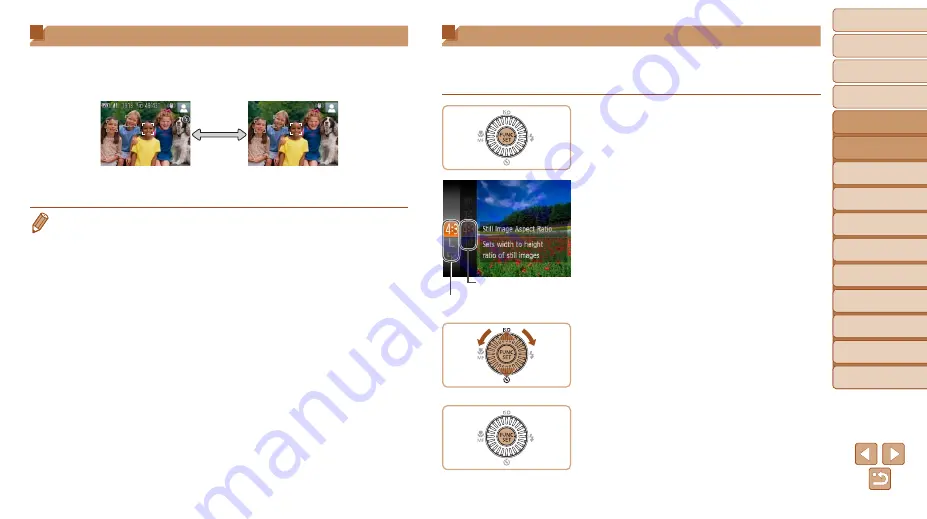
23
1
2
3
4
5
6
7
8
9
Cover
Before Use
Common Camera
Operations
Advanced Guide
Camera Basics
Auto Mode
Other Shooting
Modes
P Mode
Playback Mode
Setting Menu
Accessories
Appendix
Index
Basic Guide
Tv, Av, and M
Mode
Shooting Display Options
Press the <
l
> button to view other information on the screen, or to hide
the information. For details on the information displayed, see “On-Screen
Information” (
Information is displayed
No information is
displayed
•
Screen brightness is automatically increased by the night display function
when you are shooting under low light, making it easier to check how shots
are composed. However, on-screen image brightness may not match the
brightness of your shots. Note that any on-screen image distortion or jerky
subject motion will not affect recorded images.
•
For playback display options, see “Switching Display Modes” (
Using the FUNC. Menu
Configure commonly used functions through the FUNC. menu as follows.
Note that menu items and options vary depending on the shooting mode
(
) or playback mode (
).
1
Access the FUNC. menu.
z
z
Press the <
m
> button.
2
Choose a menu item.
z
z
Press the <
o
><
p
> buttons or turn the
<
5
> dial to choose a menu item, and
then press the <
m
> or <
r
> button.
z
z
Depending on the menu item, functions
can be specified simply by pressing the
<
m
> or <
r
> button, or another screen is
displayed for configuring the function.
3
Choose an option.
z
z
Press the <
o
><
p
> buttons or turn the
<
5
> dial to choose an option.
z
z
To return to the menu items, press the
<
q
> button.
4
Finish the setup process.
z
z
Press the <
m
> button.
z
z
The screen before you pressed the
<
m
> button in step 1 is displayed again,
showing the option you configured.
Options
Menu Items
















































