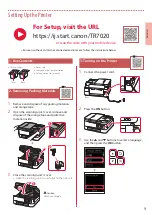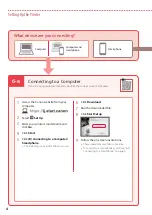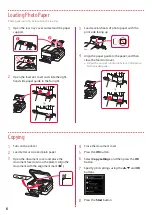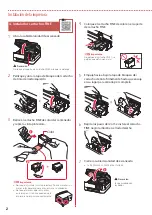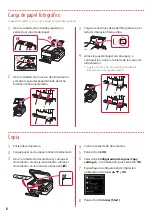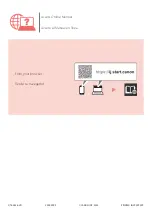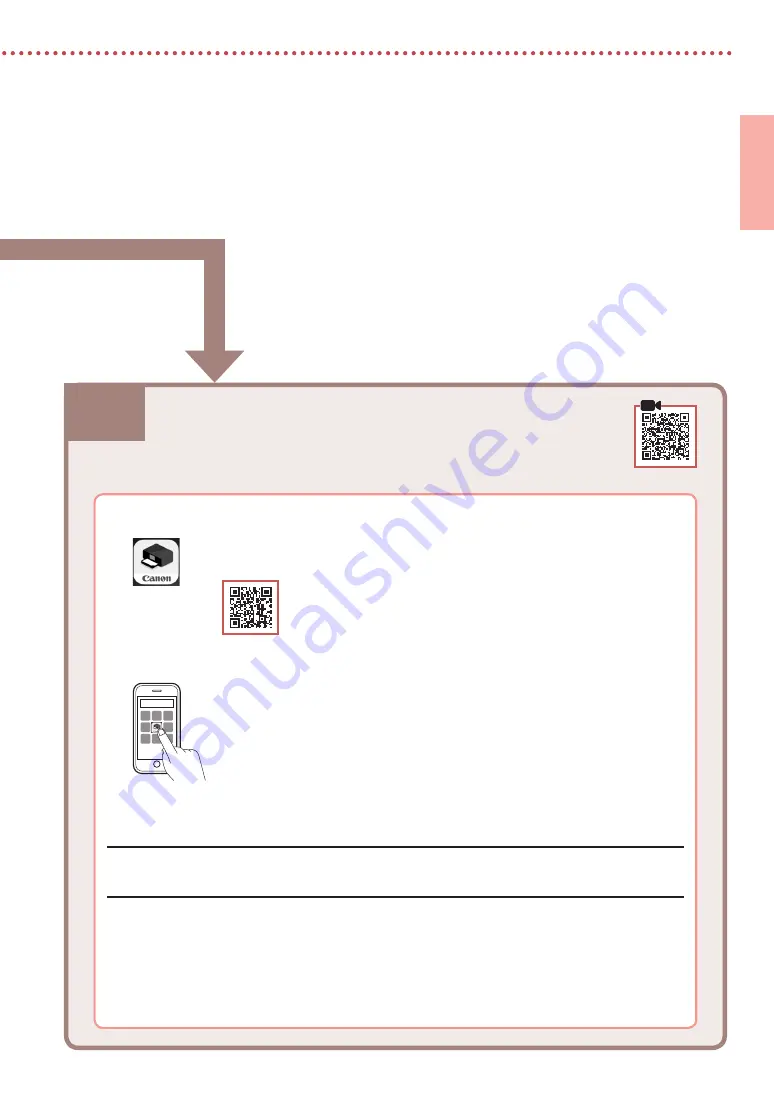
6-b
5
ENGLISH
6-b. Connecting to a Smartphone
1
Install the "Canon PRINT Inkjet/SELPHY" app on your smartphone.
•
Search for "Canon PRINT" in App Store, or Google Play.
•
Access the Canon website to download the app.
2
Open the installed app, and follow the on-screen instructions in the app to add your
printer.
Once you have added your printer, you can print from your smartphone.
To print photos, see "Loading Photo Paper" on page 6.
Connecting to a Smartphone
If you are using multiple smartphones, perform these steps on each smartphone.