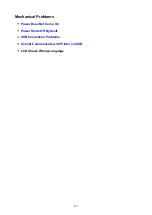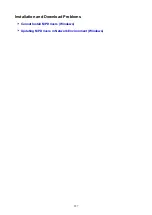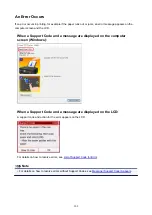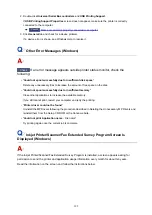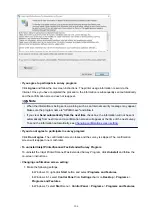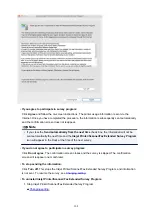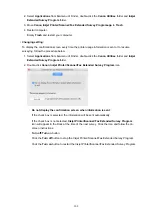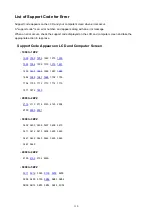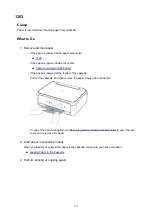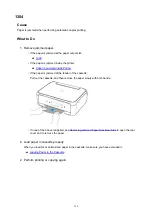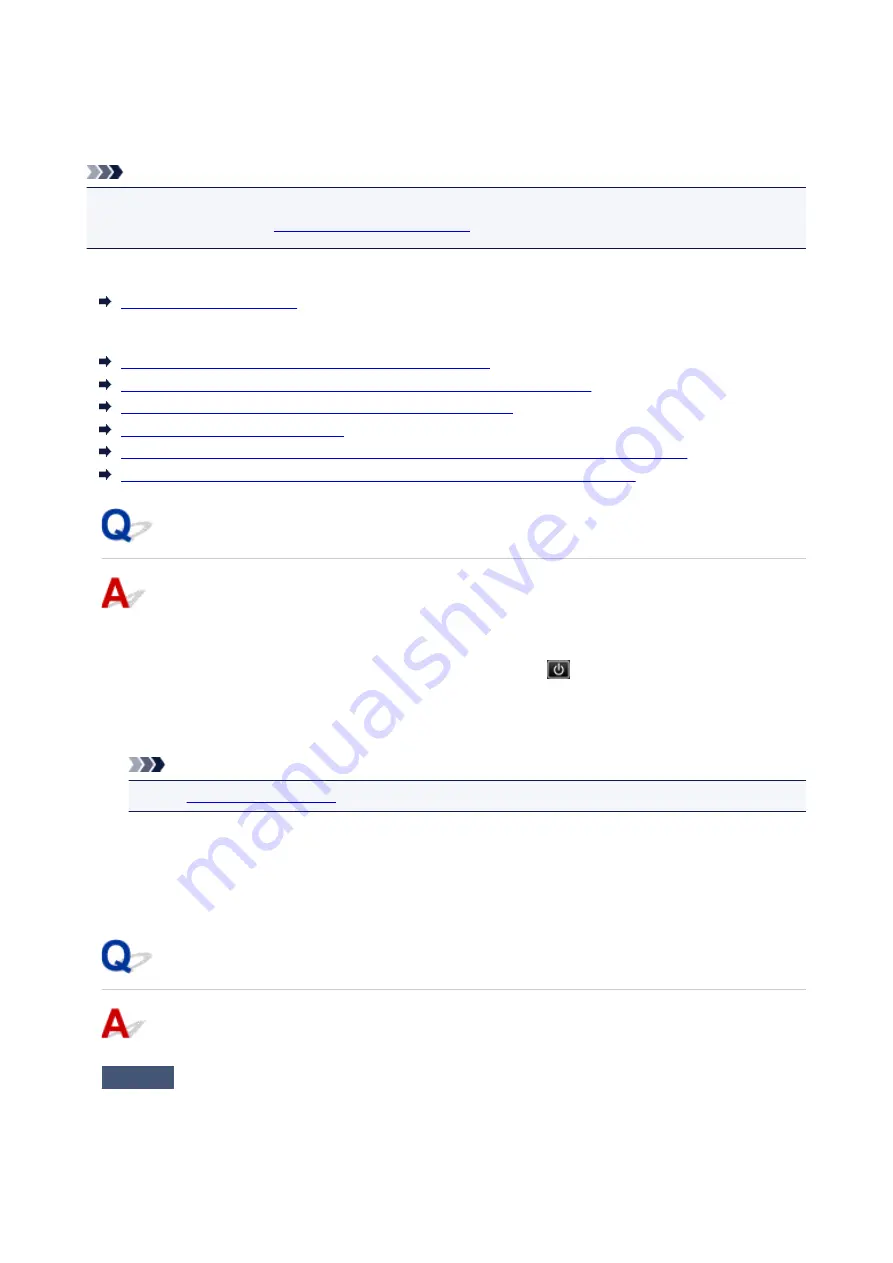
Message (Support Code) Appears
This section describes some of the errors and messages that may appear.
Note
• A support code (error number) is displayed on the computer for some errors. For details on errors that
have support code, see
List of Support Code for Error
If a message appears on the LCD, see below.
If a message appears on the computer, see below.
Error Regarding Automatic Duplex Printing Is Displayed
Error Regarding Power Cord Being Unplugged Is Displayed (Windows)
Writing Error/Output Error/Communication Error (Windows)
Other Error Messages (Windows)
Inkjet Printer/Scanner/Fax Extended Survey Program Screen Is Displayed (Windows)
Inkjet Printer/Scanner/Fax Extended Survey Program Icon Appears (Mac OS)
Message Appears on LCD
Check the message and take an appropriate action.
•
Power was not turned off correctly the last time. Press the
button when turning power off.
The printer may have been unplugged while the power was still on.
Select
OK
on the LCD.
Note
• See
to unplug the printer correctly.
•
Cannot connect to the server. Please wait a while and try again.
The printer cannot connect to the server due to a communication error.
Select
OK
on the LCD and try again after a while.
Error Regarding Automatic Duplex Printing Is Displayed
Check
See Automatic Duplex Printing Problems and take the appropriate action.
303
Summary of Contents for TS5160
Page 8: ...5012 343 5100 344 5200 345 5B02 346 6000 347 C000 348...
Page 113: ...Safety Safety Precautions Regulatory Information WEEE EU EEA 113...
Page 134: ...Main Components and Their Use Main Components Power Supply LCD and Operation Panel 134...
Page 135: ...Main Components Front View Rear View Inside View Operation Panel 135...
Page 155: ...For more on setting items on the operation panel Setting Items on Operation Panel 155...
Page 165: ...Language selection Changes the language for the messages and menus on the LCD 165...
Page 206: ...Printing Using Operation Panel Printing Templates Such as Lined or Graph Paper 206...
Page 226: ...Note To set the applications to integrate with see Settings Dialog 226...
Page 228: ...Scanning Multiple Documents at One Time from the ADF Auto Document Feeder 228...
Page 230: ...Scanning Tips Positioning Originals Scanning from Computer 230...
Page 264: ...Other Network Problems Checking Network Information Restoring to Factory Defaults 264...
Page 288: ...Scanning Problems Mac OS Scanning Problems 288...
Page 289: ...Scanning Problems Scanner Does Not Work Scanner Driver Does Not Start 289...
Page 301: ...Errors and Messages An Error Occurs Message Support Code Appears 301...