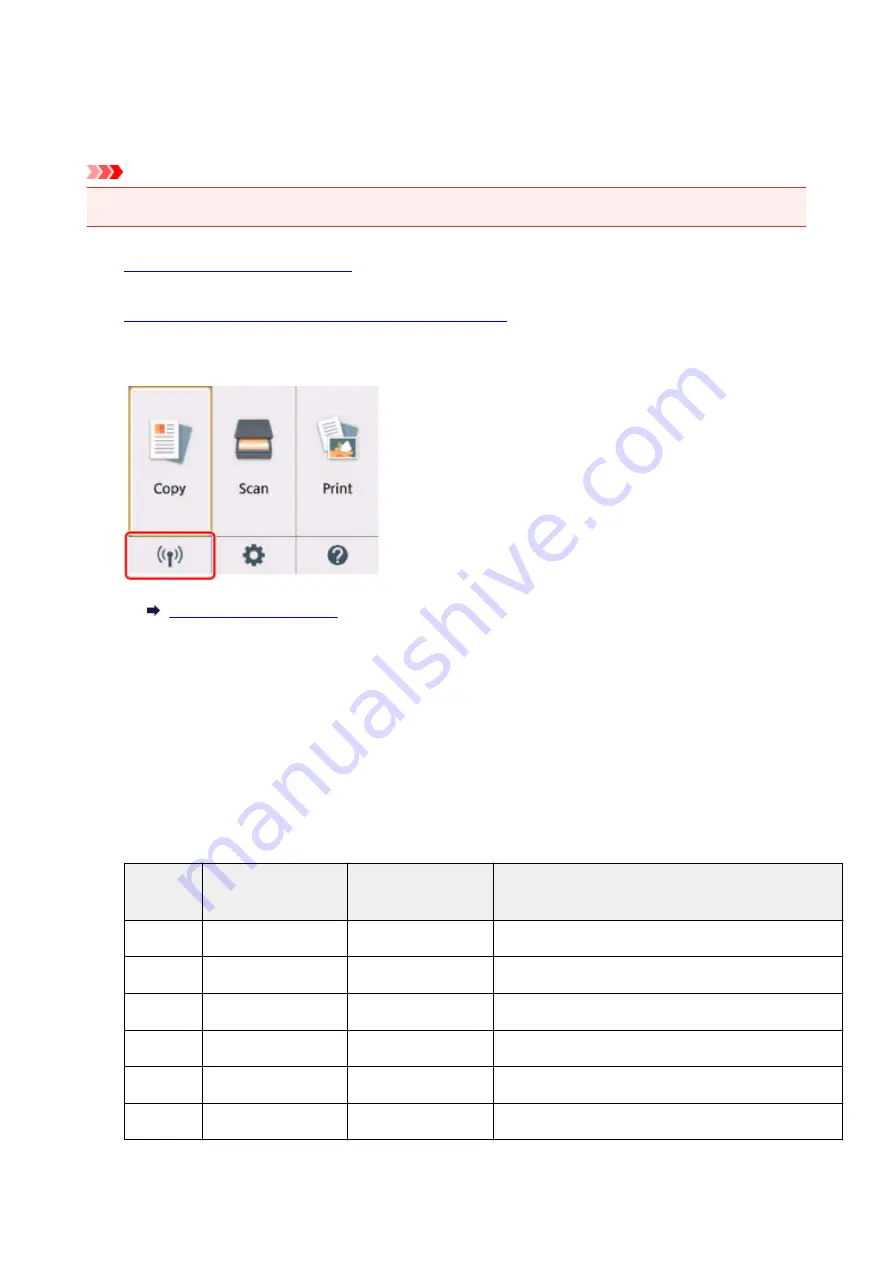
Printing Network Settings
Use the operation panel to print the printer's current network settings.
Important
• The network settings printout contains important information about your network. Handle it with care.
1.
Make sure printer is turned on.
2.
Load three sheets of A4 or Letter-sized plain paper.
3. Select "
Network status
" on the LCD.
4. Check message and select
Yes
.
5. Select
Print details
.
6. Select
Yes
.
The printer starts printing the network setting information.
The following information on the printer's network setting is printed out. (Some setting values are not
displayed depending on the printer settings.)
Item Num-
ber
Item
Description
Setting
1
Product Information
Product information
–
1-1
Product Name
Product name
XXXXXXXX
1-2
ROM Version
ROM version
XXXXXXXX
1-3
Serial Number
Serial number
XXXXXXXX
2
Network Diagnostics
Network diagnostics
―
2-1
Diagnostic Result
Diagnostic result
XXXXXXXX
45
Summary of Contents for TS5160
Page 8: ...5012 343 5100 344 5200 345 5B02 346 6000 347 C000 348...
Page 113: ...Safety Safety Precautions Regulatory Information WEEE EU EEA 113...
Page 134: ...Main Components and Their Use Main Components Power Supply LCD and Operation Panel 134...
Page 135: ...Main Components Front View Rear View Inside View Operation Panel 135...
Page 155: ...For more on setting items on the operation panel Setting Items on Operation Panel 155...
Page 165: ...Language selection Changes the language for the messages and menus on the LCD 165...
Page 206: ...Printing Using Operation Panel Printing Templates Such as Lined or Graph Paper 206...
Page 226: ...Note To set the applications to integrate with see Settings Dialog 226...
Page 228: ...Scanning Multiple Documents at One Time from the ADF Auto Document Feeder 228...
Page 230: ...Scanning Tips Positioning Originals Scanning from Computer 230...
Page 264: ...Other Network Problems Checking Network Information Restoring to Factory Defaults 264...
Page 288: ...Scanning Problems Mac OS Scanning Problems 288...
Page 289: ...Scanning Problems Scanner Does Not Work Scanner Driver Does Not Start 289...
Page 301: ...Errors and Messages An Error Occurs Message Support Code Appears 301...
















































