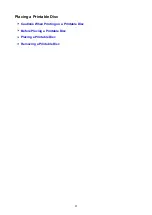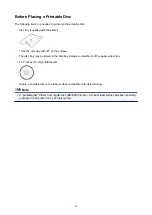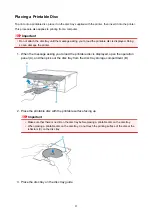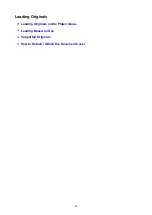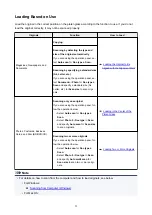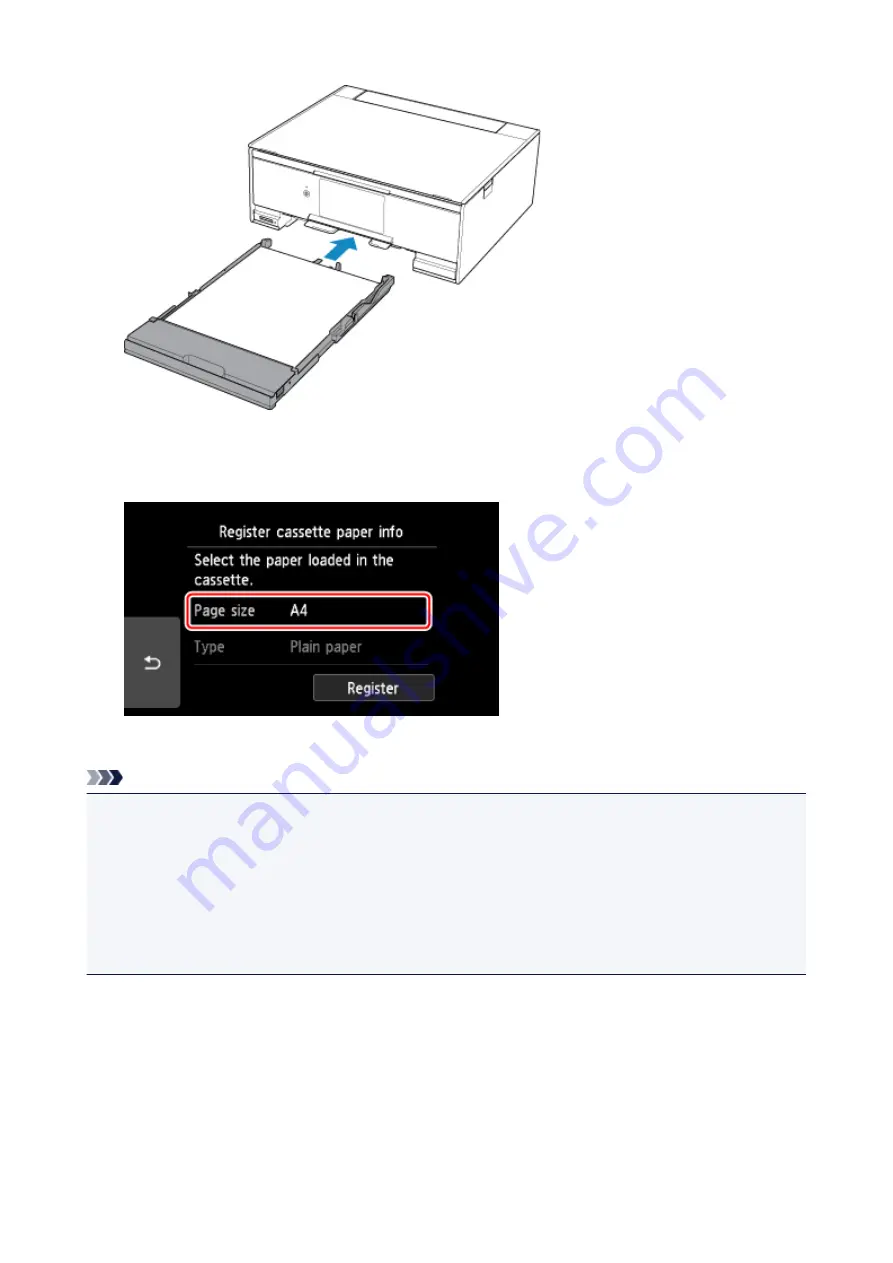
9. Select the size and type of the loaded paper in the cassette at
Page size
, then select
Register
.
When printing starts, the operation panel is opened and the paper output tray is pulled out automatically.
Note
• When printing, select the size and type of the loaded paper on the print settings screen of the operation
panel or the computer.
• To prevent incorrect printing, this printer has a function that detects whether the information set for
the paper loaded in the cassette matches the paper settings. Before printing, make paper settings
in accordance with the paper information. When this function is enabled, an error message is
displayed if these settings do not match to prevent incorrect printing. When this error message is
displayed, check and correct the paper settings.
77
Summary of Contents for TS9150
Page 29: ...Making Settings According to Printer Status 29...
Page 51: ...Notices when printing using web service Notice for Web Service Printing 51...
Page 96: ...96...
Page 103: ...Replacing Ink Tanks Replacing Ink Tanks Checking Ink Status on the Touch Screen Ink Tips 103...
Page 133: ...Safety Safety Precautions Regulatory Information WEEE EU EEA 133...
Page 154: ...Main Components and Their Use Main Components Power Supply Using the Operation Panel 154...
Page 155: ...Main Components Front View Rear View Inside View Operation Panel 155...
Page 158: ...17 platen glass Load an original here 158...
Page 176: ...The Page Setup tab is displayed again 176...
Page 186: ...For more on setting items on the operation panel Setting Items on Operation Panel 186...
Page 198: ...Language selection Changes the language for the messages and menus on the touch screen 198...
Page 221: ...221...
Page 241: ...Note Selecting Scaled changes the printable area of the document 241...
Page 259: ...In such cases take the appropriate action as described 259...
Page 313: ...Device user settings 313...
Page 341: ...Note To set the applications to integrate with see Settings Dialog Box 341...
Page 351: ...ScanGear Scanner Driver Screens Basic Mode Tab Advanced Mode Tab 351...
Page 413: ...Other Network Problems Checking Network Information Restoring to Factory Defaults 413...
Page 439: ...Scanning Problems Windows Scanning Problems 439...
Page 440: ...Scanning Problems Scanner Does Not Work ScanGear Scanner Driver Does Not Start 440...
Page 452: ...Errors and Messages An Error Occurs Message Support Code Appears 452...