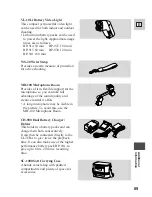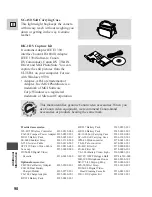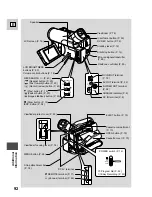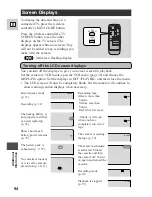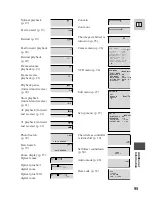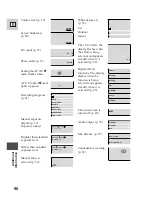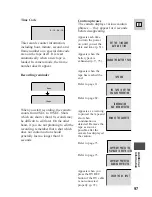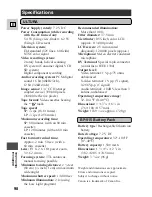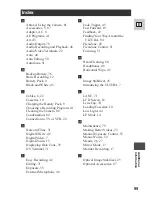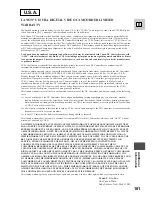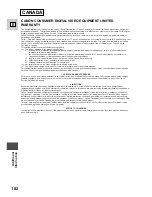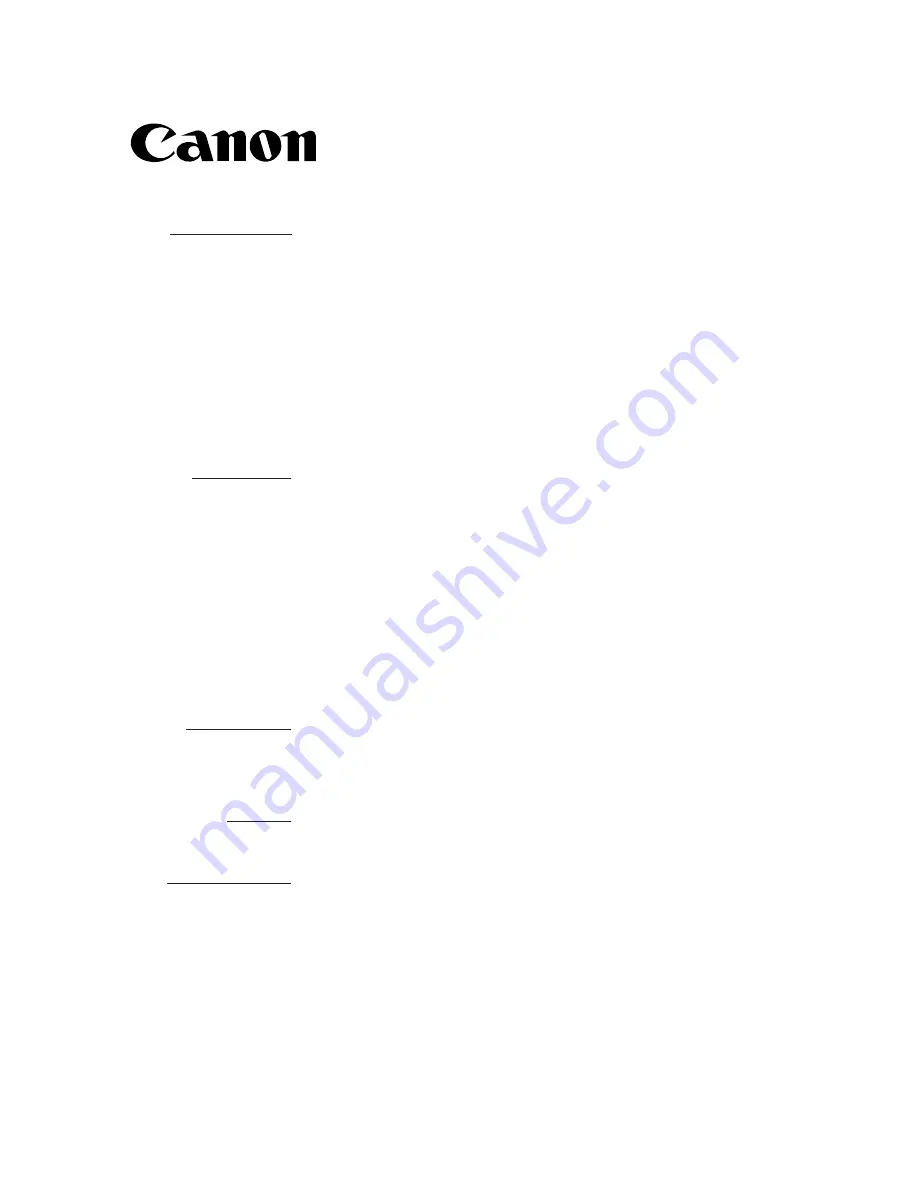
U.S.A.
CANON U.S.A., INC. NEW JERSEY OFFICE
100 Jamesburg Road, Jamesburg, NJ 08831 USA
CANON U.S.A., INC. CHICAGO OFFICE
100 Park Blvd., Itasca, IL 60143 USA
CANON U.S.A., INC. LOS ANGELES OFFICE
15955 Alton Parkway, Irvine, CA 92718 USA
CANON U.S.A., INC. HONOLULU OFFICE
1020 Auahi Street, Bldg. #8, Honolulu, HI 96814 USA
●
If you have any questions, call the Canon U.S.A. Information
Center toll-free at 1-800-828-4040 (U.S.A. only).
CANADA
CANON CANADA INC. NATIONAL HEADQUARTERS
6390 Dixie Road, Mississauga, Ontario L5T 1P7
CANON CANADA INC. CALGARY
2828, 16th Street, N.E. Calgary, Alberta T2E 7K7
CANON CANADA INC. MONTREAL
5990 Côte de Liesse, Quebec H4T 1V7
●
If you have any questions, call the Canon Canada Information
Center toll-free at 1-800-828-4040. (Canada only)
●
Si vous avez des questions, veuillez téléphoner sans frais au
Canada 1-800-828-4040. (Canada seulement)
MEXICO
CANON MEXICANA, S. DE R.L. DE C.V.
Periferico Sur No. 4124 Col. Ex-Rancho de Anzaldo C.P. 01900
México, D.F., México
CENTRO Y
SURAMÉRICA
CANON LATIN AMERICA, INC.
6505 Blue Lagoon Drive Suite 325 Miami FL 33126 USA
ASIA
CANON HONGKONG COMPANY LTD.
9/F, The Hong Kong Club Building, 3A Chater Road, Central, Hong Kong
CANON INC.
PUB.DIM-306
© CANON INC. 1999
PRINTED IN JAPAN
DY8-9120-195-000
IMPRIME AU JAPON