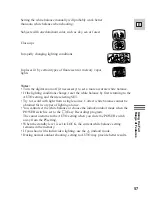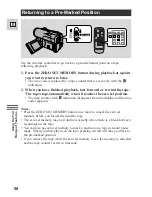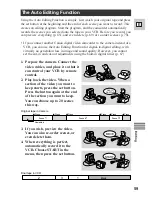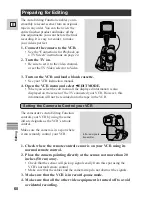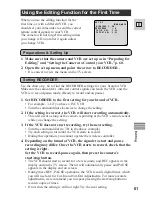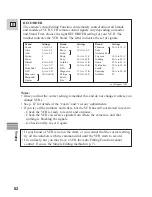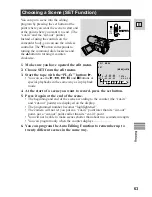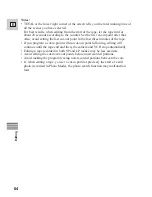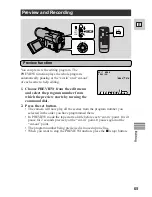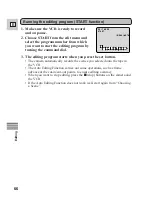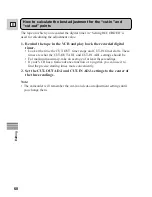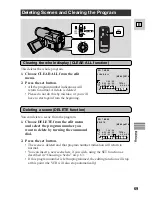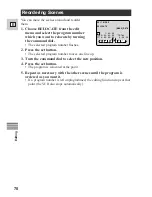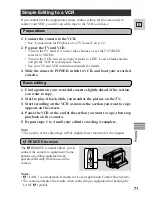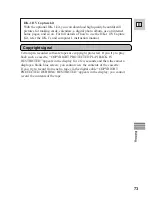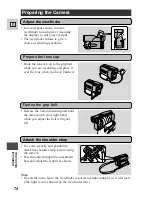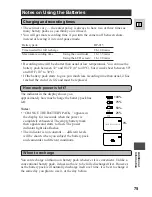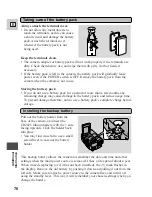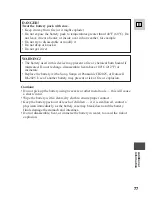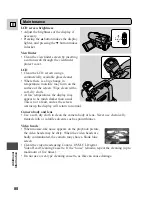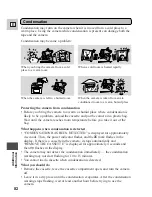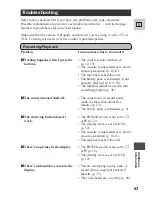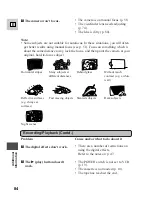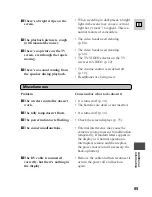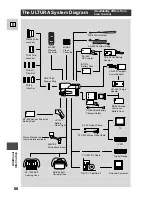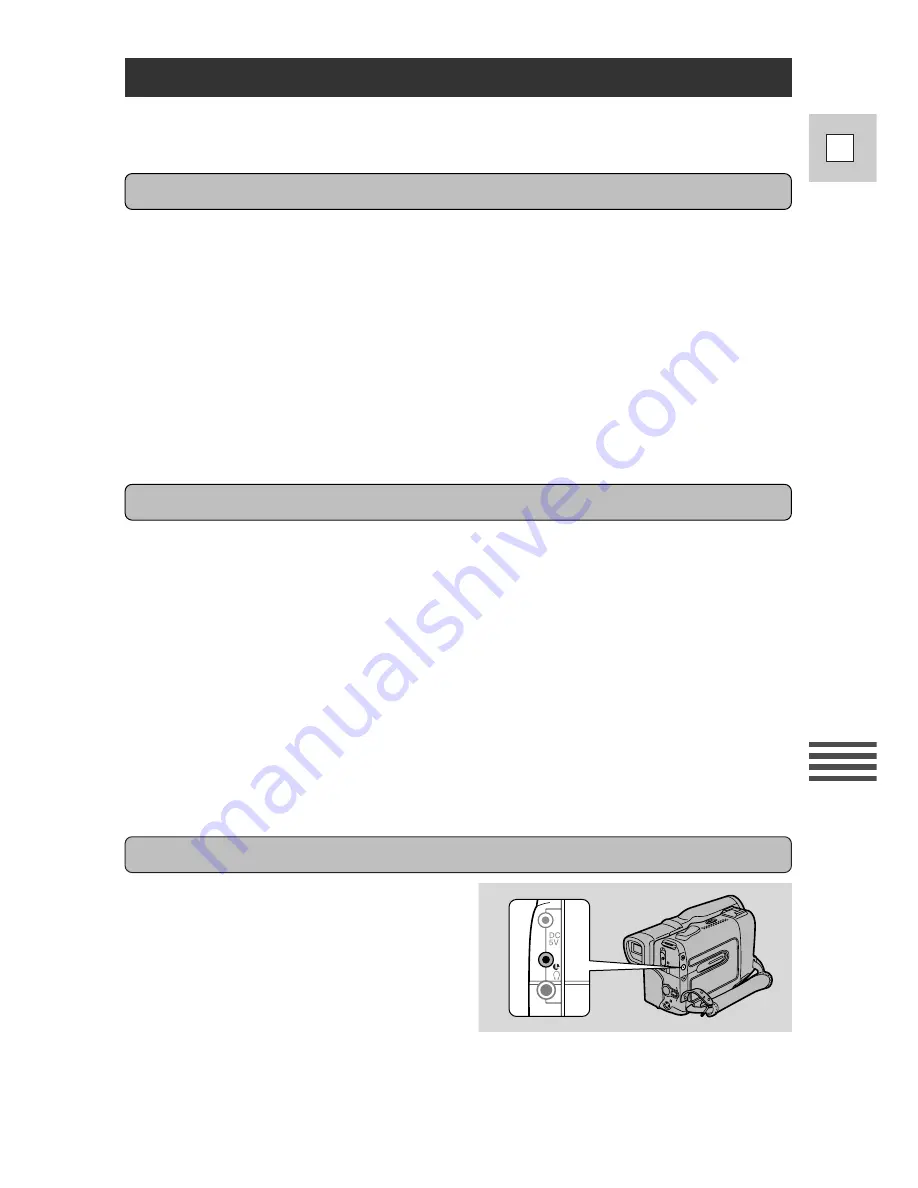
1. Find a point on your recorded cassette slightly ahead of the section
you want to copy.
2. Start to play it back while you monitor the picture on the TV.
3. Start recording on the VCR as soon as the section you want to copy
appears on the screen.
4. Pause the VCR at the end of the section you want to copy, then stop
playback on the camera.
5. Repeat steps 1 to 4 until your edited recording is complete.
Note:
• The quality of the edited tape will be slightly lower than that of the original.
1. Connect the camera to the VCR.
• See “Connections for Playback on a TV Screen” on p. 22.
2. Prepare the TV and VCR.
• Turn on the TV and set it to the video channel, or set the TV/VIDEO
selector to VIDEO.
• Turn on the VCR, and set its input selector to LINE. Load a blank cassette,
and put the VCR in record pause mode.
• See your TV and VCR instruction manuals for details.
3. Slide the camera’s POWER switch to VCR, and load your recorded
cassette.
If you cannot find the appropriate remote control setting for the camcorder to
control your VCR, you still can edit a tape to the VCR as follows.
71
E
Editing
The
m
REMOTE terminal allows you to
connect the camera to equipment. Some
buttons on editing equipment may
operate differently from those on the
camera.
Notes:
•
m
(LANC) is a trademark. It stands for Local Application Control Bus System.
• We cannot guarantee the results when connecting to equipment not bearing the
LANC
m
symbol.
Simple Editing to a VCR
Preparations
Basic editing
m
REMOTE terminal