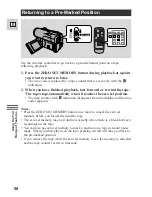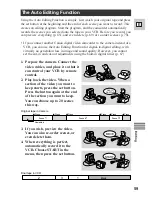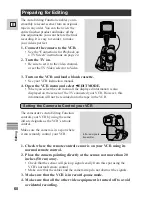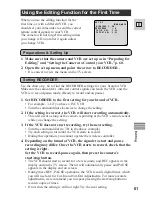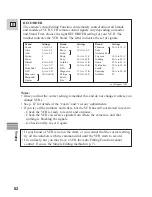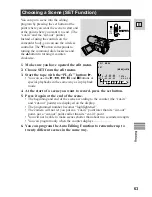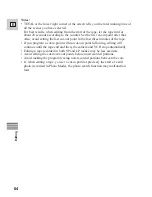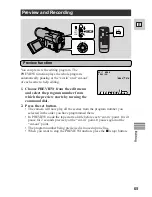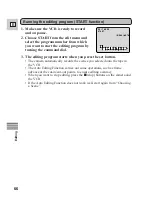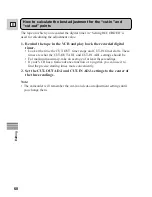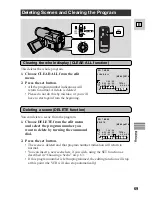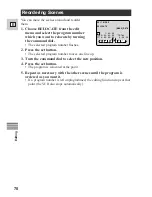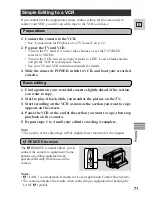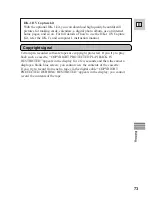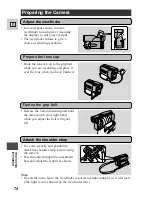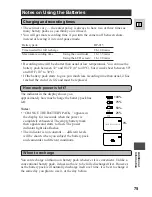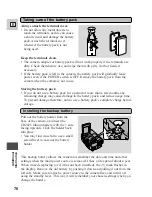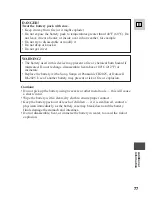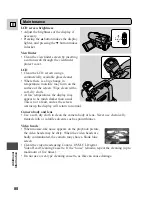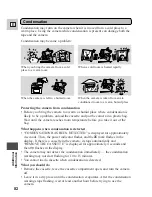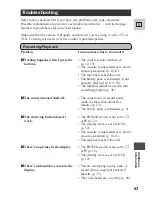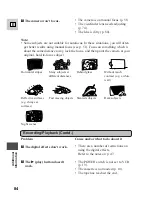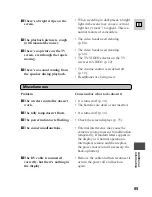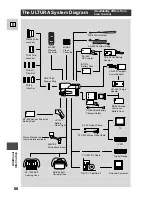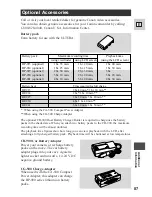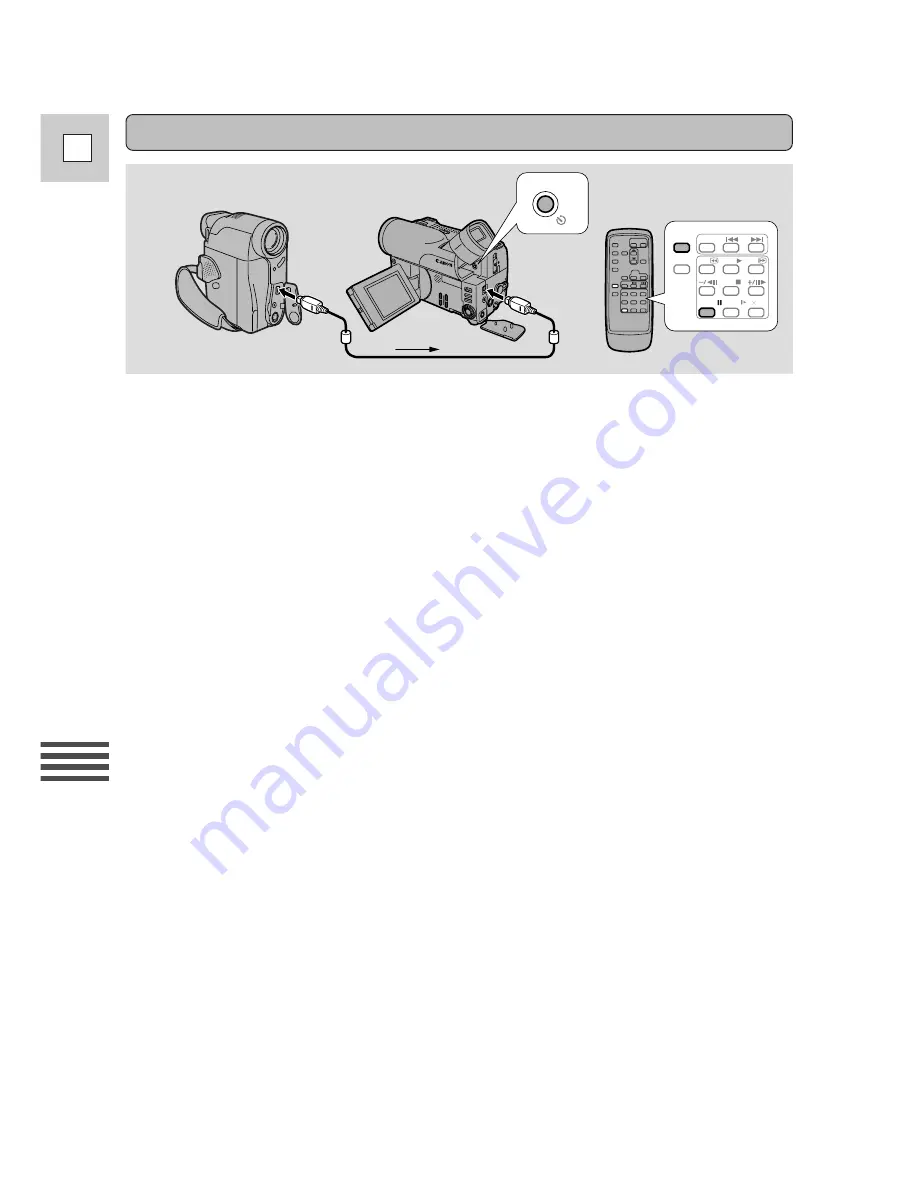
Editing
72
E
REW
PLAY
FF
REC
PAUSE
SEARCH
SELECT
ZERO SET
MEMORY
STOP
PAUSE
SLOW
2
DV REC
Digital video equipment fitted with this terminal lets you edit, copy and transfer
data digitally, with virtually no generation loss in image and sound quality. The
DV terminal is for both line-in and line-out, since a single DV cable can handle
data in both directions.
• If another Canon digital video camcorder is connected, the Auto Editing
Function can be used for digital-to-digital editing (i.e. with virtually no
generation loss in image quality).
Use a Canon CV-150F DV cable (optional) to connect two digital devices
together. When you are recording, make sure you connect the cable to the
ULTURA before connecting the other end of the cable to the recording device.
When you are recording to the ULTURA, slide the POWER switch to VCR and
press the DV REC button on the ULTURA or the wireless controller’s REC
PAUSE button (“DV IN” appears in the display when you press “play” on the
playback device). Then press its pause button to start/pause recording.
If the cables are not connected properly, the camera displays the caution “CHECK
THE DV INPUT”.
• The image displayed by the camcorder that is being recorded to (for example on
its LCD screen, an attached TV, or in its viewfinder) may become distorted
during digital dubbing. The actual recording on the tape, however, is not
affected.
• If you press the DV REC button with the DV cable unconnected, the camera
displays the caution “CHECK THE DV INPUT”. An anomalous image may also
flash onto the screen.
• Blanks between recordings on the playback tape are recorded as anomalous
images on the tape that is being recorded to.
• Do not turn the power off when operating either camcorder with the DV cable
connected.
DV terminal/connections