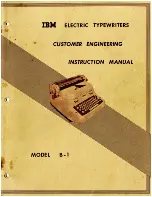Make a Proof
Introduction
You can make a proof to check whether the quality and the layout of the output meet your
expectations. When you use the [Proof] function, the machine prints one copy of the job. You can
only make a proof for a job in the list of [Waiting jobs] or in the [DocBox] (optional).
When you make a proof, the printed set is not subtracted from the defined total number of sets
for a job. For example, if you need 10 sets the printer will still print 10 sets after you made the
proof. This is different from the checking of the first set.
Locations of the [Proof] Button
The [Proof] button is available at the following locations.
• List of [Waiting jobs].
• [DocBox] (optional).
NOTE
To make a proof of a job in the list of [Printed jobs], you must first touch [Copy] to copy the job
to the list of [Waiting jobs]. There you can select the job and touch [Proof].
Procedure
1.
On the control panel, touch [Jobs].
2.
Select one of the locations mentioned above.
3.
Touch the job of which you want to print a proof.
NOTE
You can select multiple jobs.
4.
Press [Proof].
A copy of the job goes to the bottom of the list of [Scheduled jobs]. The original job remains in
the list of [Waiting jobs] or in the [DocBox].
You can recognize a proof by the magnifying glass on the job icon .
Make a Proof
156
Chapter 6 - Carry Out Print Jobs
Canon varioPRINT 135 Series
Summary of Contents for varioPRINT 110
Page 1: ...varioPRINT 135 Series Operation guide ...
Page 10: ...Chapter 1 Preface ...
Page 15: ...Available User Documentation 14 Chapter 1 Preface Canon varioPRINT 135 Series ...
Page 16: ...Chapter 2 Main Parts ...
Page 30: ...Chapter 3 Power Information ...
Page 36: ...Chapter 4 Adapt Printer Settings to Your Needs ...
Page 54: ...Chapter 5 Media Handling ...
Page 56: ...Introduction to the Media Handling Chapter 5 Media Handling 55 Canon varioPRINT 135 Series ...
Page 75: ...Use the JIS B5 Adapter Option 74 Chapter 5 Media Handling Canon varioPRINT 135 Series ...
Page 122: ...Chapter 6 Carry Out Print Jobs ...
Page 210: ...Chapter 7 Carry Out Copy Jobs ...
Page 247: ...Scan Now and Print Later 246 Chapter 7 Carry Out Copy Jobs Canon varioPRINT 135 Series ...
Page 248: ...Chapter 8 Carry Out Scan Jobs ...
Page 279: ...Optimize the Scan Quality 278 Chapter 8 Carry Out Scan Jobs Canon varioPRINT 135 Series ...
Page 280: ...Chapter 9 Use the DocBox Option ...
Page 312: ...Chapter 10 Removable Hard Disk Option ...
Page 319: ...Troubleshooting 318 Chapter 10 Removable Hard Disk Option Canon varioPRINT 135 Series ...
Page 320: ...Chapter 11 Remote Service ORS Option ...
Page 323: ...Remote Service 322 Chapter 11 Remote Service ORS Option Canon varioPRINT 135 Series ...
Page 324: ...Chapter 12 Remote Monitor Option ...
Page 326: ...Chapter 13 PRISMAsync Remote Manager Option ...
Page 328: ...Chapter 14 Counters ...
Page 332: ...Chapter 15 Accounting ...
Page 350: ...Chapter 16 Add Toner and Staples ...
Page 360: ...Chapter 17 Cleaning ...
Page 371: ...Automatic Drum Cleaning 370 Chapter 17 Cleaning Canon varioPRINT 135 Series ...
Page 372: ...Chapter 18 Printer Operation Care POC ...
Page 424: ...Chapter 19 Troubleshooting ...
Page 428: ...Chapter 20 Software upgrade ...
Page 432: ...Appendix A Specifications ...
Page 443: ...Printer Driver Support 442 Appendix A Specifications Canon varioPRINT 135 Series ...