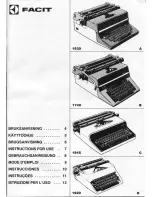The Items of the [Transaction] Section
Description of the [Transaction] section
Num‐
ber
Item
Function
1
Dashboard
The dashboard displays the following information for
transaction printing.
• The connection status
• The IP address of the host that sends the jobs
• The name of the active transaction job
• The progress of the active transaction job
2
[Connection]
The [Connection] section gives access to the following
functions.
• Turn the transaction printing mode on or off
• Select the setup for the transaction jobs
You can define setups in the Settings Editor ([Transac-
tion printing] -> [Setups]).
• Put the printer online or offline. The printer must be
online for the host to be able to connect to the printer.
3
[Print protocol]
Display the active printer description language (read-on-
ly).
You can change the active PDL in the Settings Editor
([Transaction printing] -> [Settings] -> [Requested active
PDL]).
When the requested active PDL is changed, the new PDL
becomes effective when you put the printer online.
4
[Image shift]
Display and change the active image shift settings, for
example when the images on the front and back of a
sheet are not aligned correctly.
Sequence of Steps to Print Transaction Jobs
The following table describes the sequence of steps for transaction printing. Make sure that the
list of [Scheduled jobs] is empty before you begin.
Step
Actions on the print‐
er
Actions on the host
Remarks
1
Switch the printer in-
to the transaction
printing mode.
Via the control panel: [System] ->
[Transaction] -> [Transaction print-
ing mode] -> [On].
2
Select the active set-
up that you need.
• Via the control panel: [System] -
> [Transaction] -> [Active trans-
action setup], or
• Via the Settings Editor: [Trans-
action printing] -> [Setups], or
• By the host via the data stream
(when the printer is online and
connected).
4
Introduction to the [Transaction] Section
192
Chapter 6 - Carry Out Print Jobs
Canon varioPRINT 135 Series
Summary of Contents for varioPRINT 110
Page 1: ...varioPRINT 135 Series Operation guide ...
Page 10: ...Chapter 1 Preface ...
Page 15: ...Available User Documentation 14 Chapter 1 Preface Canon varioPRINT 135 Series ...
Page 16: ...Chapter 2 Main Parts ...
Page 30: ...Chapter 3 Power Information ...
Page 36: ...Chapter 4 Adapt Printer Settings to Your Needs ...
Page 54: ...Chapter 5 Media Handling ...
Page 56: ...Introduction to the Media Handling Chapter 5 Media Handling 55 Canon varioPRINT 135 Series ...
Page 75: ...Use the JIS B5 Adapter Option 74 Chapter 5 Media Handling Canon varioPRINT 135 Series ...
Page 122: ...Chapter 6 Carry Out Print Jobs ...
Page 210: ...Chapter 7 Carry Out Copy Jobs ...
Page 247: ...Scan Now and Print Later 246 Chapter 7 Carry Out Copy Jobs Canon varioPRINT 135 Series ...
Page 248: ...Chapter 8 Carry Out Scan Jobs ...
Page 279: ...Optimize the Scan Quality 278 Chapter 8 Carry Out Scan Jobs Canon varioPRINT 135 Series ...
Page 280: ...Chapter 9 Use the DocBox Option ...
Page 312: ...Chapter 10 Removable Hard Disk Option ...
Page 319: ...Troubleshooting 318 Chapter 10 Removable Hard Disk Option Canon varioPRINT 135 Series ...
Page 320: ...Chapter 11 Remote Service ORS Option ...
Page 323: ...Remote Service 322 Chapter 11 Remote Service ORS Option Canon varioPRINT 135 Series ...
Page 324: ...Chapter 12 Remote Monitor Option ...
Page 326: ...Chapter 13 PRISMAsync Remote Manager Option ...
Page 328: ...Chapter 14 Counters ...
Page 332: ...Chapter 15 Accounting ...
Page 350: ...Chapter 16 Add Toner and Staples ...
Page 360: ...Chapter 17 Cleaning ...
Page 371: ...Automatic Drum Cleaning 370 Chapter 17 Cleaning Canon varioPRINT 135 Series ...
Page 372: ...Chapter 18 Printer Operation Care POC ...
Page 424: ...Chapter 19 Troubleshooting ...
Page 428: ...Chapter 20 Software upgrade ...
Page 432: ...Appendix A Specifications ...
Page 443: ...Printer Driver Support 442 Appendix A Specifications Canon varioPRINT 135 Series ...