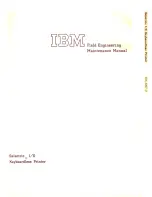Transaction Setups
Create a New Transaction Setup
Introduction
For transaction printing, transaction setups are required. Transaction setups contain specific
settings for specific transaction jobs. You can create setups in the Settings Editor.
NOTE
This section describes how to create a transaction setup from scratch. If you want to create a
transaction setup that is very similar to an existing setup, you can also create a copy and make
changes afterwards. In this case you must select the setup and click [Copy].
Procedure
1.
Go to [Transaction printing] -> [Setups].
2.
Click the [Add] button.
A pop-up window appears.
3.
Enter a name and description for the transaction setup, then click [OK].
4.
Check the box next to the setup, then click [Open] to allow changes to the settings of the setup.
5.
Depending on the type of setup you created, click [IPDS setup] or [PCL setup].
NOTE
PCL is not available for all products. If you only have one license, the other PDL is not available.
You can change the settings:
• By group (click the pencil at the right-hand side of the group settings).
• By item (click the pencil behind the individual settings).
After you changed the settings of a transaction setup, you must load the transaction setup to
make the setup changes active (see
Activate a Transaction Setup on page 199
Transaction Setups
Chapter 6 - Carry Out Print Jobs
197
Canon varioPRINT 135 Series
Summary of Contents for varioPRINT 110
Page 1: ...varioPRINT 135 Series Operation guide ...
Page 10: ...Chapter 1 Preface ...
Page 15: ...Available User Documentation 14 Chapter 1 Preface Canon varioPRINT 135 Series ...
Page 16: ...Chapter 2 Main Parts ...
Page 30: ...Chapter 3 Power Information ...
Page 36: ...Chapter 4 Adapt Printer Settings to Your Needs ...
Page 54: ...Chapter 5 Media Handling ...
Page 56: ...Introduction to the Media Handling Chapter 5 Media Handling 55 Canon varioPRINT 135 Series ...
Page 75: ...Use the JIS B5 Adapter Option 74 Chapter 5 Media Handling Canon varioPRINT 135 Series ...
Page 122: ...Chapter 6 Carry Out Print Jobs ...
Page 210: ...Chapter 7 Carry Out Copy Jobs ...
Page 247: ...Scan Now and Print Later 246 Chapter 7 Carry Out Copy Jobs Canon varioPRINT 135 Series ...
Page 248: ...Chapter 8 Carry Out Scan Jobs ...
Page 279: ...Optimize the Scan Quality 278 Chapter 8 Carry Out Scan Jobs Canon varioPRINT 135 Series ...
Page 280: ...Chapter 9 Use the DocBox Option ...
Page 312: ...Chapter 10 Removable Hard Disk Option ...
Page 319: ...Troubleshooting 318 Chapter 10 Removable Hard Disk Option Canon varioPRINT 135 Series ...
Page 320: ...Chapter 11 Remote Service ORS Option ...
Page 323: ...Remote Service 322 Chapter 11 Remote Service ORS Option Canon varioPRINT 135 Series ...
Page 324: ...Chapter 12 Remote Monitor Option ...
Page 326: ...Chapter 13 PRISMAsync Remote Manager Option ...
Page 328: ...Chapter 14 Counters ...
Page 332: ...Chapter 15 Accounting ...
Page 350: ...Chapter 16 Add Toner and Staples ...
Page 360: ...Chapter 17 Cleaning ...
Page 371: ...Automatic Drum Cleaning 370 Chapter 17 Cleaning Canon varioPRINT 135 Series ...
Page 372: ...Chapter 18 Printer Operation Care POC ...
Page 424: ...Chapter 19 Troubleshooting ...
Page 428: ...Chapter 20 Software upgrade ...
Page 432: ...Appendix A Specifications ...
Page 443: ...Printer Driver Support 442 Appendix A Specifications Canon varioPRINT 135 Series ...