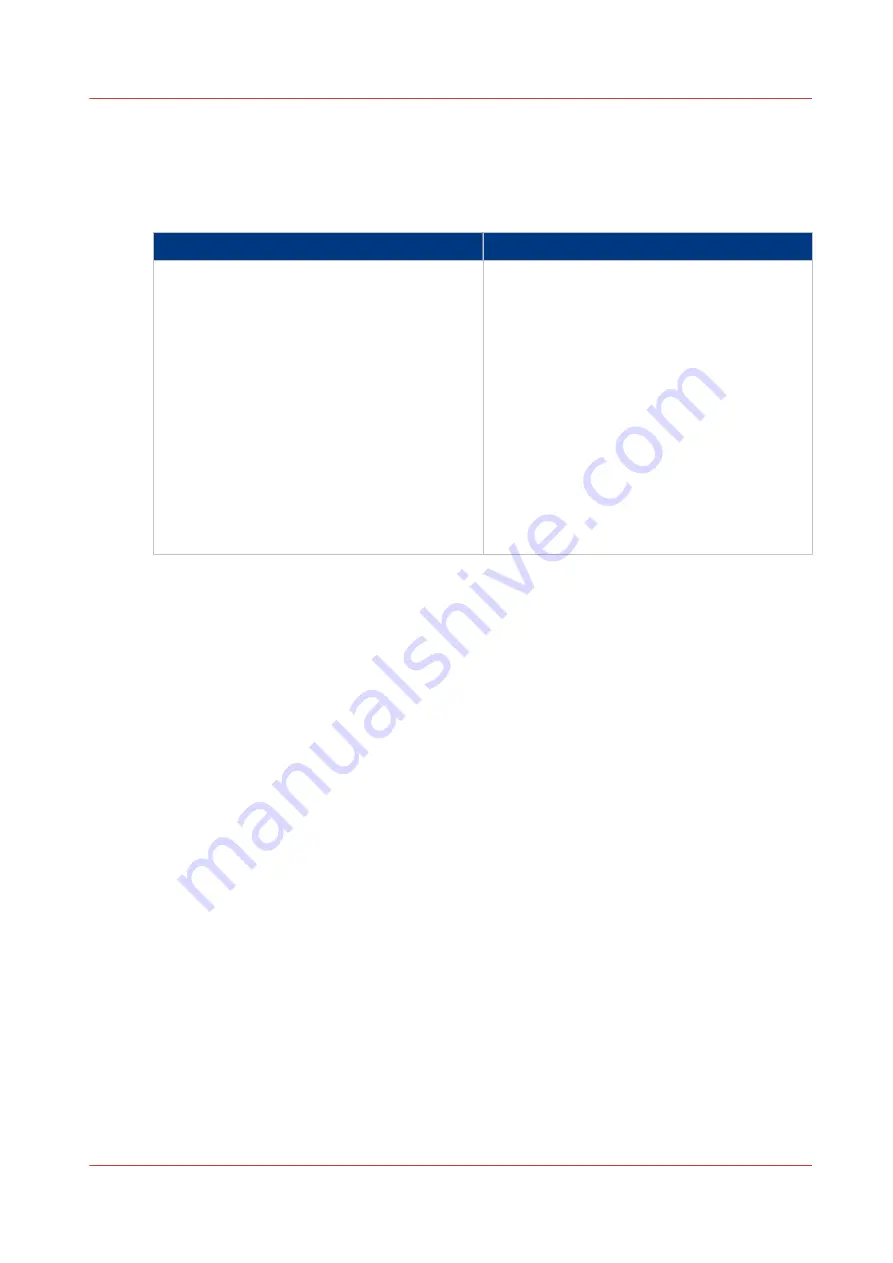
Copy Non-Standard Size Originals
Introduction
The scanner can detect the following media sizes automatically:
Glass plate
ADF
• A3R
• A4
• A4R
• A5
• B4R
• B5
• B5R
• B6
• Statement 5.5" x8.5"
• Letter 8.5" x 11"
• LetterR 11"x 8.5"
• LegalR 8.5" x14"
• TabloidR 11" x 17"
• A3R
• A4
• A4R
• A5
• A5R
• B4R
• B5
• B5R
• B6R
• Statement 5.5" x 8.5"
• StatementR
• Letter 8.5" x 11"
• LetterR 11" x 8.5"
• LegalR 8.5" x 14"
• TabloidR 11" x 17"
When you copy originals with a different size, you must enter the correct measures manually.
The ADF supports originals of 140 mm x 128 mm - 630 mm x 304.8 mm (5.5"x 5" - 24.9" x 12").
The glass plate supports originals of 10 mm x 10 mm - 432 mm x 297mm (0.4" x 0.4" - 17" x
11.7").
Procedure
1.
Place the originals face up into the automatic document feeder (ADF), or place one original face
down on the glass plate.
2.
On the control panel, touch [Jobs] -> [Copy/Scan] -> [Copy job].
3.
In the [Original] section, touch [Size].
4.
Use the - and + buttons to enter the correct media size.
5.
Press [OK].
The [Size] button displays the defined size.
6.
In the [Output] section, touch [Media].
7.
Select a media from the list and touch [OK].
The setting [Zoom] determines how the copy will look. When [Zoom] ->[Fit to page] is enabled,
the original will be scaled to fit the media size of the output. When [Zoom] -> [Fit to page] is
disabled, you can enter a custom zoom percentage.
Copy Non-Standard Size Originals
Chapter 7 - Carry Out Copy Jobs
237
Canon varioPRINT 135 Series
Summary of Contents for varioPRINT 110
Page 1: ...varioPRINT 135 Series Operation guide ...
Page 10: ...Chapter 1 Preface ...
Page 15: ...Available User Documentation 14 Chapter 1 Preface Canon varioPRINT 135 Series ...
Page 16: ...Chapter 2 Main Parts ...
Page 30: ...Chapter 3 Power Information ...
Page 36: ...Chapter 4 Adapt Printer Settings to Your Needs ...
Page 54: ...Chapter 5 Media Handling ...
Page 56: ...Introduction to the Media Handling Chapter 5 Media Handling 55 Canon varioPRINT 135 Series ...
Page 75: ...Use the JIS B5 Adapter Option 74 Chapter 5 Media Handling Canon varioPRINT 135 Series ...
Page 122: ...Chapter 6 Carry Out Print Jobs ...
Page 210: ...Chapter 7 Carry Out Copy Jobs ...
Page 247: ...Scan Now and Print Later 246 Chapter 7 Carry Out Copy Jobs Canon varioPRINT 135 Series ...
Page 248: ...Chapter 8 Carry Out Scan Jobs ...
Page 279: ...Optimize the Scan Quality 278 Chapter 8 Carry Out Scan Jobs Canon varioPRINT 135 Series ...
Page 280: ...Chapter 9 Use the DocBox Option ...
Page 312: ...Chapter 10 Removable Hard Disk Option ...
Page 319: ...Troubleshooting 318 Chapter 10 Removable Hard Disk Option Canon varioPRINT 135 Series ...
Page 320: ...Chapter 11 Remote Service ORS Option ...
Page 323: ...Remote Service 322 Chapter 11 Remote Service ORS Option Canon varioPRINT 135 Series ...
Page 324: ...Chapter 12 Remote Monitor Option ...
Page 326: ...Chapter 13 PRISMAsync Remote Manager Option ...
Page 328: ...Chapter 14 Counters ...
Page 332: ...Chapter 15 Accounting ...
Page 350: ...Chapter 16 Add Toner and Staples ...
Page 360: ...Chapter 17 Cleaning ...
Page 371: ...Automatic Drum Cleaning 370 Chapter 17 Cleaning Canon varioPRINT 135 Series ...
Page 372: ...Chapter 18 Printer Operation Care POC ...
Page 424: ...Chapter 19 Troubleshooting ...
Page 428: ...Chapter 20 Software upgrade ...
Page 432: ...Appendix A Specifications ...
Page 443: ...Printer Driver Support 442 Appendix A Specifications Canon varioPRINT 135 Series ...






























