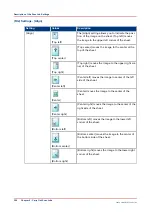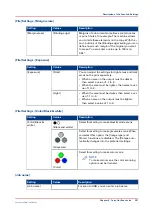Configure the Settings for Scan to Email
Introduction
To use the scan-to-email function, the system administrator must configure the function in the
Settings Editor on the PRISMAsync controller ([Configuration] -> [Connectivity]). A scan job will
be sent as an attachment to the email address defined.
How to Configure the Settings for Scan to Email
The table below describes the settings that the system administrator must configure in the
Settings Editor.
Settings for scan to email in the Settings Editor
Setting
Description
[Connection test]
Click [Connection test] to check if the scan-to-email func-
tion is configured correctly.
[Host name / IP address]
The name or IP address of the SMTP server that handles
the emails containing the scan jobs.
[Port]
The TCP port number of the SMTP server. The default
value is 25.
[User name]
The user name that is used to access the SMTP server
when sending scan jobs.
[Password]
The password that corresponds with the user name.
[Sender]
The name that will be displayed as the sender of the
email that contains the scan job.
[Maximum attachment size]
The maximum size allowed for the attached scan job in
MB. You can enter a value from 0 - 2147483647 in steps
of one. The value '0' means unlimited. The default value
is 5 MB.
[Allow scanning to multiple email ad-
dresses]
When enabled you can send the scan job to one or more
email addresses. You must enter the email address on
the control panel. Separate the email addresses with ';'.
Configure the Settings for Scan to Email
252
Chapter 8 - Carry Out Scan Jobs
Canon varioPRINT 135 Series
Summary of Contents for varioPRINT 110
Page 1: ...varioPRINT 135 Series Operation guide ...
Page 10: ...Chapter 1 Preface ...
Page 15: ...Available User Documentation 14 Chapter 1 Preface Canon varioPRINT 135 Series ...
Page 16: ...Chapter 2 Main Parts ...
Page 30: ...Chapter 3 Power Information ...
Page 36: ...Chapter 4 Adapt Printer Settings to Your Needs ...
Page 54: ...Chapter 5 Media Handling ...
Page 56: ...Introduction to the Media Handling Chapter 5 Media Handling 55 Canon varioPRINT 135 Series ...
Page 75: ...Use the JIS B5 Adapter Option 74 Chapter 5 Media Handling Canon varioPRINT 135 Series ...
Page 122: ...Chapter 6 Carry Out Print Jobs ...
Page 210: ...Chapter 7 Carry Out Copy Jobs ...
Page 247: ...Scan Now and Print Later 246 Chapter 7 Carry Out Copy Jobs Canon varioPRINT 135 Series ...
Page 248: ...Chapter 8 Carry Out Scan Jobs ...
Page 279: ...Optimize the Scan Quality 278 Chapter 8 Carry Out Scan Jobs Canon varioPRINT 135 Series ...
Page 280: ...Chapter 9 Use the DocBox Option ...
Page 312: ...Chapter 10 Removable Hard Disk Option ...
Page 319: ...Troubleshooting 318 Chapter 10 Removable Hard Disk Option Canon varioPRINT 135 Series ...
Page 320: ...Chapter 11 Remote Service ORS Option ...
Page 323: ...Remote Service 322 Chapter 11 Remote Service ORS Option Canon varioPRINT 135 Series ...
Page 324: ...Chapter 12 Remote Monitor Option ...
Page 326: ...Chapter 13 PRISMAsync Remote Manager Option ...
Page 328: ...Chapter 14 Counters ...
Page 332: ...Chapter 15 Accounting ...
Page 350: ...Chapter 16 Add Toner and Staples ...
Page 360: ...Chapter 17 Cleaning ...
Page 371: ...Automatic Drum Cleaning 370 Chapter 17 Cleaning Canon varioPRINT 135 Series ...
Page 372: ...Chapter 18 Printer Operation Care POC ...
Page 424: ...Chapter 19 Troubleshooting ...
Page 428: ...Chapter 20 Software upgrade ...
Page 432: ...Appendix A Specifications ...
Page 443: ...Printer Driver Support 442 Appendix A Specifications Canon varioPRINT 135 Series ...