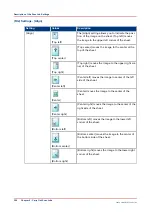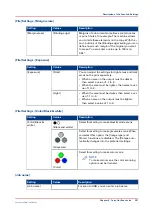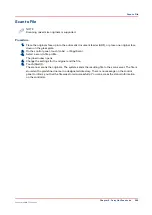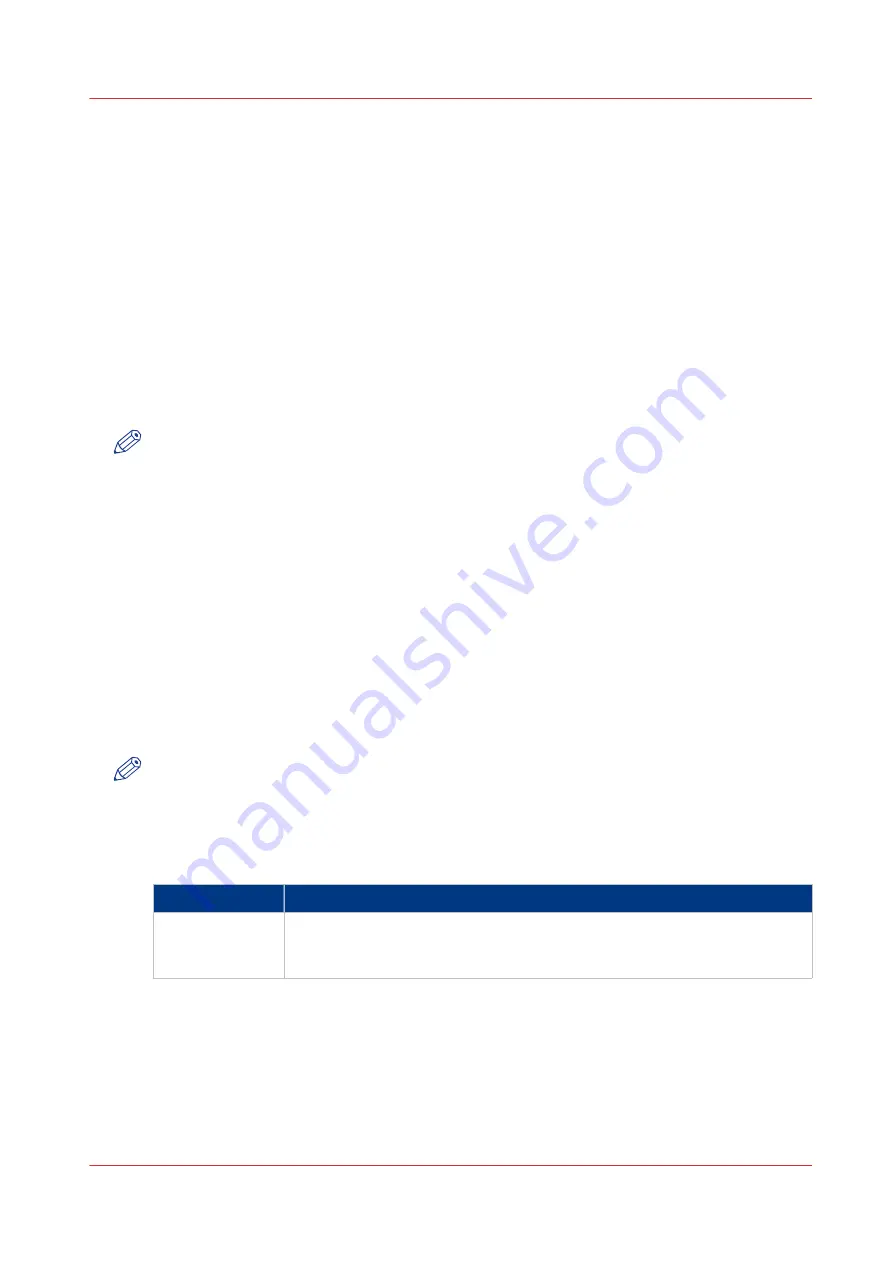
Use the Scan Profiles File (sjt.csv)
Introduction
When the scan function is licensed, the [Copy/Scan] section on the printer operator panel displays
templates that give access to copy and scan functions. The copy templates are factory default
templates. To use scan templates, you must first create scan-to-file and scan-to-email profiles in
the scan profiles file (sjt.csv) on the PRISMAsync controller. Proceed as follows:
1. Download the file via the Settings Editor ([Workflow] -> [Scan profiles] -> [Download scan
profiles]).
2. Edit the file in Microsoft
®
Excel
®
, for example.
3. Upload the file via the Settings Editor ([Workflow] -> [Scan profiles] -> [Upload scan profiles]).
Each scan profile consists of a combination of individual settings for specific scan jobs, either
scan to file or scan to email. The display name you define for a scan profile is shown in the [Copy/
Scan] section on the control panel.
NOTE
In the scan profiles file, you can define a maximum of 99 scan profiles.
Syntax of the Scan Profiles File
The scan profiles file must contain a header line (mandatory) and at least one line with a scan
profile.
A "," or ";" separates the items in a record.
<CR> or <LF> separates records.
The header record shows the items that the scan profile uses
(dispname,format,ilc,prefix,minnr,maxnr,name_nr_title,cfname,subfolder,postfix,OrigOrientation,
OrigDuplex,OrigKind,OrigZoom,OrigFormat,DestFormat,DestQual,DestColor).
A profile record contains the unique settings for various scan job types.
dispname,format,ilc,prefix,minnr,maxnr,name_nr_title and cfname are mandatory. The other
record items are optional.
NOTE
When you leave optional items empty, the system defines the settings automatically. However,
you can change a number of settings via the control panel.
Record Items
Record items
Record item
Description
dispname
(display name)
The unique name of the scan profile that is displayed in the [Copy/Scan] sec-
tion on the control panel.
Minimum 1 and maximum 40 characters. Do not use , ; <CR> <LF>.
4
Use the Scan Profiles File (sjt.csv)
Chapter 8 - Carry Out Scan Jobs
255
Canon varioPRINT 135 Series
Summary of Contents for varioPRINT 110
Page 1: ...varioPRINT 135 Series Operation guide ...
Page 10: ...Chapter 1 Preface ...
Page 15: ...Available User Documentation 14 Chapter 1 Preface Canon varioPRINT 135 Series ...
Page 16: ...Chapter 2 Main Parts ...
Page 30: ...Chapter 3 Power Information ...
Page 36: ...Chapter 4 Adapt Printer Settings to Your Needs ...
Page 54: ...Chapter 5 Media Handling ...
Page 56: ...Introduction to the Media Handling Chapter 5 Media Handling 55 Canon varioPRINT 135 Series ...
Page 75: ...Use the JIS B5 Adapter Option 74 Chapter 5 Media Handling Canon varioPRINT 135 Series ...
Page 122: ...Chapter 6 Carry Out Print Jobs ...
Page 210: ...Chapter 7 Carry Out Copy Jobs ...
Page 247: ...Scan Now and Print Later 246 Chapter 7 Carry Out Copy Jobs Canon varioPRINT 135 Series ...
Page 248: ...Chapter 8 Carry Out Scan Jobs ...
Page 279: ...Optimize the Scan Quality 278 Chapter 8 Carry Out Scan Jobs Canon varioPRINT 135 Series ...
Page 280: ...Chapter 9 Use the DocBox Option ...
Page 312: ...Chapter 10 Removable Hard Disk Option ...
Page 319: ...Troubleshooting 318 Chapter 10 Removable Hard Disk Option Canon varioPRINT 135 Series ...
Page 320: ...Chapter 11 Remote Service ORS Option ...
Page 323: ...Remote Service 322 Chapter 11 Remote Service ORS Option Canon varioPRINT 135 Series ...
Page 324: ...Chapter 12 Remote Monitor Option ...
Page 326: ...Chapter 13 PRISMAsync Remote Manager Option ...
Page 328: ...Chapter 14 Counters ...
Page 332: ...Chapter 15 Accounting ...
Page 350: ...Chapter 16 Add Toner and Staples ...
Page 360: ...Chapter 17 Cleaning ...
Page 371: ...Automatic Drum Cleaning 370 Chapter 17 Cleaning Canon varioPRINT 135 Series ...
Page 372: ...Chapter 18 Printer Operation Care POC ...
Page 424: ...Chapter 19 Troubleshooting ...
Page 428: ...Chapter 20 Software upgrade ...
Page 432: ...Appendix A Specifications ...
Page 443: ...Printer Driver Support 442 Appendix A Specifications Canon varioPRINT 135 Series ...