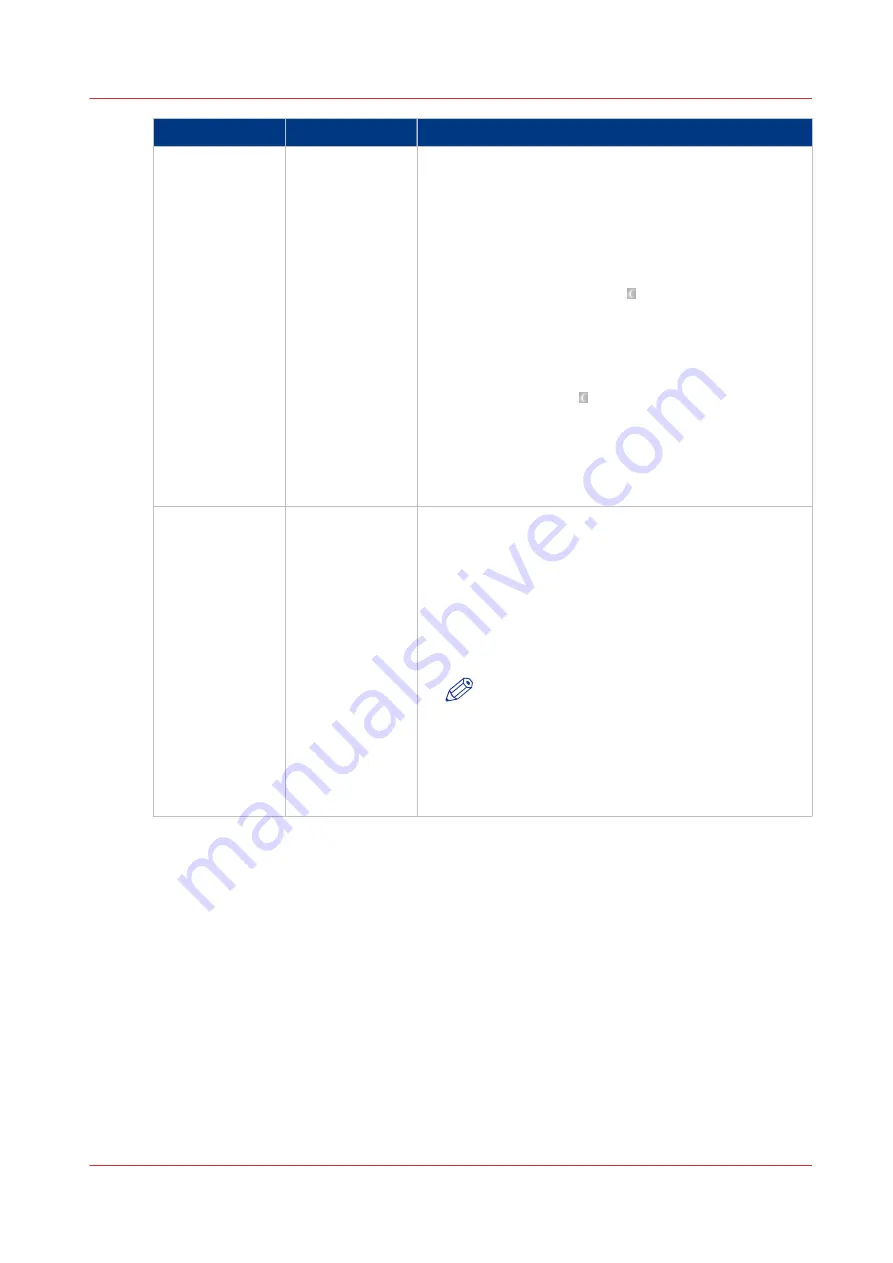
Power mode
Control panel
Description
Sleep mode
Off
Once the printer has been idle for the time defined in the
[Sleep mode timer] setting in the Settings Editor, the
printer goes into sleep mode automatically. Compared
to the low power mode, the printer uses less energy.
Possible values: 31 - 240 minutes.
Factory default: 40 minutes.
The printer wakes up when:
• You press the Sleep button on the control panel, or
• A wake-up timer expires, or
• A job arrives in the list of [Scheduled jobs], provided
that the [Automatic wake-up enabled] setting in the
Settings Editor is set to [Yes].
Press the Sleep button on the right-hand side of the
control panel to put the printer into the sleep mode man-
ually. The printer goes into the sleep mode after all jobs
are finished.
When the [Deep sleep mode enabled] setting is set to
[Yes], the printer goes into the deep sleep mode.
Deep sleep mode Off
The deep sleep mode is an alternative to the sleep mode
described above. To use the deep sleep mode, the [Deep
sleep mode enabled] setting in the Settings Editor must
be set to [Yes].
In the deep sleep mode:
• The printer uses less energy than in sleep mode.
• The printer needs more time to wake up than in sleep
mode.
NOTE
An application in your workflow may require
the printer to wake up more quickly. If the
printer does not wake up quick enough, the
application may give an error. In that case it is
advised to disable the deep sleep mode. Then
the printer will use the sleep mode instead.
Power Buttons and Power Modes
Chapter 3 - Power Information
31
Canon varioPRINT 135 Series
Summary of Contents for varioPRINT 110
Page 1: ...varioPRINT 135 Series Operation guide ...
Page 10: ...Chapter 1 Preface ...
Page 15: ...Available User Documentation 14 Chapter 1 Preface Canon varioPRINT 135 Series ...
Page 16: ...Chapter 2 Main Parts ...
Page 30: ...Chapter 3 Power Information ...
Page 36: ...Chapter 4 Adapt Printer Settings to Your Needs ...
Page 54: ...Chapter 5 Media Handling ...
Page 56: ...Introduction to the Media Handling Chapter 5 Media Handling 55 Canon varioPRINT 135 Series ...
Page 75: ...Use the JIS B5 Adapter Option 74 Chapter 5 Media Handling Canon varioPRINT 135 Series ...
Page 122: ...Chapter 6 Carry Out Print Jobs ...
Page 210: ...Chapter 7 Carry Out Copy Jobs ...
Page 247: ...Scan Now and Print Later 246 Chapter 7 Carry Out Copy Jobs Canon varioPRINT 135 Series ...
Page 248: ...Chapter 8 Carry Out Scan Jobs ...
Page 279: ...Optimize the Scan Quality 278 Chapter 8 Carry Out Scan Jobs Canon varioPRINT 135 Series ...
Page 280: ...Chapter 9 Use the DocBox Option ...
Page 312: ...Chapter 10 Removable Hard Disk Option ...
Page 319: ...Troubleshooting 318 Chapter 10 Removable Hard Disk Option Canon varioPRINT 135 Series ...
Page 320: ...Chapter 11 Remote Service ORS Option ...
Page 323: ...Remote Service 322 Chapter 11 Remote Service ORS Option Canon varioPRINT 135 Series ...
Page 324: ...Chapter 12 Remote Monitor Option ...
Page 326: ...Chapter 13 PRISMAsync Remote Manager Option ...
Page 328: ...Chapter 14 Counters ...
Page 332: ...Chapter 15 Accounting ...
Page 350: ...Chapter 16 Add Toner and Staples ...
Page 360: ...Chapter 17 Cleaning ...
Page 371: ...Automatic Drum Cleaning 370 Chapter 17 Cleaning Canon varioPRINT 135 Series ...
Page 372: ...Chapter 18 Printer Operation Care POC ...
Page 424: ...Chapter 19 Troubleshooting ...
Page 428: ...Chapter 20 Software upgrade ...
Page 432: ...Appendix A Specifications ...
Page 443: ...Printer Driver Support 442 Appendix A Specifications Canon varioPRINT 135 Series ...































