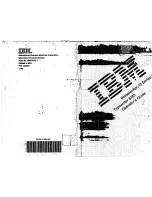Enable the Identification and Verification of Account IDs
Introduction
NOTE
Accounting requires a license. Contact your local authorized dealer for more information.
To be able to enter account IDs for jobs, the [Identification enabled] setting in the Settings Editor
must be set to [Yes].
If you want to make sure that the PRISMAsync controller accepts only predefined account IDs, the
[Verification enabled] setting in the Settings Editor must be set to [Yes] too. Then an account ID
file is required too.
NOTE
You can only enable the verification function when the identification function was enabled first.
Procedure
NOTE
System administrators only.
1.
Access the Settings Editor.
2.
Click [Configuration] -> [Accounting].
3.
To enable the identification function, click [Identification enabled] -> [Yes] -> [OK].
4.
To enable the verification function, click [Verification enabled] -> [Yes] -> [OK].
NOTE
When both the [Identification enabled] and the [Verification enabled] settings in the Settings
Editor are set to [Yes], the control panel displays the account name that corresponds to the
account ID as defined in the 'accid.csv' file. When no account name is defined, the control panel
displays the account ID.
Enable the Identification and Verification of Account IDs
334
Chapter 15 - Accounting
Canon varioPRINT 135 Series
Summary of Contents for varioPRINT 110
Page 1: ...varioPRINT 135 Series Operation guide ...
Page 10: ...Chapter 1 Preface ...
Page 15: ...Available User Documentation 14 Chapter 1 Preface Canon varioPRINT 135 Series ...
Page 16: ...Chapter 2 Main Parts ...
Page 30: ...Chapter 3 Power Information ...
Page 36: ...Chapter 4 Adapt Printer Settings to Your Needs ...
Page 54: ...Chapter 5 Media Handling ...
Page 56: ...Introduction to the Media Handling Chapter 5 Media Handling 55 Canon varioPRINT 135 Series ...
Page 75: ...Use the JIS B5 Adapter Option 74 Chapter 5 Media Handling Canon varioPRINT 135 Series ...
Page 122: ...Chapter 6 Carry Out Print Jobs ...
Page 210: ...Chapter 7 Carry Out Copy Jobs ...
Page 247: ...Scan Now and Print Later 246 Chapter 7 Carry Out Copy Jobs Canon varioPRINT 135 Series ...
Page 248: ...Chapter 8 Carry Out Scan Jobs ...
Page 279: ...Optimize the Scan Quality 278 Chapter 8 Carry Out Scan Jobs Canon varioPRINT 135 Series ...
Page 280: ...Chapter 9 Use the DocBox Option ...
Page 312: ...Chapter 10 Removable Hard Disk Option ...
Page 319: ...Troubleshooting 318 Chapter 10 Removable Hard Disk Option Canon varioPRINT 135 Series ...
Page 320: ...Chapter 11 Remote Service ORS Option ...
Page 323: ...Remote Service 322 Chapter 11 Remote Service ORS Option Canon varioPRINT 135 Series ...
Page 324: ...Chapter 12 Remote Monitor Option ...
Page 326: ...Chapter 13 PRISMAsync Remote Manager Option ...
Page 328: ...Chapter 14 Counters ...
Page 332: ...Chapter 15 Accounting ...
Page 350: ...Chapter 16 Add Toner and Staples ...
Page 360: ...Chapter 17 Cleaning ...
Page 371: ...Automatic Drum Cleaning 370 Chapter 17 Cleaning Canon varioPRINT 135 Series ...
Page 372: ...Chapter 18 Printer Operation Care POC ...
Page 424: ...Chapter 19 Troubleshooting ...
Page 428: ...Chapter 20 Software upgrade ...
Page 432: ...Appendix A Specifications ...
Page 443: ...Printer Driver Support 442 Appendix A Specifications Canon varioPRINT 135 Series ...