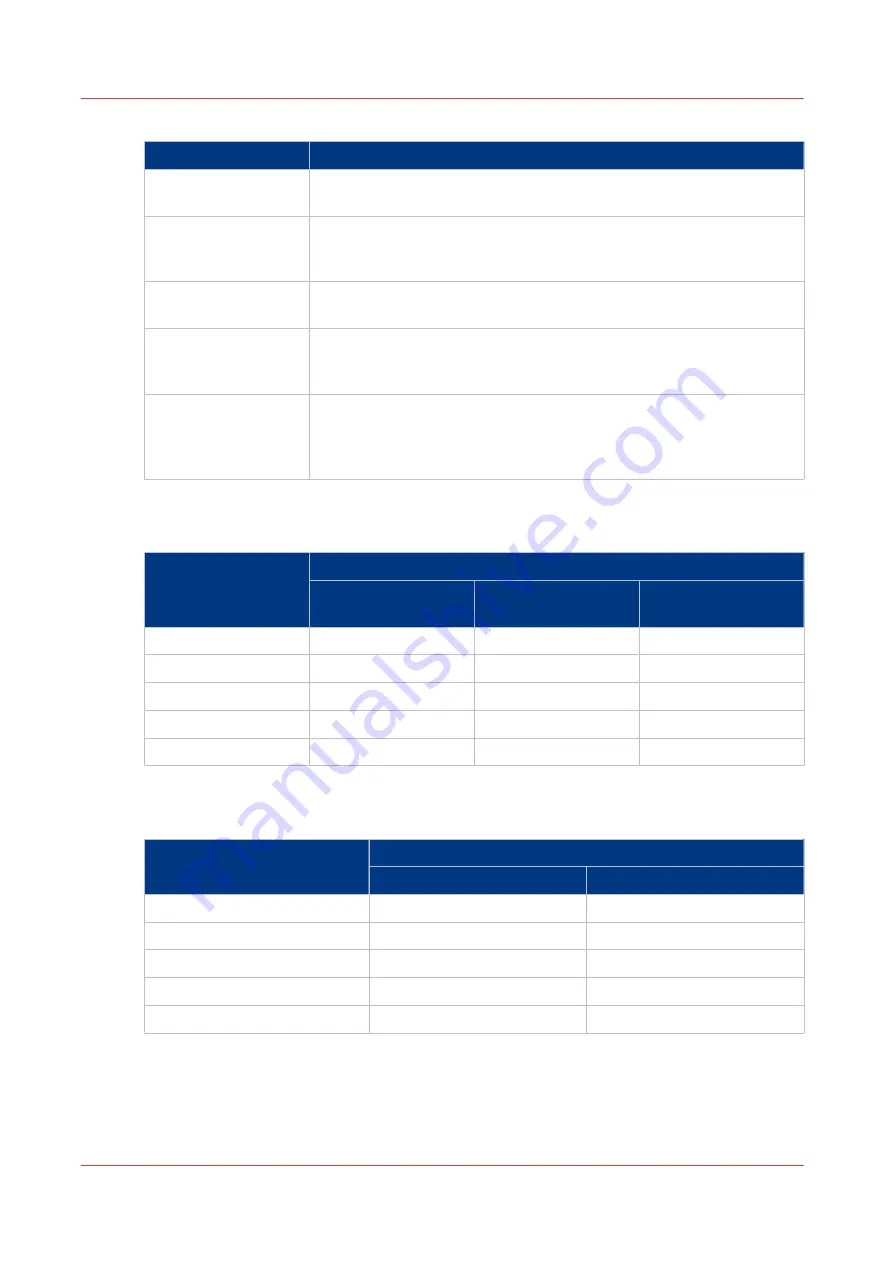
When to use which workflow
Profile
When to use
[Standard]
You need a productive workflow but you still want to have sufficient
control over the jobs.
[Job by job]
You want to start the jobs one by one. Each time a job has been prin-
ted, the machine goes on hold. Always touch [Resume] in the dash-
board to start the next job.
[Check and print]
You want to check the quality and layout of each first set of a job be-
fore the remaining sets will be printed.
[Manual planning]
The jobs are sent to the machine in a random order. You can manually
define the most productive order in which the machine will print the
jobs.
[Unattended]
You want to continue printing while you are absent, for example after
working hours. Then the machine will print the scheduled jobs, provi-
ded that all the required media, supplies and output locations are avail-
able.
The Default Settings for [Receive]
The default [Receive] settings
Workflow profile
[Receive] settings
[Destination of print
job]
[Destination of copy
job]
[Destination of Doc‐
Box job]
[Standard]
[Scheduled jobs]
[Scheduled jobs]
[Scheduled jobs]
[Job by job]
[As in job]
[Scheduled jobs]
[Scheduled jobs]
[Check and print]
[Scheduled jobs]
[Scheduled jobs]
[Scheduled jobs]
[Manual planning]
[Waiting jobs]
[Waiting jobs]
[Scheduled jobs]
[Unattended]
[As in job]
[Scheduled jobs]
[Scheduled jobs]
The Default Settings for [Print]
The default [Print] settings
Workflow profile
[Print] settings
[Confirm start of job]
[Check first set]
[Standard]
[Off]
[As in job]
[Job by job]
[On]
[As in job]
[Check and print]
[Off]
[On]
[Manual planning]
[Off]
[As in job]
[Unattended]
[Off]
[Off]
Work with the Workflow Profiles
44
Chapter 4 - Adapt Printer Settings to Your Needs
Canon varioPRINT 135 Series
Summary of Contents for varioPRINT 110
Page 1: ...varioPRINT 135 Series Operation guide ...
Page 10: ...Chapter 1 Preface ...
Page 15: ...Available User Documentation 14 Chapter 1 Preface Canon varioPRINT 135 Series ...
Page 16: ...Chapter 2 Main Parts ...
Page 30: ...Chapter 3 Power Information ...
Page 36: ...Chapter 4 Adapt Printer Settings to Your Needs ...
Page 54: ...Chapter 5 Media Handling ...
Page 56: ...Introduction to the Media Handling Chapter 5 Media Handling 55 Canon varioPRINT 135 Series ...
Page 75: ...Use the JIS B5 Adapter Option 74 Chapter 5 Media Handling Canon varioPRINT 135 Series ...
Page 122: ...Chapter 6 Carry Out Print Jobs ...
Page 210: ...Chapter 7 Carry Out Copy Jobs ...
Page 247: ...Scan Now and Print Later 246 Chapter 7 Carry Out Copy Jobs Canon varioPRINT 135 Series ...
Page 248: ...Chapter 8 Carry Out Scan Jobs ...
Page 279: ...Optimize the Scan Quality 278 Chapter 8 Carry Out Scan Jobs Canon varioPRINT 135 Series ...
Page 280: ...Chapter 9 Use the DocBox Option ...
Page 312: ...Chapter 10 Removable Hard Disk Option ...
Page 319: ...Troubleshooting 318 Chapter 10 Removable Hard Disk Option Canon varioPRINT 135 Series ...
Page 320: ...Chapter 11 Remote Service ORS Option ...
Page 323: ...Remote Service 322 Chapter 11 Remote Service ORS Option Canon varioPRINT 135 Series ...
Page 324: ...Chapter 12 Remote Monitor Option ...
Page 326: ...Chapter 13 PRISMAsync Remote Manager Option ...
Page 328: ...Chapter 14 Counters ...
Page 332: ...Chapter 15 Accounting ...
Page 350: ...Chapter 16 Add Toner and Staples ...
Page 360: ...Chapter 17 Cleaning ...
Page 371: ...Automatic Drum Cleaning 370 Chapter 17 Cleaning Canon varioPRINT 135 Series ...
Page 372: ...Chapter 18 Printer Operation Care POC ...
Page 424: ...Chapter 19 Troubleshooting ...
Page 428: ...Chapter 20 Software upgrade ...
Page 432: ...Appendix A Specifications ...
Page 443: ...Printer Driver Support 442 Appendix A Specifications Canon varioPRINT 135 Series ...
















































