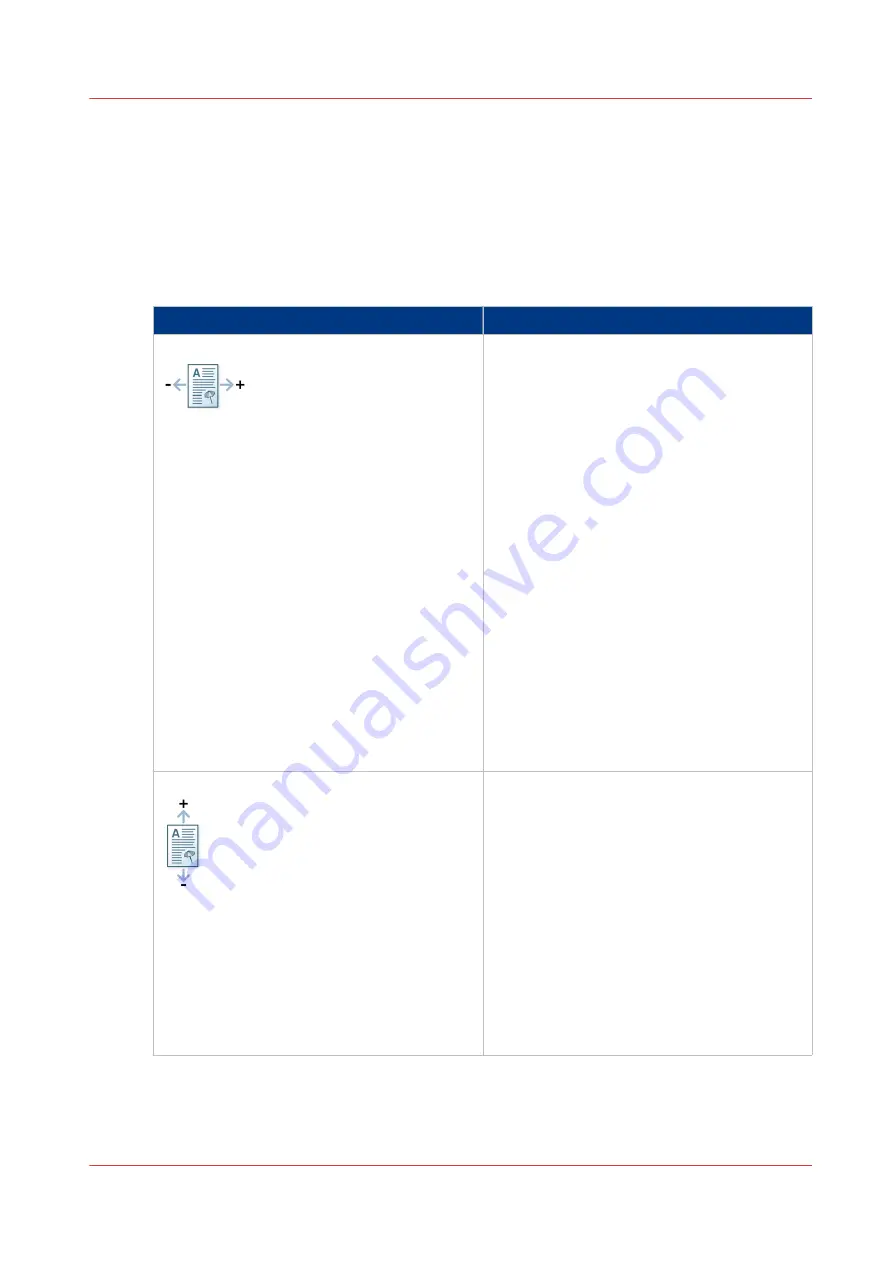
• Measure the distance for all the corners in the direction perpendicular to the feed direction.
• Calculate the average value in the feed direction (X) and the average value in the direction
perpendicular to the feed direction (Z).
3.
Enter the values according to the table below.
4.
Confirm the changed values.
5.
Print the verification chart again and verify if the media registration is optimal.
If the media registration is not optimal, change the value or use another setting depending on
how the registration looks.
Values for the Media Registration
Settings front side
What to enter
[X offset ({0})]
The image is shifted in X direction (feed direc-
tion) in mm (inches).
A shift > 0 moves the image to the right-hand
side (trailing edge):
• The distance between the leading edge of
the sheet and the image on the sheet increa-
ses.
• The distance between the trailing edge of
the sheet and the image on the sheet de-
creases.
• The circles on the verification chart move to
the right-hand side (trailing edge).
A shift < 0 moves the image to the left-hand
side (leading edge):
• The distance between the leading edge of
the sheet and the image on the sheet de-
creases.
• The distance between the trailing edge of
the sheet and the image on the sheet increa-
ses.
• The circles on the verification chart move to
the left-hand side (leading edge).
[Z offset ({0})]
The image is shifted in Z direction (perpendic-
ular on the feed direction) in mm (inches).
A shift > 0 moves the image to the top of the
sheet:
• The distance between the top of the sheet
and the image on the sheet decreases.
• The circles on the verification chart move to
the top of the sheet.
A shift < 0 moves the image to the bottom of
the sheet:
• The distance between the top of the sheet
and the image on the sheet increases.
• The circles on the verification chart move to
the bottom of the sheet.
Values for the Media Registration
Chapter 5 - Media Handling
103
Canon varioPRINT 135 Series
Summary of Contents for varioPRINT 110
Page 1: ...varioPRINT 135 Series Operation guide ...
Page 10: ...Chapter 1 Preface ...
Page 15: ...Available User Documentation 14 Chapter 1 Preface Canon varioPRINT 135 Series ...
Page 16: ...Chapter 2 Main Parts ...
Page 30: ...Chapter 3 Power Information ...
Page 36: ...Chapter 4 Adapt Printer Settings to Your Needs ...
Page 54: ...Chapter 5 Media Handling ...
Page 56: ...Introduction to the Media Handling Chapter 5 Media Handling 55 Canon varioPRINT 135 Series ...
Page 75: ...Use the JIS B5 Adapter Option 74 Chapter 5 Media Handling Canon varioPRINT 135 Series ...
Page 122: ...Chapter 6 Carry Out Print Jobs ...
Page 210: ...Chapter 7 Carry Out Copy Jobs ...
Page 247: ...Scan Now and Print Later 246 Chapter 7 Carry Out Copy Jobs Canon varioPRINT 135 Series ...
Page 248: ...Chapter 8 Carry Out Scan Jobs ...
Page 279: ...Optimize the Scan Quality 278 Chapter 8 Carry Out Scan Jobs Canon varioPRINT 135 Series ...
Page 280: ...Chapter 9 Use the DocBox Option ...
Page 312: ...Chapter 10 Removable Hard Disk Option ...
Page 319: ...Troubleshooting 318 Chapter 10 Removable Hard Disk Option Canon varioPRINT 135 Series ...
Page 320: ...Chapter 11 Remote Service ORS Option ...
Page 323: ...Remote Service 322 Chapter 11 Remote Service ORS Option Canon varioPRINT 135 Series ...
Page 324: ...Chapter 12 Remote Monitor Option ...
Page 326: ...Chapter 13 PRISMAsync Remote Manager Option ...
Page 328: ...Chapter 14 Counters ...
Page 332: ...Chapter 15 Accounting ...
Page 350: ...Chapter 16 Add Toner and Staples ...
Page 360: ...Chapter 17 Cleaning ...
Page 371: ...Automatic Drum Cleaning 370 Chapter 17 Cleaning Canon varioPRINT 135 Series ...
Page 372: ...Chapter 18 Printer Operation Care POC ...
Page 424: ...Chapter 19 Troubleshooting ...
Page 428: ...Chapter 20 Software upgrade ...
Page 432: ...Appendix A Specifications ...
Page 443: ...Printer Driver Support 442 Appendix A Specifications Canon varioPRINT 135 Series ...






























