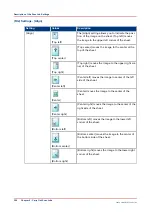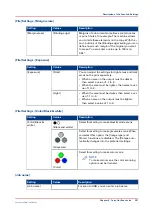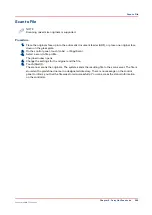Use the Address List File (ral.csv)
Introduction
If an LDAP server is not available, you must use a remote address list file (ral.csv) for scan to
email. This file must contain the unique user codes and matching email addresses. The
PRISMAsync controller stores the address list file. Proceed as follows:
1. Download the file via the Settings Editor ([Configuration] -> [Connectivity], scroll down to the
[LDAP] section -> [Download address list file]).
2. Edit the file in Microsoft
®
Excel
®
, for example.
3. Upload the file via the Settings Editor ([Configuration] -> [Connectivity], scroll down to the
[LDAP] section -> [Upload address list file]).
Syntax of the Address List File
The address list file must contain a header line (mandatory) and at least one line with an email
recipient.
A "," or ";" separates the items in a record.
<CR> or <LF> separates records.
The header record shows the fields that the address list uses (ruid,address,comment).
A profile record contains the unique user codes and matching email addresses. ruid and address
are mandatory. comment is optional.
Record Items
Record items
Record item
Description
ruid
A unique user code, for example an employee number or tele-
phone number.
Maximum 20 digits. Leading zeros are allowed.
address
The email address that matches the user code.
Maximum 40 characters. Do not use the characters <CR>, <LF>, ","
and ";".
comments
Additional information, if required.
NOTE
Do not change the header information.
Examples of Correct Profiles
• 01234,userA@companyX.com
• 56789,userB@organizationY.com
Use the Address List File (ral.csv)
254
Chapter 8 - Carry Out Scan Jobs
Canon varioPRINT 135 Series
Summary of Contents for varioPRINT 110
Page 1: ...varioPRINT 135 Series Operation guide ...
Page 10: ...Chapter 1 Preface ...
Page 15: ...Available User Documentation 14 Chapter 1 Preface Canon varioPRINT 135 Series ...
Page 16: ...Chapter 2 Main Parts ...
Page 30: ...Chapter 3 Power Information ...
Page 36: ...Chapter 4 Adapt Printer Settings to Your Needs ...
Page 54: ...Chapter 5 Media Handling ...
Page 56: ...Introduction to the Media Handling Chapter 5 Media Handling 55 Canon varioPRINT 135 Series ...
Page 75: ...Use the JIS B5 Adapter Option 74 Chapter 5 Media Handling Canon varioPRINT 135 Series ...
Page 122: ...Chapter 6 Carry Out Print Jobs ...
Page 210: ...Chapter 7 Carry Out Copy Jobs ...
Page 247: ...Scan Now and Print Later 246 Chapter 7 Carry Out Copy Jobs Canon varioPRINT 135 Series ...
Page 248: ...Chapter 8 Carry Out Scan Jobs ...
Page 279: ...Optimize the Scan Quality 278 Chapter 8 Carry Out Scan Jobs Canon varioPRINT 135 Series ...
Page 280: ...Chapter 9 Use the DocBox Option ...
Page 312: ...Chapter 10 Removable Hard Disk Option ...
Page 319: ...Troubleshooting 318 Chapter 10 Removable Hard Disk Option Canon varioPRINT 135 Series ...
Page 320: ...Chapter 11 Remote Service ORS Option ...
Page 323: ...Remote Service 322 Chapter 11 Remote Service ORS Option Canon varioPRINT 135 Series ...
Page 324: ...Chapter 12 Remote Monitor Option ...
Page 326: ...Chapter 13 PRISMAsync Remote Manager Option ...
Page 328: ...Chapter 14 Counters ...
Page 332: ...Chapter 15 Accounting ...
Page 350: ...Chapter 16 Add Toner and Staples ...
Page 360: ...Chapter 17 Cleaning ...
Page 371: ...Automatic Drum Cleaning 370 Chapter 17 Cleaning Canon varioPRINT 135 Series ...
Page 372: ...Chapter 18 Printer Operation Care POC ...
Page 424: ...Chapter 19 Troubleshooting ...
Page 428: ...Chapter 20 Software upgrade ...
Page 432: ...Appendix A Specifications ...
Page 443: ...Printer Driver Support 442 Appendix A Specifications Canon varioPRINT 135 Series ...