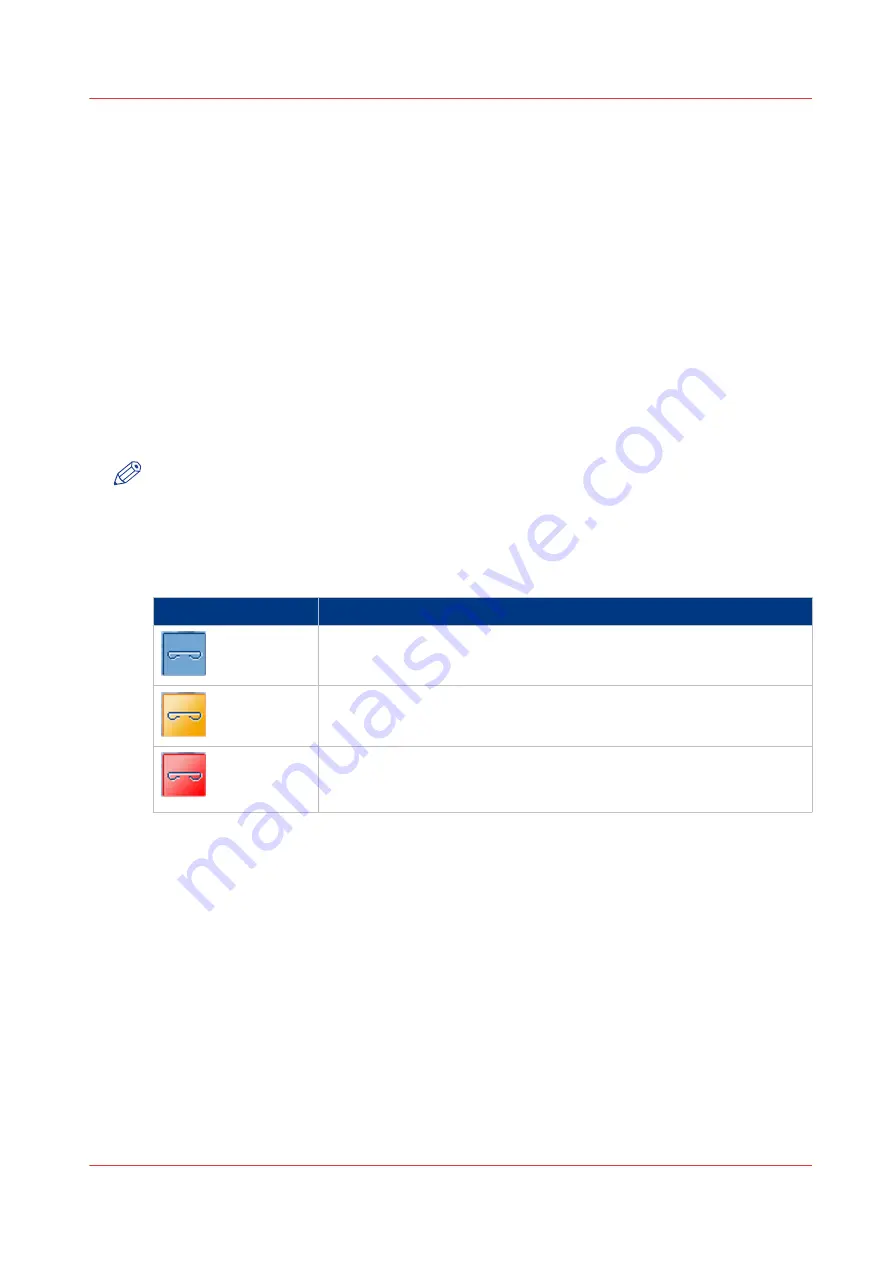
Check the Status of the Staple Cartridges
Introduction
The stacker/stapler can contain the following staplers:
• One stapler that can add one or two staples to non-booklet prints. These prints are delivered to
the upper or lower output tray.
• One stapler that can add two staples to booklets. These booklets are delivered to the booklet
tray.
This stapler is only available when the stacker/stapler is equipped with the optional saddle
stitch unit.
When all the staple cartridges are sufficiently filled, the staple icon in the dashboard is blue.
When the staple icon in the dashboard is orange or red, one of the staple cartridges is empty or
almost empty. You must refill the staple cartridge as soon as possible.
To find out which staple cartridge is empty or almost empty, you must go to the [Printer] section
of the [System] view. The icon for the staple cartridge that must be refilled is orange or red.
NOTE
Even when the staple icon is blue, you can still go to the [System] view to check the number of
staples that has been used since the last refill.
The Colors of the Staple Icon
The colors of the staple icon
Staple icon
Description
A blue staple icon indicates that all the staple cartridges contain suffi-
cient staples.
An orange staple icon indicates that one of the staple cartridges is al-
most empty.
A red staple icon indicates that one of the staple cartridges is empty.
The printer stops when a job requires staples from the empty staple
cartridge.
Check the Status of the Staple Cartridges
Chapter 16 - Add Toner and Staples
353
Canon varioPRINT 135 Series
Summary of Contents for varioPRINT 110
Page 1: ...varioPRINT 135 Series Operation guide ...
Page 10: ...Chapter 1 Preface ...
Page 15: ...Available User Documentation 14 Chapter 1 Preface Canon varioPRINT 135 Series ...
Page 16: ...Chapter 2 Main Parts ...
Page 30: ...Chapter 3 Power Information ...
Page 36: ...Chapter 4 Adapt Printer Settings to Your Needs ...
Page 54: ...Chapter 5 Media Handling ...
Page 56: ...Introduction to the Media Handling Chapter 5 Media Handling 55 Canon varioPRINT 135 Series ...
Page 75: ...Use the JIS B5 Adapter Option 74 Chapter 5 Media Handling Canon varioPRINT 135 Series ...
Page 122: ...Chapter 6 Carry Out Print Jobs ...
Page 210: ...Chapter 7 Carry Out Copy Jobs ...
Page 247: ...Scan Now and Print Later 246 Chapter 7 Carry Out Copy Jobs Canon varioPRINT 135 Series ...
Page 248: ...Chapter 8 Carry Out Scan Jobs ...
Page 279: ...Optimize the Scan Quality 278 Chapter 8 Carry Out Scan Jobs Canon varioPRINT 135 Series ...
Page 280: ...Chapter 9 Use the DocBox Option ...
Page 312: ...Chapter 10 Removable Hard Disk Option ...
Page 319: ...Troubleshooting 318 Chapter 10 Removable Hard Disk Option Canon varioPRINT 135 Series ...
Page 320: ...Chapter 11 Remote Service ORS Option ...
Page 323: ...Remote Service 322 Chapter 11 Remote Service ORS Option Canon varioPRINT 135 Series ...
Page 324: ...Chapter 12 Remote Monitor Option ...
Page 326: ...Chapter 13 PRISMAsync Remote Manager Option ...
Page 328: ...Chapter 14 Counters ...
Page 332: ...Chapter 15 Accounting ...
Page 350: ...Chapter 16 Add Toner and Staples ...
Page 360: ...Chapter 17 Cleaning ...
Page 371: ...Automatic Drum Cleaning 370 Chapter 17 Cleaning Canon varioPRINT 135 Series ...
Page 372: ...Chapter 18 Printer Operation Care POC ...
Page 424: ...Chapter 19 Troubleshooting ...
Page 428: ...Chapter 20 Software upgrade ...
Page 432: ...Appendix A Specifications ...
Page 443: ...Printer Driver Support 442 Appendix A Specifications Canon varioPRINT 135 Series ...































