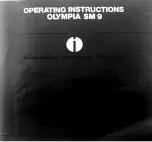Replace the Spiral Cleaner
Introduction
When the spiral cleaner is almost full, the control panel displays the orange maintenance icon.
The POC action [Replace the spiral cleaner] becomes active. The table below describes the
meaning of the maintenance icons.
The maintenance icons
Icon
Description
Maintenance is required soon. It is advised to replace the spiral cleaner
as soon as possible. You can print about 45,000 more images before re-
placing the spiral cleaner becomes required.
Maintenance is required now. The printer stops. You must replace the
spiral cleaner to resume printing.
When to do
You can replace the spiral cleaner:
• Immediately or at a convenient time soon, when you cannot wait for the printer to cool down
(for example when your printer is in use 24/7), or
• During a cold start of the printer, for example the next morning when the printer was off or in
sleep mode during the night.
NOTE
When the printer is shut down or put into sleep mode while the orange maintenance icon is
displayed, you must replace the spiral cleaner at the next start-up. Then the red maintenance
icon will be displayed.
Before you begin
1. On the control panel, touch [System] -> [Maintenance] -> [Start maintenance] -> [Replace the
spiral cleaner] -> [Start].
2. [Enter the maintenance PIN.]
3. [Touch Next to unlock the door.]
Wait until the printer is turned off.
4. Put on the heat-resistant gloves in case the machine is warm.
Required tools
Heat-resistant gloves
Socket wrench
New spiral cleaner
CAUTION
Only trained personnel is allowed to carry out POC actions.
Replace the Spiral Cleaner
Chapter 18 - Printer Operation Care (POC)
393
Canon varioPRINT 135 Series
Summary of Contents for varioPRINT 110
Page 1: ...varioPRINT 135 Series Operation guide ...
Page 10: ...Chapter 1 Preface ...
Page 15: ...Available User Documentation 14 Chapter 1 Preface Canon varioPRINT 135 Series ...
Page 16: ...Chapter 2 Main Parts ...
Page 30: ...Chapter 3 Power Information ...
Page 36: ...Chapter 4 Adapt Printer Settings to Your Needs ...
Page 54: ...Chapter 5 Media Handling ...
Page 56: ...Introduction to the Media Handling Chapter 5 Media Handling 55 Canon varioPRINT 135 Series ...
Page 75: ...Use the JIS B5 Adapter Option 74 Chapter 5 Media Handling Canon varioPRINT 135 Series ...
Page 122: ...Chapter 6 Carry Out Print Jobs ...
Page 210: ...Chapter 7 Carry Out Copy Jobs ...
Page 247: ...Scan Now and Print Later 246 Chapter 7 Carry Out Copy Jobs Canon varioPRINT 135 Series ...
Page 248: ...Chapter 8 Carry Out Scan Jobs ...
Page 279: ...Optimize the Scan Quality 278 Chapter 8 Carry Out Scan Jobs Canon varioPRINT 135 Series ...
Page 280: ...Chapter 9 Use the DocBox Option ...
Page 312: ...Chapter 10 Removable Hard Disk Option ...
Page 319: ...Troubleshooting 318 Chapter 10 Removable Hard Disk Option Canon varioPRINT 135 Series ...
Page 320: ...Chapter 11 Remote Service ORS Option ...
Page 323: ...Remote Service 322 Chapter 11 Remote Service ORS Option Canon varioPRINT 135 Series ...
Page 324: ...Chapter 12 Remote Monitor Option ...
Page 326: ...Chapter 13 PRISMAsync Remote Manager Option ...
Page 328: ...Chapter 14 Counters ...
Page 332: ...Chapter 15 Accounting ...
Page 350: ...Chapter 16 Add Toner and Staples ...
Page 360: ...Chapter 17 Cleaning ...
Page 371: ...Automatic Drum Cleaning 370 Chapter 17 Cleaning Canon varioPRINT 135 Series ...
Page 372: ...Chapter 18 Printer Operation Care POC ...
Page 424: ...Chapter 19 Troubleshooting ...
Page 428: ...Chapter 20 Software upgrade ...
Page 432: ...Appendix A Specifications ...
Page 443: ...Printer Driver Support 442 Appendix A Specifications Canon varioPRINT 135 Series ...