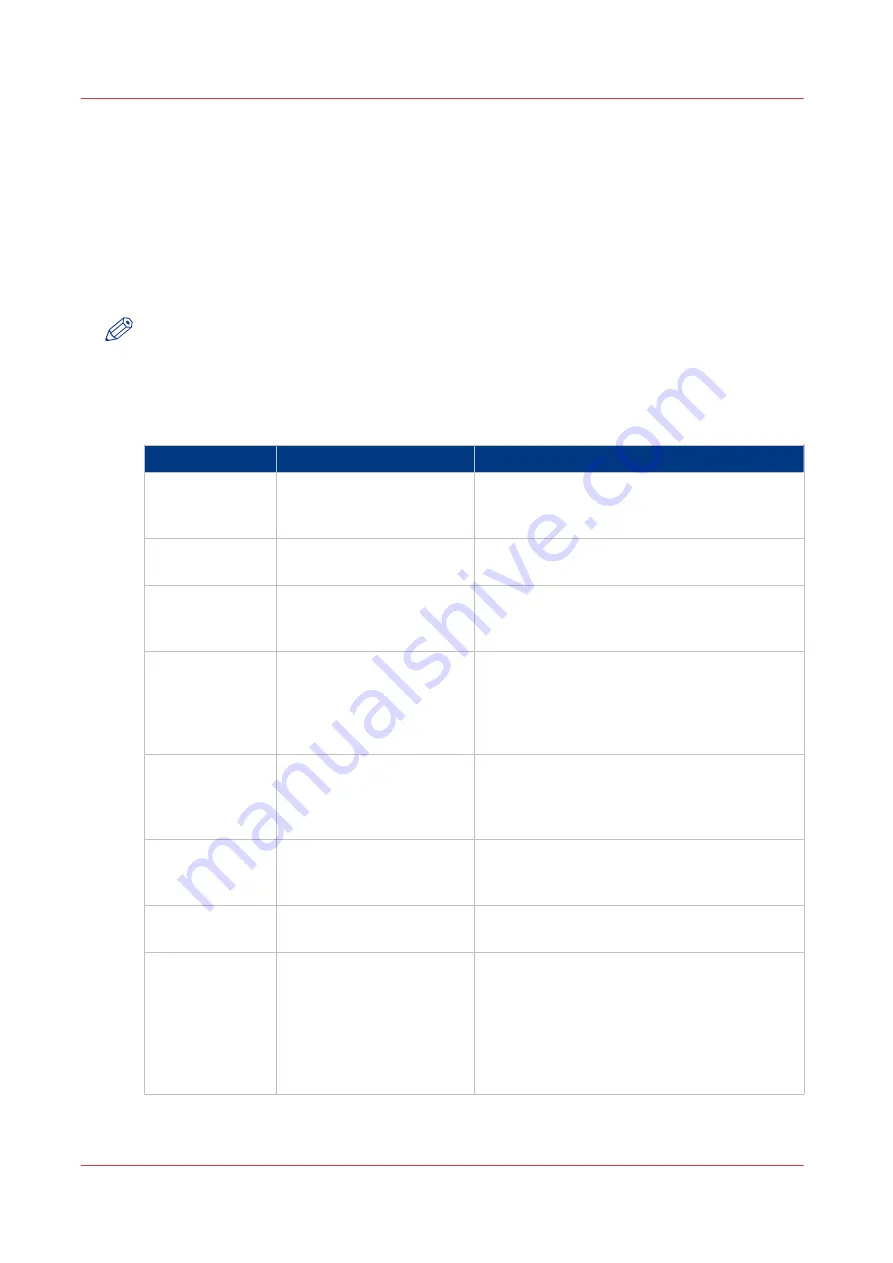
Solving Errors
Introduction
The main types of possible errors are the following.
• Errors that relate to the machine
• Errors that relate to the jobs
This section gives an overview of the possible errors and the solutions to these errors.
NOTE
Only operators who received the special maintenance training are allowed to replace or clean
parts and solve paper jams in the process units.
Overview of Possible Machine Errors
Handle machine errors
Error
Solution
Additional information
Paper jam
Follow the instructions on
the control panel.
After you solved the error, the machine starts
from the point where the printing stopped due
to the error. Check for double prints.
Software error
Follow the instructions on
the control panel.
A message on the control panel will indicate
that you must restart the machine.
Service required
Follow the instructions on
the control panel.
A message on the control panel will indicate
that you must contact Service or your local au-
thorized dealer.
Unit recondition-
ing
Follow the instructions on
the control panel.
After an error was solved, the machine checks
if the print job can continue from the point
where the printing stopped. When you use cy-
clic media, you must probably remove a cou-
ple of sheets.
The system can-
not determine if
the output is
complete
Follow the instructions on
the control panel and check
the output.
Sometimes, the system cannot determine if
the output is complete. Then you must check
the output. Touch the [OK] button when the
output is complete.
The prints con-
tain dots
Carry out the drum clean-
ing procedure.
On the control panel, you can start this proce-
dure by touching [System] -> [Maintenance] ->
[Start maintenance].
A paper tray does
not open
Check if all paper trays are
closed correctly.
Paper jams or
dog ears because
the horizontal
transport unit in-
side the printer is
not closed com-
pletely.
Make sure that the horizon-
tal transport unit is always
completely pushed in until
locked.
Solving Errors
424
Chapter 19 - Troubleshooting
Canon varioPRINT 135 Series
Summary of Contents for varioPRINT 110
Page 1: ...varioPRINT 135 Series Operation guide ...
Page 10: ...Chapter 1 Preface ...
Page 15: ...Available User Documentation 14 Chapter 1 Preface Canon varioPRINT 135 Series ...
Page 16: ...Chapter 2 Main Parts ...
Page 30: ...Chapter 3 Power Information ...
Page 36: ...Chapter 4 Adapt Printer Settings to Your Needs ...
Page 54: ...Chapter 5 Media Handling ...
Page 56: ...Introduction to the Media Handling Chapter 5 Media Handling 55 Canon varioPRINT 135 Series ...
Page 75: ...Use the JIS B5 Adapter Option 74 Chapter 5 Media Handling Canon varioPRINT 135 Series ...
Page 122: ...Chapter 6 Carry Out Print Jobs ...
Page 210: ...Chapter 7 Carry Out Copy Jobs ...
Page 247: ...Scan Now and Print Later 246 Chapter 7 Carry Out Copy Jobs Canon varioPRINT 135 Series ...
Page 248: ...Chapter 8 Carry Out Scan Jobs ...
Page 279: ...Optimize the Scan Quality 278 Chapter 8 Carry Out Scan Jobs Canon varioPRINT 135 Series ...
Page 280: ...Chapter 9 Use the DocBox Option ...
Page 312: ...Chapter 10 Removable Hard Disk Option ...
Page 319: ...Troubleshooting 318 Chapter 10 Removable Hard Disk Option Canon varioPRINT 135 Series ...
Page 320: ...Chapter 11 Remote Service ORS Option ...
Page 323: ...Remote Service 322 Chapter 11 Remote Service ORS Option Canon varioPRINT 135 Series ...
Page 324: ...Chapter 12 Remote Monitor Option ...
Page 326: ...Chapter 13 PRISMAsync Remote Manager Option ...
Page 328: ...Chapter 14 Counters ...
Page 332: ...Chapter 15 Accounting ...
Page 350: ...Chapter 16 Add Toner and Staples ...
Page 360: ...Chapter 17 Cleaning ...
Page 371: ...Automatic Drum Cleaning 370 Chapter 17 Cleaning Canon varioPRINT 135 Series ...
Page 372: ...Chapter 18 Printer Operation Care POC ...
Page 424: ...Chapter 19 Troubleshooting ...
Page 428: ...Chapter 20 Software upgrade ...
Page 432: ...Appendix A Specifications ...
Page 443: ...Printer Driver Support 442 Appendix A Specifications Canon varioPRINT 135 Series ...
































