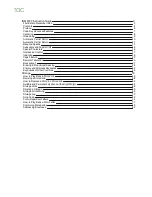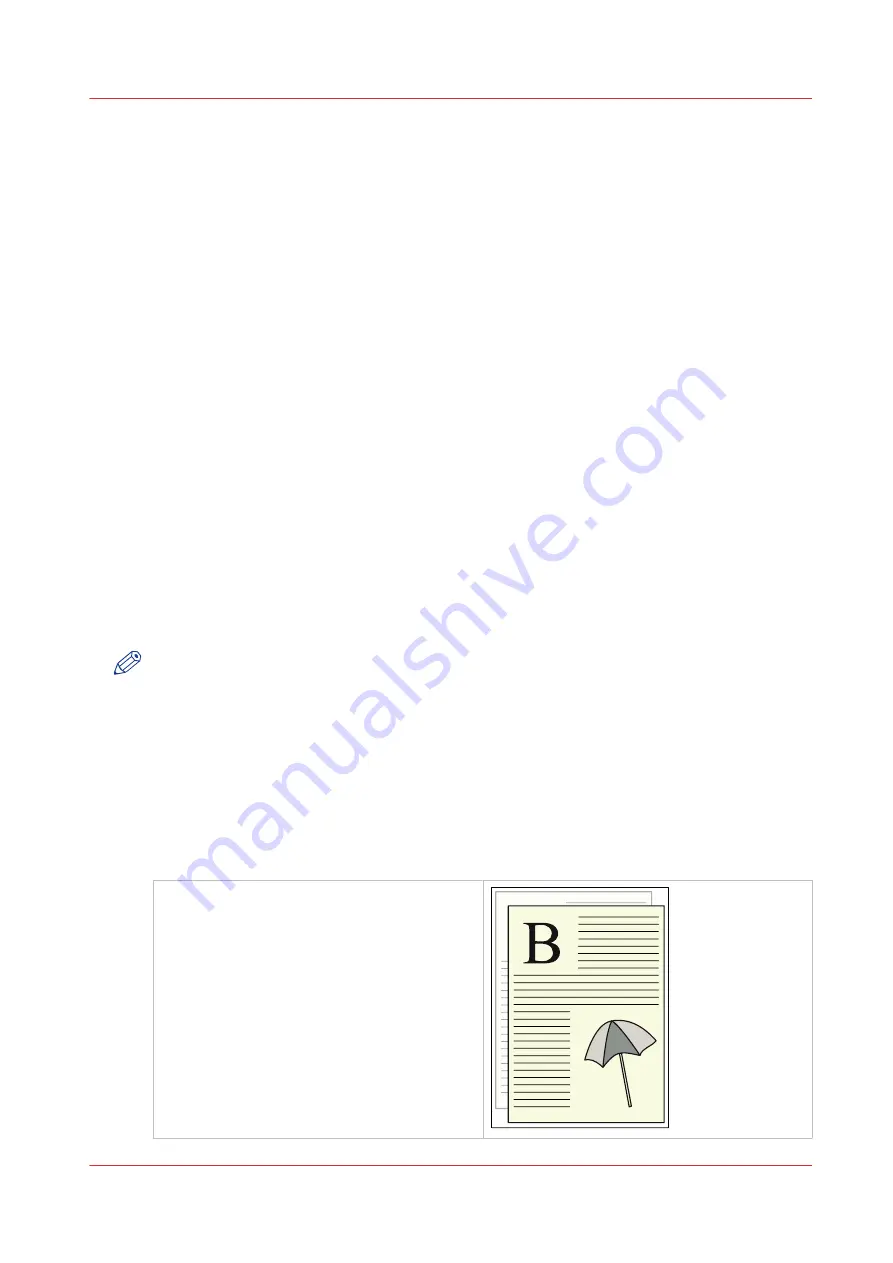
Media Registration
When to Perform a Media Registration
Examples of when to Perform Media Registration
Introduction
Media registration is an indication for how accurately an image is positioned on a sheet of paper.
The position and the form of a printed image can differ slightly from the original image or the
digital image. Possible causes:
• Printer component tolerances.
• Media size tolerances.
Possible causes:
• Inaccuracies during the paper production, or
• The relative humidity or temperature of the environment in which the paper is stored and
used.
• Media type (glossy media, for example).
• Job type (1-sided or 2-sided).
• Feed direction (LEF or SEF)
• A change of media supplier.
• A new batch of media.
The different properties of media can influence the alignment of images when the media are
printed. This section gives examples of situations when media registration can be required.
NOTE
• It is recommended to check the media registration after every 500,000 prints.
• After a software upgrade, you must verify the media registration.
• When you copy the media catalog from one printer to another, you must verify the media
registration because the media registration depends on the printer and on the media.
• The situations described are only examples. There are more situations possible when media
registration must be performed.
Example 1 - Images and Text
When you print images and text on a sheet, the following deviations can occur:
The lines on the front and back are not aligned
(front-to-back side registration).
4
Media Registration
Chapter 5 - Media Handling
81
Canon varioPRINT 135 Series
Summary of Contents for varioPRINT 110
Page 1: ...varioPRINT 135 Series Operation guide ...
Page 10: ...Chapter 1 Preface ...
Page 15: ...Available User Documentation 14 Chapter 1 Preface Canon varioPRINT 135 Series ...
Page 16: ...Chapter 2 Main Parts ...
Page 30: ...Chapter 3 Power Information ...
Page 36: ...Chapter 4 Adapt Printer Settings to Your Needs ...
Page 54: ...Chapter 5 Media Handling ...
Page 56: ...Introduction to the Media Handling Chapter 5 Media Handling 55 Canon varioPRINT 135 Series ...
Page 75: ...Use the JIS B5 Adapter Option 74 Chapter 5 Media Handling Canon varioPRINT 135 Series ...
Page 122: ...Chapter 6 Carry Out Print Jobs ...
Page 210: ...Chapter 7 Carry Out Copy Jobs ...
Page 247: ...Scan Now and Print Later 246 Chapter 7 Carry Out Copy Jobs Canon varioPRINT 135 Series ...
Page 248: ...Chapter 8 Carry Out Scan Jobs ...
Page 279: ...Optimize the Scan Quality 278 Chapter 8 Carry Out Scan Jobs Canon varioPRINT 135 Series ...
Page 280: ...Chapter 9 Use the DocBox Option ...
Page 312: ...Chapter 10 Removable Hard Disk Option ...
Page 319: ...Troubleshooting 318 Chapter 10 Removable Hard Disk Option Canon varioPRINT 135 Series ...
Page 320: ...Chapter 11 Remote Service ORS Option ...
Page 323: ...Remote Service 322 Chapter 11 Remote Service ORS Option Canon varioPRINT 135 Series ...
Page 324: ...Chapter 12 Remote Monitor Option ...
Page 326: ...Chapter 13 PRISMAsync Remote Manager Option ...
Page 328: ...Chapter 14 Counters ...
Page 332: ...Chapter 15 Accounting ...
Page 350: ...Chapter 16 Add Toner and Staples ...
Page 360: ...Chapter 17 Cleaning ...
Page 371: ...Automatic Drum Cleaning 370 Chapter 17 Cleaning Canon varioPRINT 135 Series ...
Page 372: ...Chapter 18 Printer Operation Care POC ...
Page 424: ...Chapter 19 Troubleshooting ...
Page 428: ...Chapter 20 Software upgrade ...
Page 432: ...Appendix A Specifications ...
Page 443: ...Printer Driver Support 442 Appendix A Specifications Canon varioPRINT 135 Series ...