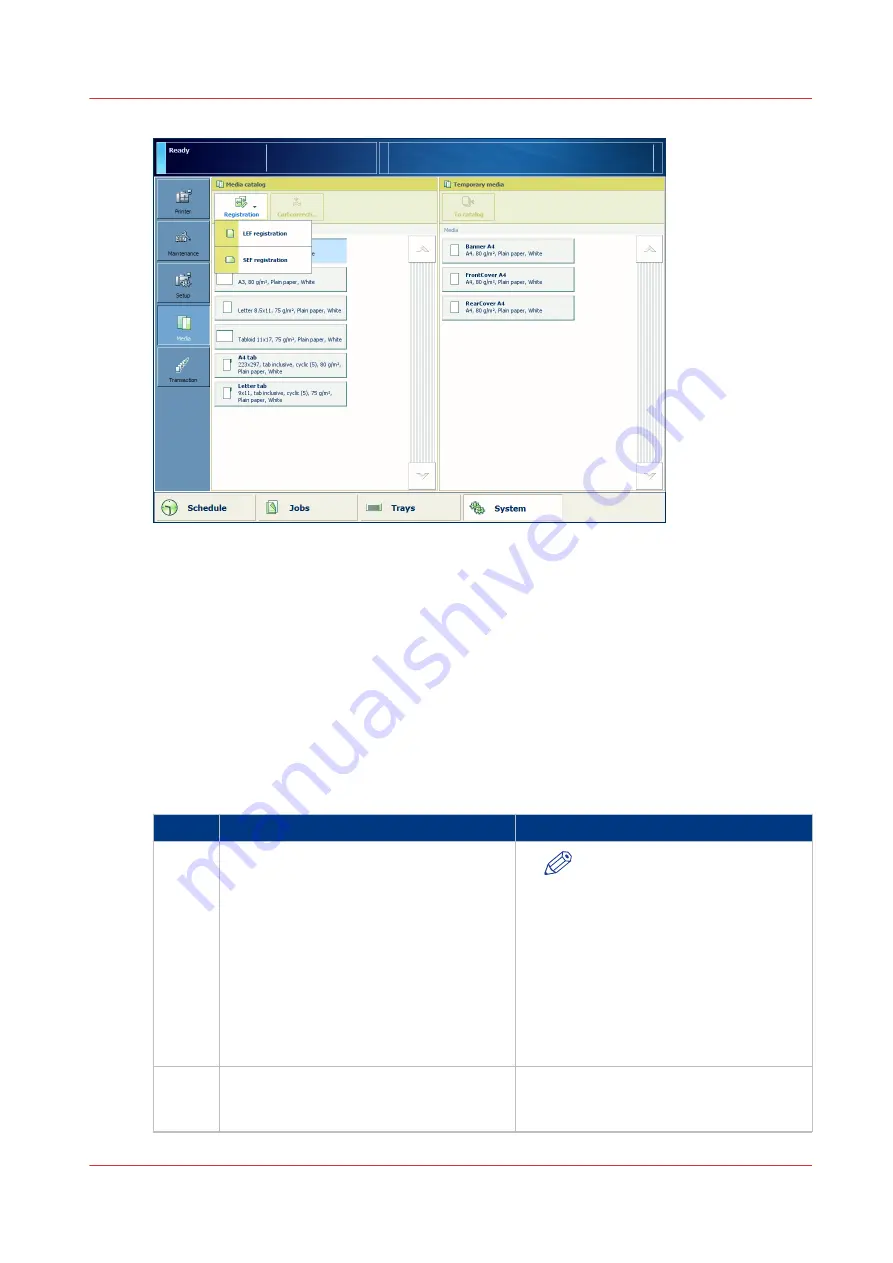
2. Select the media for which you want to perform the media registration.
3. Press [Registration].
When the media is larger than 420 mm (16.5") in X direction (feed direction) you get a
reminder to enter the actual sheet size via the manual adjustment.
4. Select the feed direction for which you want to perform the media registration ([LEF
registration] or [SEF registration])
5. At [Automatic adjustment], touch [Start].
When a maintenance PIN is defined in the Settings Editor, a numerical keyboard appears.
6. Enter the maintenance PIN to start the wizard.
7. Press [Next].
Actions for Media-Specific Registration
Step
Action
Remark
1
Place the registration sheet with number
1 face down on the glass plate, and touch
[OK] to scan.
NOTE
Make sure that the registration
sheets are placed correctly in
the left-hand upper corner of
the glass plate. Make sure that
the registration sheet on the
glass plate is not curled or has
dog ears. You can use a stack of
paper to reduce the curl.
You must close the ADF / cover
for each scan.
2
Place the registration sheet with number
2 face down on the glass plate, and touch
[OK] to scan.
4
Actions for Media-Specific Registration
Chapter 5 - Media Handling
93
Canon varioPRINT 135 Series
Summary of Contents for varioPRINT 110
Page 1: ...varioPRINT 135 Series Operation guide ...
Page 10: ...Chapter 1 Preface ...
Page 15: ...Available User Documentation 14 Chapter 1 Preface Canon varioPRINT 135 Series ...
Page 16: ...Chapter 2 Main Parts ...
Page 30: ...Chapter 3 Power Information ...
Page 36: ...Chapter 4 Adapt Printer Settings to Your Needs ...
Page 54: ...Chapter 5 Media Handling ...
Page 56: ...Introduction to the Media Handling Chapter 5 Media Handling 55 Canon varioPRINT 135 Series ...
Page 75: ...Use the JIS B5 Adapter Option 74 Chapter 5 Media Handling Canon varioPRINT 135 Series ...
Page 122: ...Chapter 6 Carry Out Print Jobs ...
Page 210: ...Chapter 7 Carry Out Copy Jobs ...
Page 247: ...Scan Now and Print Later 246 Chapter 7 Carry Out Copy Jobs Canon varioPRINT 135 Series ...
Page 248: ...Chapter 8 Carry Out Scan Jobs ...
Page 279: ...Optimize the Scan Quality 278 Chapter 8 Carry Out Scan Jobs Canon varioPRINT 135 Series ...
Page 280: ...Chapter 9 Use the DocBox Option ...
Page 312: ...Chapter 10 Removable Hard Disk Option ...
Page 319: ...Troubleshooting 318 Chapter 10 Removable Hard Disk Option Canon varioPRINT 135 Series ...
Page 320: ...Chapter 11 Remote Service ORS Option ...
Page 323: ...Remote Service 322 Chapter 11 Remote Service ORS Option Canon varioPRINT 135 Series ...
Page 324: ...Chapter 12 Remote Monitor Option ...
Page 326: ...Chapter 13 PRISMAsync Remote Manager Option ...
Page 328: ...Chapter 14 Counters ...
Page 332: ...Chapter 15 Accounting ...
Page 350: ...Chapter 16 Add Toner and Staples ...
Page 360: ...Chapter 17 Cleaning ...
Page 371: ...Automatic Drum Cleaning 370 Chapter 17 Cleaning Canon varioPRINT 135 Series ...
Page 372: ...Chapter 18 Printer Operation Care POC ...
Page 424: ...Chapter 19 Troubleshooting ...
Page 428: ...Chapter 20 Software upgrade ...
Page 432: ...Appendix A Specifications ...
Page 443: ...Printer Driver Support 442 Appendix A Specifications Canon varioPRINT 135 Series ...






























