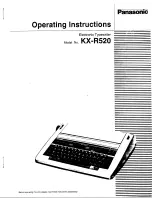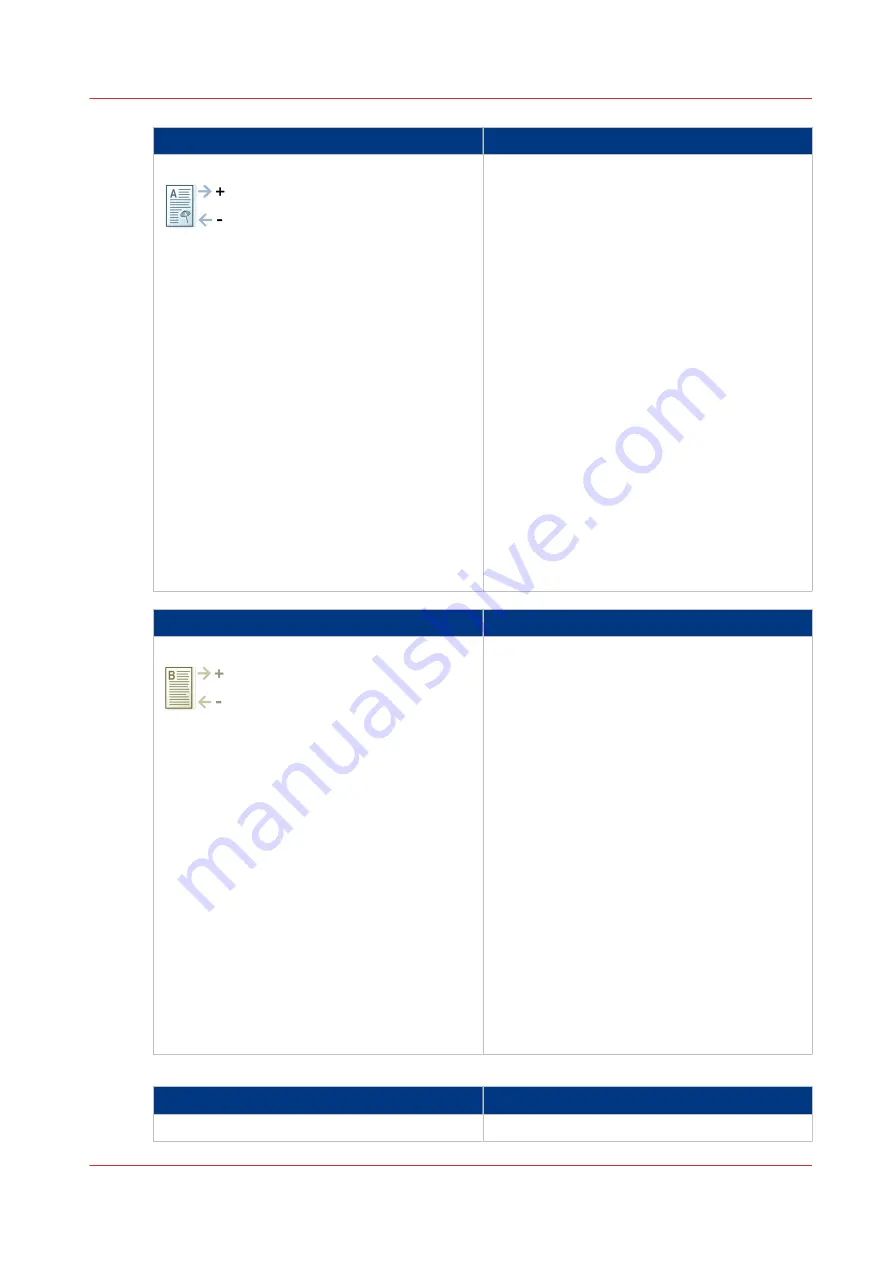
Settings front side
What to enter
X elongation (0.01%)
The image is elongated or shrunk in incre-
ments of 0.01%.
A value > 0 elongates the image by moving the
trailing edge of the image to the right:
• The length of the image in the feed direction
increases.
• The distance between the leading edge of
the sheet and the image on the sheet re-
mains the same.
• The circles on the right-hand side of the ver-
ification chart move to the right (trailing
edge).
A value < 0 shrinks the image by moving the
trailing edge of the image to the left:
• The length of the image in the feed direction
decreases.
• The distance between the leading edge of
the sheet and the image on the sheet re-
mains the same.
• The circles on the right-hand side of the ver-
ification chart move to the left (leading
edge).
Settings back side
What to enter
X elongation (0.01%)
The image is elongated or shrunk in incre-
ments of 0.01%.
A value > 0 elongates the image by moving the
trailing edge of the image to the right:
• The length of the image in the feed direction
increases.
• The distance between the leading edge of
the sheet and the image on the sheet re-
mains the same.
• The dots on the right-hand side of the verifi-
cation chart move to the right (trailing
edge).
A value < 0 shrinks the image by moving the
trailing edge of the image to the left:
• The length of the image in the feed direction
decreases.
• The distance between the leading edge of
the sheet and the image on the sheet re-
mains the same.
• The dots on the right-hand side of the verifi-
cation chart move to the left (leading edge).
Ranges
Setting
Range
X elongation (0.01%)
-500 to +500
Values for the Media Registration
Chapter 5 - Media Handling
101
Canon varioPRINT 135 Series
Summary of Contents for varioPRINT 135 Series
Page 1: ...varioPRINT 135 Series Operation guide ...
Page 10: ...Chapter 1 Preface ...
Page 15: ...Available User Documentation 14 Chapter 1 Preface Canon varioPRINT 135 Series ...
Page 16: ...Chapter 2 Main Parts ...
Page 30: ...Chapter 3 Power Information ...
Page 36: ...Chapter 4 Adapt Printer Settings to Your Needs ...
Page 54: ...Chapter 5 Media Handling ...
Page 56: ...Introduction to the Media Handling Chapter 5 Media Handling 55 Canon varioPRINT 135 Series ...
Page 75: ...Use the JIS B5 Adapter Option 74 Chapter 5 Media Handling Canon varioPRINT 135 Series ...
Page 122: ...Chapter 6 Carry Out Print Jobs ...
Page 210: ...Chapter 7 Carry Out Copy Jobs ...
Page 247: ...Scan Now and Print Later 246 Chapter 7 Carry Out Copy Jobs Canon varioPRINT 135 Series ...
Page 248: ...Chapter 8 Carry Out Scan Jobs ...
Page 279: ...Optimize the Scan Quality 278 Chapter 8 Carry Out Scan Jobs Canon varioPRINT 135 Series ...
Page 280: ...Chapter 9 Use the DocBox Option ...
Page 312: ...Chapter 10 Removable Hard Disk Option ...
Page 319: ...Troubleshooting 318 Chapter 10 Removable Hard Disk Option Canon varioPRINT 135 Series ...
Page 320: ...Chapter 11 Remote Service ORS Option ...
Page 323: ...Remote Service 322 Chapter 11 Remote Service ORS Option Canon varioPRINT 135 Series ...
Page 324: ...Chapter 12 Remote Monitor Option ...
Page 326: ...Chapter 13 PRISMAsync Remote Manager Option ...
Page 328: ...Chapter 14 Counters ...
Page 332: ...Chapter 15 Accounting ...
Page 350: ...Chapter 16 Add Toner and Staples ...
Page 360: ...Chapter 17 Cleaning ...
Page 371: ...Automatic Drum Cleaning 370 Chapter 17 Cleaning Canon varioPRINT 135 Series ...
Page 372: ...Chapter 18 Printer Operation Care POC ...
Page 424: ...Chapter 19 Troubleshooting ...
Page 428: ...Chapter 20 Software upgrade ...
Page 432: ...Appendix A Specifications ...
Page 443: ...Printer Driver Support 442 Appendix A Specifications Canon varioPRINT 135 Series ...