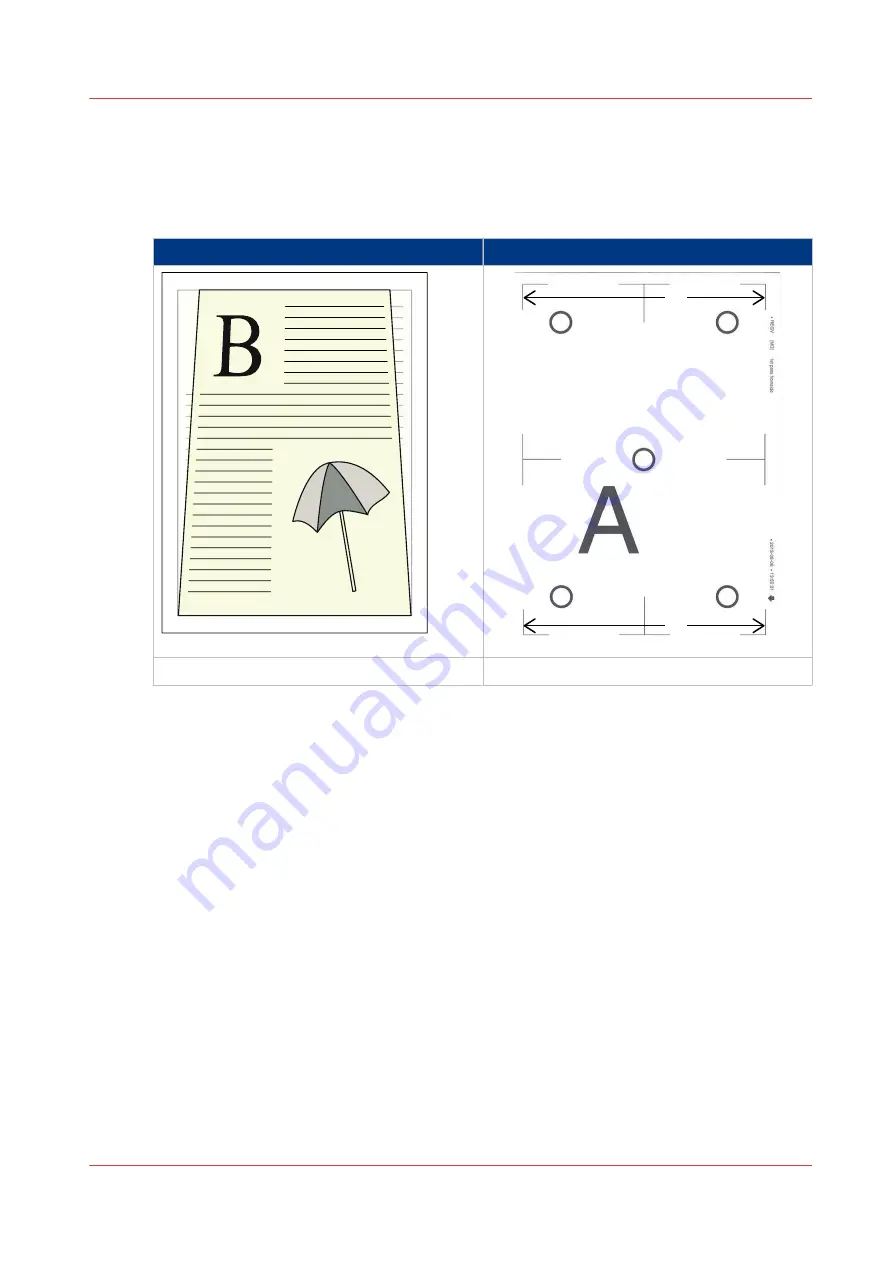
Trapezoid Shape Image
When to do
The trapezoid shape is perpendicular to the feed direction.
Job
Verification chart
b
a
<--
Feed direction
Media Registration
Procedure
1.
On the verification chart, determine if the image on the back side has a trapezoid image or the
image on the front side.
If the trapezoid image is on the back side, change the back side.
If the trapezoid image is on the front side, change the front side.
2.
On the verification chart, use an accurate ruler to measure the distance between the corners of
the image at the bottom of the sheet and at the top of the sheet.
• Measure the distance between the bottom-left corner and the bottom-right corner. b in the
figure above.
E.g. the distance between the corners is 190.8 mm (7.51").
• Measure the distance between the top-left corner and the top-right corner. a in the figure
above.
E.g. the distance between the corners is 191.3 mm (7.53").
• Determine the difference between the distance measured at the bottom and the distance
measured at the top. b - a.
In the example the measured difference is -0.5 mm (-0.02").
3.
Enter the measured difference according to the table below.
4.
Confirm the changed value.
5.
Print the verification chart again and verify if the media registration is optimal.
Trapezoid Shape Image
Chapter 5 - Media Handling
105
Canon varioPRINT 135 Series
Summary of Contents for varioPRINT 135 Series
Page 1: ...varioPRINT 135 Series Operation guide ...
Page 10: ...Chapter 1 Preface ...
Page 15: ...Available User Documentation 14 Chapter 1 Preface Canon varioPRINT 135 Series ...
Page 16: ...Chapter 2 Main Parts ...
Page 30: ...Chapter 3 Power Information ...
Page 36: ...Chapter 4 Adapt Printer Settings to Your Needs ...
Page 54: ...Chapter 5 Media Handling ...
Page 56: ...Introduction to the Media Handling Chapter 5 Media Handling 55 Canon varioPRINT 135 Series ...
Page 75: ...Use the JIS B5 Adapter Option 74 Chapter 5 Media Handling Canon varioPRINT 135 Series ...
Page 122: ...Chapter 6 Carry Out Print Jobs ...
Page 210: ...Chapter 7 Carry Out Copy Jobs ...
Page 247: ...Scan Now and Print Later 246 Chapter 7 Carry Out Copy Jobs Canon varioPRINT 135 Series ...
Page 248: ...Chapter 8 Carry Out Scan Jobs ...
Page 279: ...Optimize the Scan Quality 278 Chapter 8 Carry Out Scan Jobs Canon varioPRINT 135 Series ...
Page 280: ...Chapter 9 Use the DocBox Option ...
Page 312: ...Chapter 10 Removable Hard Disk Option ...
Page 319: ...Troubleshooting 318 Chapter 10 Removable Hard Disk Option Canon varioPRINT 135 Series ...
Page 320: ...Chapter 11 Remote Service ORS Option ...
Page 323: ...Remote Service 322 Chapter 11 Remote Service ORS Option Canon varioPRINT 135 Series ...
Page 324: ...Chapter 12 Remote Monitor Option ...
Page 326: ...Chapter 13 PRISMAsync Remote Manager Option ...
Page 328: ...Chapter 14 Counters ...
Page 332: ...Chapter 15 Accounting ...
Page 350: ...Chapter 16 Add Toner and Staples ...
Page 360: ...Chapter 17 Cleaning ...
Page 371: ...Automatic Drum Cleaning 370 Chapter 17 Cleaning Canon varioPRINT 135 Series ...
Page 372: ...Chapter 18 Printer Operation Care POC ...
Page 424: ...Chapter 19 Troubleshooting ...
Page 428: ...Chapter 20 Software upgrade ...
Page 432: ...Appendix A Specifications ...
Page 443: ...Printer Driver Support 442 Appendix A Specifications Canon varioPRINT 135 Series ...

































