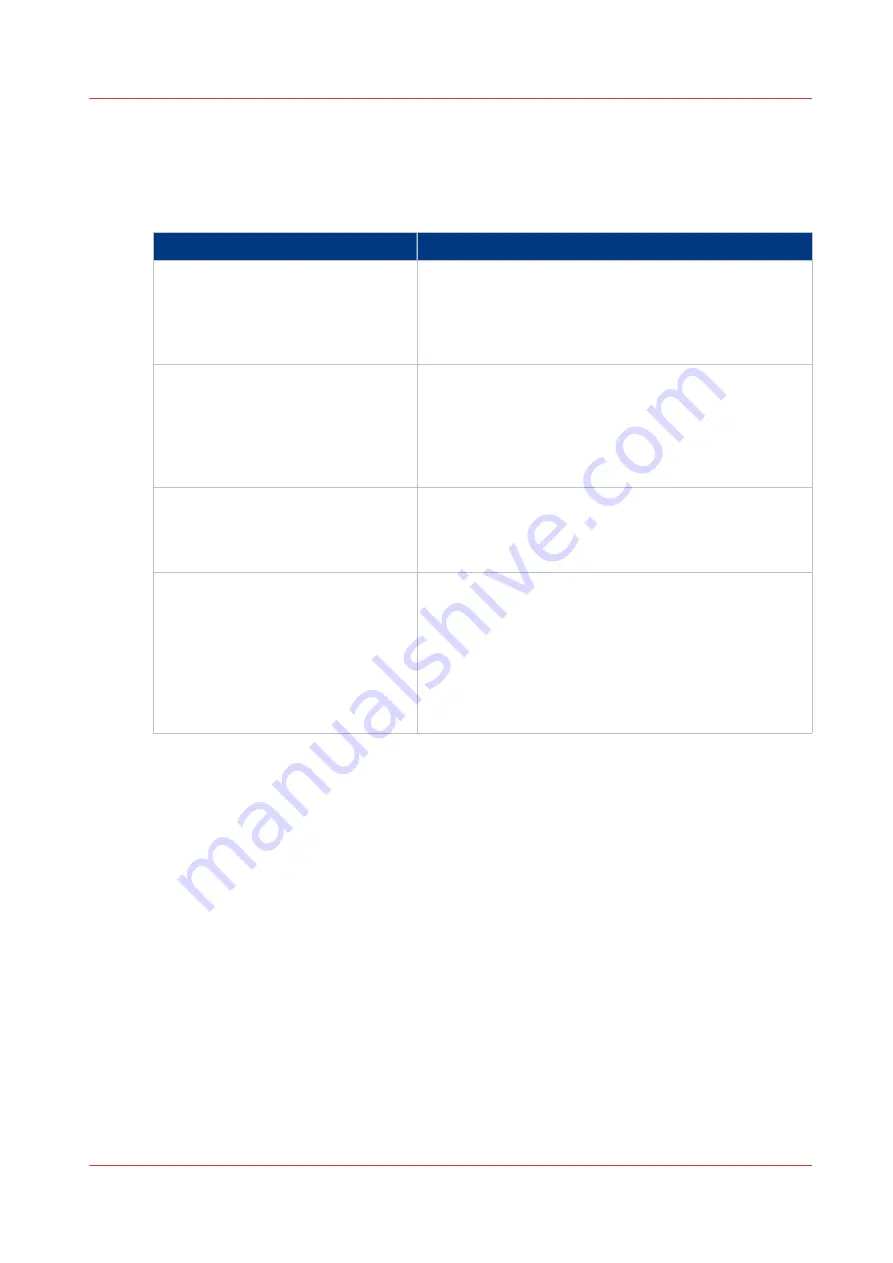
Media Registration: Frequently Asked Questions
Introduction
In this section you find answers to some frequently asked questions regarding media registration.
Question
Answer
What should you do after a software
update?
After a service technician upgraded the software you
must verify the media registration. You can print the ver-
ification chart to verify if the media registration is opti-
mal (see
Print the Verification Chart for Media Registra-
What should you do after you copied
the media catalog?
When you copy the media catalogue from one printer to
another printer you must verify the media registration.
You can print the verification chart to verify if the media
registration is optimal (see
for Media Registration on page 89
tion depends on the printer and on the media.
How do you perform a media regis-
tration for temporary media?
You cannot perform media specific registration for tem-
porary media. First add the temporary media to the me-
dia catalog. Next, perform the media registration for the
selected media.
How do you perform a media regis-
tration of 1-sided media? Examples
of 1-sided media are tab sheets and
transparency media with paper back-
ing.
You must perform a manual media registration. You
cannot perform the automatic adjustment for media that
you can only print 1-sided, because the adjustment pro-
cedure prints 2-sided registration sheets.
You cannot print the verification chart for 1-sided media
because the verification chart is 2-sided. Use your own
job to determine the required values and to verify the
media registration.
Media Registration: Frequently Asked Questions
Chapter 5 - Media Handling
119
Canon varioPRINT 135 Series
Summary of Contents for varioPRINT 135 Series
Page 1: ...varioPRINT 135 Series Operation guide ...
Page 10: ...Chapter 1 Preface ...
Page 15: ...Available User Documentation 14 Chapter 1 Preface Canon varioPRINT 135 Series ...
Page 16: ...Chapter 2 Main Parts ...
Page 30: ...Chapter 3 Power Information ...
Page 36: ...Chapter 4 Adapt Printer Settings to Your Needs ...
Page 54: ...Chapter 5 Media Handling ...
Page 56: ...Introduction to the Media Handling Chapter 5 Media Handling 55 Canon varioPRINT 135 Series ...
Page 75: ...Use the JIS B5 Adapter Option 74 Chapter 5 Media Handling Canon varioPRINT 135 Series ...
Page 122: ...Chapter 6 Carry Out Print Jobs ...
Page 210: ...Chapter 7 Carry Out Copy Jobs ...
Page 247: ...Scan Now and Print Later 246 Chapter 7 Carry Out Copy Jobs Canon varioPRINT 135 Series ...
Page 248: ...Chapter 8 Carry Out Scan Jobs ...
Page 279: ...Optimize the Scan Quality 278 Chapter 8 Carry Out Scan Jobs Canon varioPRINT 135 Series ...
Page 280: ...Chapter 9 Use the DocBox Option ...
Page 312: ...Chapter 10 Removable Hard Disk Option ...
Page 319: ...Troubleshooting 318 Chapter 10 Removable Hard Disk Option Canon varioPRINT 135 Series ...
Page 320: ...Chapter 11 Remote Service ORS Option ...
Page 323: ...Remote Service 322 Chapter 11 Remote Service ORS Option Canon varioPRINT 135 Series ...
Page 324: ...Chapter 12 Remote Monitor Option ...
Page 326: ...Chapter 13 PRISMAsync Remote Manager Option ...
Page 328: ...Chapter 14 Counters ...
Page 332: ...Chapter 15 Accounting ...
Page 350: ...Chapter 16 Add Toner and Staples ...
Page 360: ...Chapter 17 Cleaning ...
Page 371: ...Automatic Drum Cleaning 370 Chapter 17 Cleaning Canon varioPRINT 135 Series ...
Page 372: ...Chapter 18 Printer Operation Care POC ...
Page 424: ...Chapter 19 Troubleshooting ...
Page 428: ...Chapter 20 Software upgrade ...
Page 432: ...Appendix A Specifications ...
Page 443: ...Printer Driver Support 442 Appendix A Specifications Canon varioPRINT 135 Series ...































