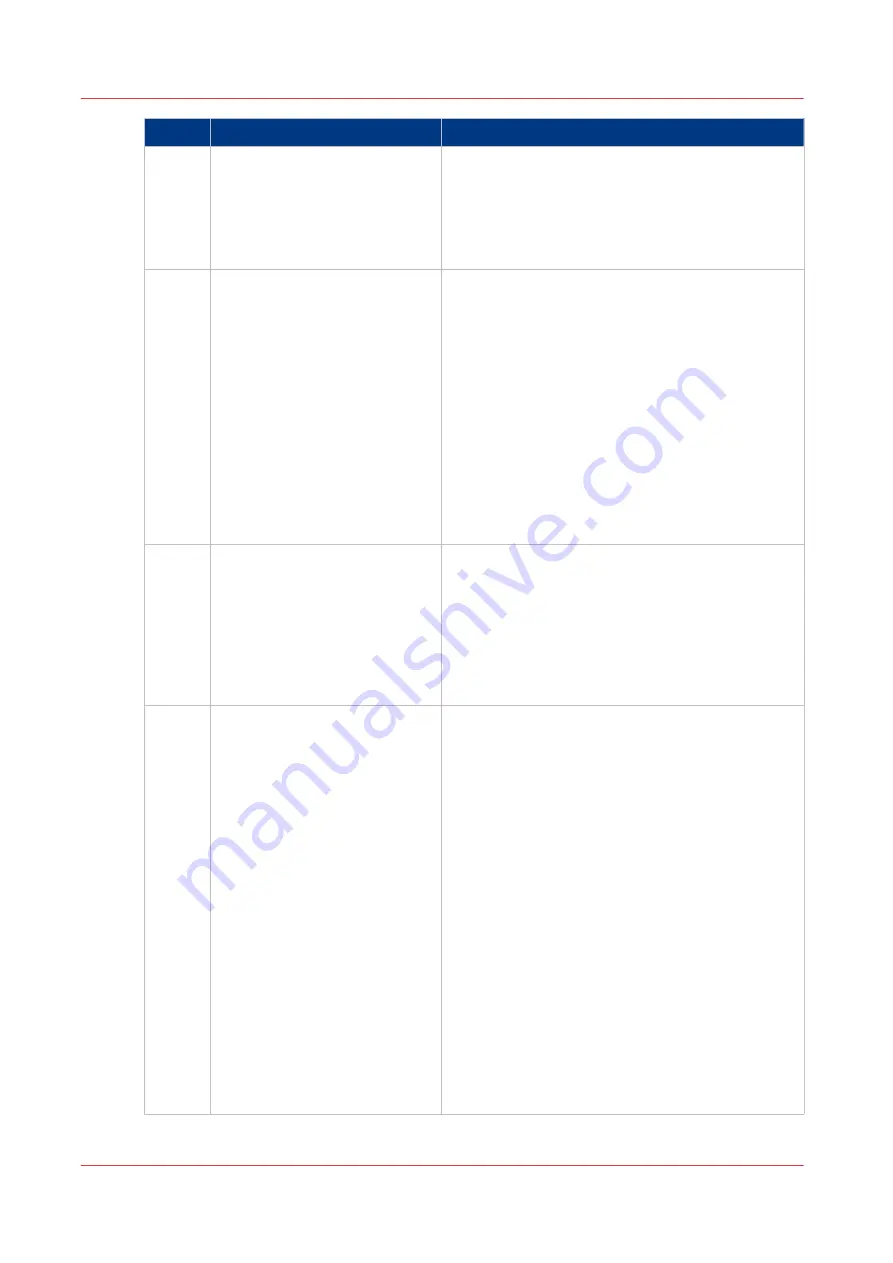
Component
Function
7
[Trays] button
Access the [Trays] section on the control panel to
do the following, for example:
• Check the content of all paper trays.
• Load a new media type into a paper tray, or
• Change the media type which is available in one
of the paper trays.
8
[System] button
Access the [System] section to do the following, for
example:
• Check the status of the toner, staples and other
supplies.
• Read counters.
• Start maintenance.
• Set up the preferred workflows.
• Change a number of default system settings such
as the language.
• Adjust the brightness and contrast of the LCD
panel.
• Shut down the printer.
• View the content of the media catalogue or add
temporary media to the media catalogue.
9
Dashboard
The dashboard displays information about the sys-
tem status such as:
• Information about the current printing process.
• Information about operator intervention that is
required soon.
• Information about errors.
• Information about the status of the toner reser-
voir and staple cartridges.
10
Status LED
The status LED displays the status of the system:
• Red LED
The machine has stopped, for example because a
required media type is not available or an error
has occurred. Operator attention is required now.
• Orange LED
The machine will stop soon, for example because
more paper is required. Operator attention is re-
quired soon.
The orange light illuminates when the machine
reaches the warning time. The warning time is a
time you can set to determine when the orange
light must illuminate. You can set the warning
time in the [System] view of the control panel.
• Green LED
The machine is busy printing. The machine can
print longer than the set warning time. Operator
attention is not required.
• LED off
The machine is idle. There are no jobs scheduled
for printing and no operator attention is required.
The Control Panel
20
Chapter 2 - Main Parts
Canon varioPRINT 135 Series
Summary of Contents for varioPRINT 135 Series
Page 1: ...varioPRINT 135 Series Operation guide ...
Page 10: ...Chapter 1 Preface ...
Page 15: ...Available User Documentation 14 Chapter 1 Preface Canon varioPRINT 135 Series ...
Page 16: ...Chapter 2 Main Parts ...
Page 30: ...Chapter 3 Power Information ...
Page 36: ...Chapter 4 Adapt Printer Settings to Your Needs ...
Page 54: ...Chapter 5 Media Handling ...
Page 56: ...Introduction to the Media Handling Chapter 5 Media Handling 55 Canon varioPRINT 135 Series ...
Page 75: ...Use the JIS B5 Adapter Option 74 Chapter 5 Media Handling Canon varioPRINT 135 Series ...
Page 122: ...Chapter 6 Carry Out Print Jobs ...
Page 210: ...Chapter 7 Carry Out Copy Jobs ...
Page 247: ...Scan Now and Print Later 246 Chapter 7 Carry Out Copy Jobs Canon varioPRINT 135 Series ...
Page 248: ...Chapter 8 Carry Out Scan Jobs ...
Page 279: ...Optimize the Scan Quality 278 Chapter 8 Carry Out Scan Jobs Canon varioPRINT 135 Series ...
Page 280: ...Chapter 9 Use the DocBox Option ...
Page 312: ...Chapter 10 Removable Hard Disk Option ...
Page 319: ...Troubleshooting 318 Chapter 10 Removable Hard Disk Option Canon varioPRINT 135 Series ...
Page 320: ...Chapter 11 Remote Service ORS Option ...
Page 323: ...Remote Service 322 Chapter 11 Remote Service ORS Option Canon varioPRINT 135 Series ...
Page 324: ...Chapter 12 Remote Monitor Option ...
Page 326: ...Chapter 13 PRISMAsync Remote Manager Option ...
Page 328: ...Chapter 14 Counters ...
Page 332: ...Chapter 15 Accounting ...
Page 350: ...Chapter 16 Add Toner and Staples ...
Page 360: ...Chapter 17 Cleaning ...
Page 371: ...Automatic Drum Cleaning 370 Chapter 17 Cleaning Canon varioPRINT 135 Series ...
Page 372: ...Chapter 18 Printer Operation Care POC ...
Page 424: ...Chapter 19 Troubleshooting ...
Page 428: ...Chapter 20 Software upgrade ...
Page 432: ...Appendix A Specifications ...
Page 443: ...Printer Driver Support 442 Appendix A Specifications Canon varioPRINT 135 Series ...






























