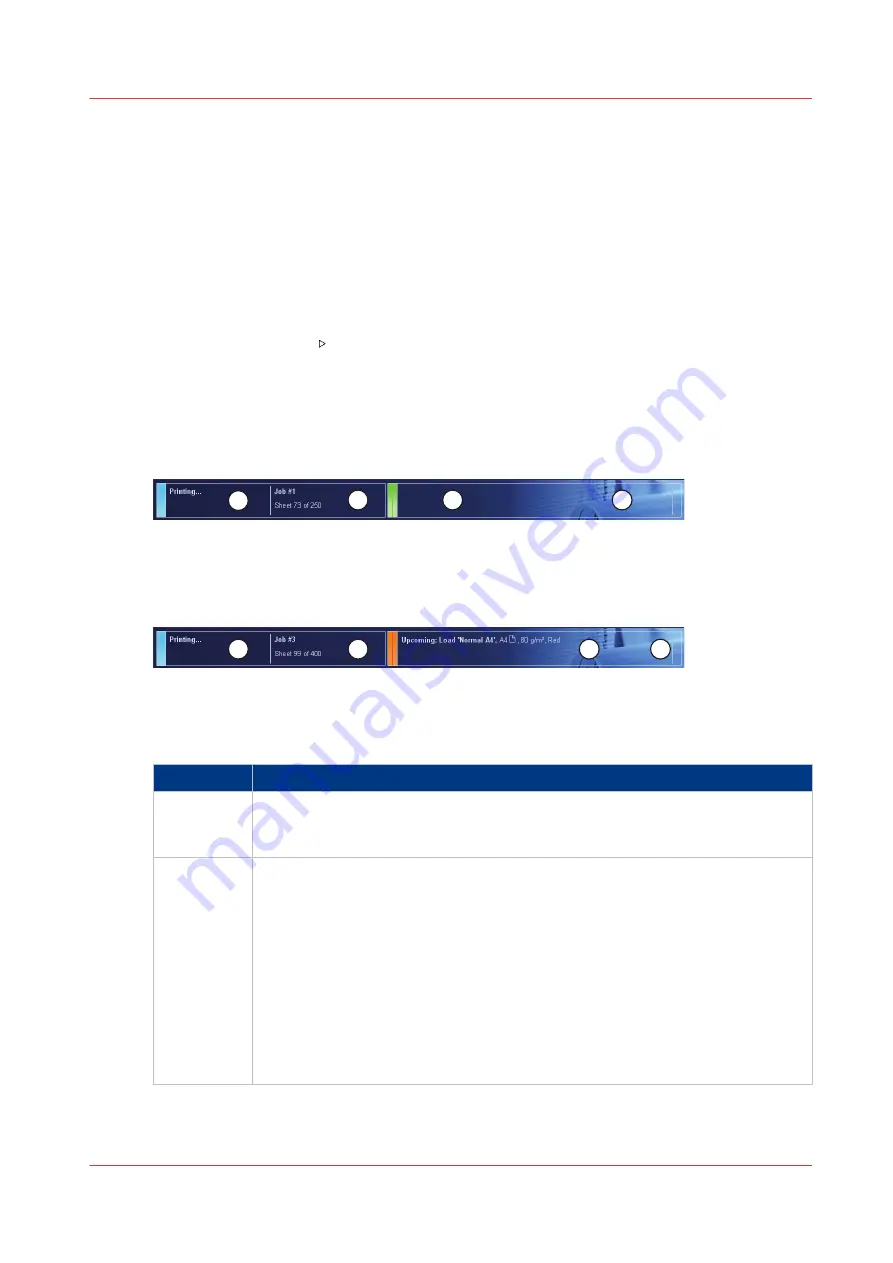
The Dashboard
Introduction
The dashboard is the upper part of the control panel. The dashboard is always visible,
irrespective of the current view. The dashboard shows the following.
• The status of the system.
• The status of the supplies.
• The status of the finishers.
• The current process.
• Instructions for the operator.
• The [Resume] button after you stopped the printer.
Illustration
The following illustration shows the dashboard while the machine is busy. The vertical status bar
is green. No action is required.
3
2
1
4
The following illustration shows the dashboard while the machine is busy. The vertical status bar
is orange. Next to the status bar, the dashboard displays a message that indicates which action is
required soon.
3
2
1
4
The Parts of the Dashboard
The dashboard
Number
Function
1
Display the status of the machine, for example [Initializing...], [Printing...] or
[Printing will stop...]. Each status message can have a sub-message with addi-
tional information.
2
Display the file name of the current job (for document printing) or current stream
(for stream printing). Furthermore, the progress of the current job is displayed.
For document printing, the counter can display the following information.
• Set X of Y
• Sheet X of Y or Sheet X.
X represents the current status of the print job. Y represents the total number of
sets or sheets of a print job.
When the sorting method for a job is set to [By set] the dashboard displays the
set count (Set X of Y).
If the sorting method for a job is set to [By page], or when you print stream jobs,
the dashboard only displays a sheet count.
4
The Dashboard
Chapter 2 - Main Parts
21
Canon varioPRINT 135 Series
Summary of Contents for varioPRINT 135 Series
Page 1: ...varioPRINT 135 Series Operation guide ...
Page 10: ...Chapter 1 Preface ...
Page 15: ...Available User Documentation 14 Chapter 1 Preface Canon varioPRINT 135 Series ...
Page 16: ...Chapter 2 Main Parts ...
Page 30: ...Chapter 3 Power Information ...
Page 36: ...Chapter 4 Adapt Printer Settings to Your Needs ...
Page 54: ...Chapter 5 Media Handling ...
Page 56: ...Introduction to the Media Handling Chapter 5 Media Handling 55 Canon varioPRINT 135 Series ...
Page 75: ...Use the JIS B5 Adapter Option 74 Chapter 5 Media Handling Canon varioPRINT 135 Series ...
Page 122: ...Chapter 6 Carry Out Print Jobs ...
Page 210: ...Chapter 7 Carry Out Copy Jobs ...
Page 247: ...Scan Now and Print Later 246 Chapter 7 Carry Out Copy Jobs Canon varioPRINT 135 Series ...
Page 248: ...Chapter 8 Carry Out Scan Jobs ...
Page 279: ...Optimize the Scan Quality 278 Chapter 8 Carry Out Scan Jobs Canon varioPRINT 135 Series ...
Page 280: ...Chapter 9 Use the DocBox Option ...
Page 312: ...Chapter 10 Removable Hard Disk Option ...
Page 319: ...Troubleshooting 318 Chapter 10 Removable Hard Disk Option Canon varioPRINT 135 Series ...
Page 320: ...Chapter 11 Remote Service ORS Option ...
Page 323: ...Remote Service 322 Chapter 11 Remote Service ORS Option Canon varioPRINT 135 Series ...
Page 324: ...Chapter 12 Remote Monitor Option ...
Page 326: ...Chapter 13 PRISMAsync Remote Manager Option ...
Page 328: ...Chapter 14 Counters ...
Page 332: ...Chapter 15 Accounting ...
Page 350: ...Chapter 16 Add Toner and Staples ...
Page 360: ...Chapter 17 Cleaning ...
Page 371: ...Automatic Drum Cleaning 370 Chapter 17 Cleaning Canon varioPRINT 135 Series ...
Page 372: ...Chapter 18 Printer Operation Care POC ...
Page 424: ...Chapter 19 Troubleshooting ...
Page 428: ...Chapter 20 Software upgrade ...
Page 432: ...Appendix A Specifications ...
Page 443: ...Printer Driver Support 442 Appendix A Specifications Canon varioPRINT 135 Series ...

































