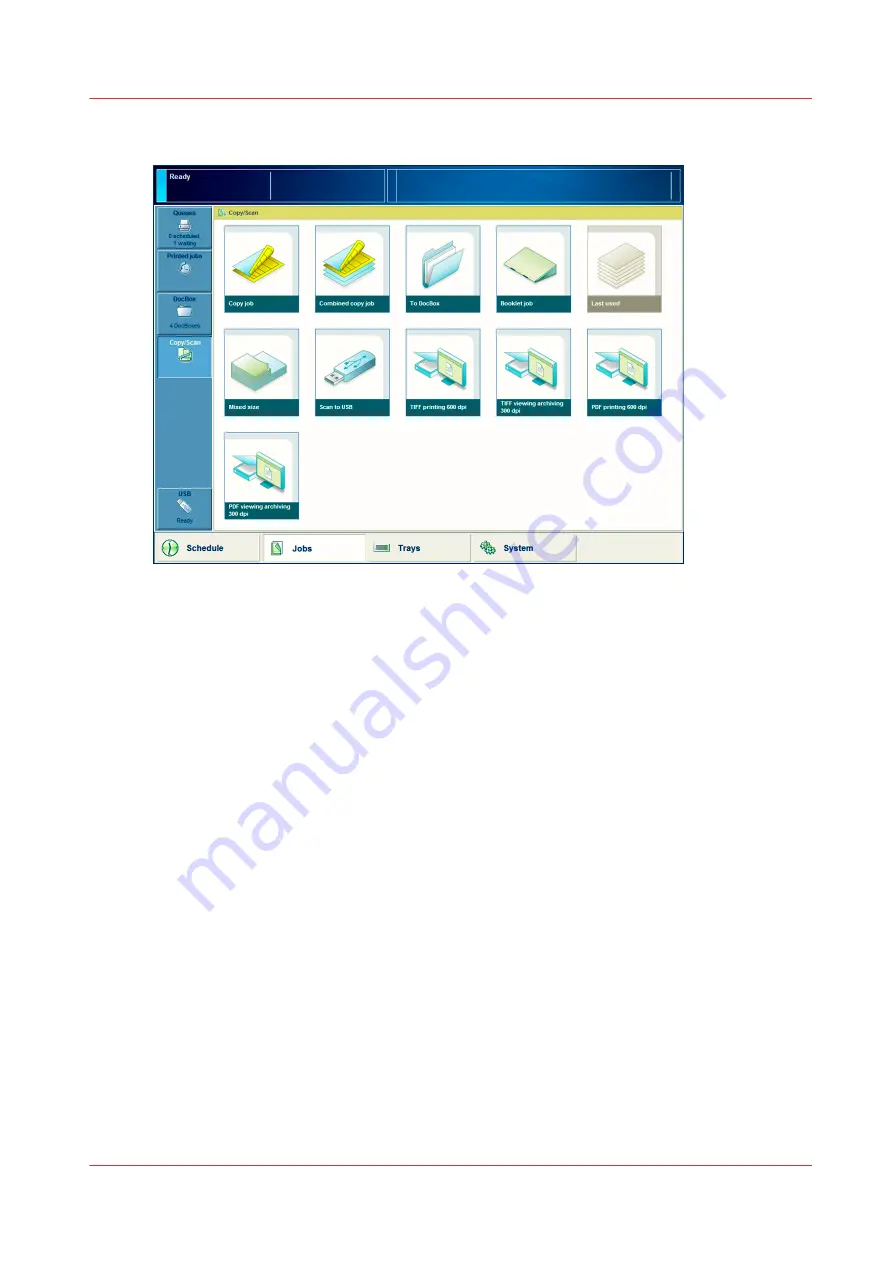
Illustration
[49] The Copy/Scan view on the control panel
Usage
You can use the scan-to-email, scan-to-file and scan-to-SMB templates through the [Copy/Scan]
section on the control panel ([Jobs] -> [Copy/Scan]. To scan a document, select the required
template. Next, the job window opens. There you can change a number of settings for this scan
job. However, these changes are only valid for this job. The default settings of the scan template
will not change.
The scan-to-USB function is accessible through the USB button in the [Jobs] section on the
control panel. The left-hand side of the control panel contains the slot for the USB flash drive.
The scan-to-DocBox function is accessible through the [To DocBox] tile in the [Copy/Scan]
section.
Removal of Scan Jobs
The PRISMAsync controller buffers the scan jobs until the jobs are delivered to the specified
output location. You can remove scan jobs from the buffer manually or automatically.
• Manually via the printer control panel: Touch [Jobs] -> list of [Scan jobs] -> select a scan job ->
touch [Delete].
• Manually via the Settings Editor: Access the Settings Editor -> click [Support] ->
[Troubleshooting] -> [Clean the scan job export buffer].
• Automatically: The PRISMAsync controller removes a buffered scan job automatically 48 hours
after a scan job has finished.
Introduction to the Scan Function
Chapter 8 - Carry Out Scan Jobs
249
Canon varioPRINT 135 Series
Summary of Contents for varioPRINT 135 Series
Page 1: ...varioPRINT 135 Series Operation guide ...
Page 10: ...Chapter 1 Preface ...
Page 15: ...Available User Documentation 14 Chapter 1 Preface Canon varioPRINT 135 Series ...
Page 16: ...Chapter 2 Main Parts ...
Page 30: ...Chapter 3 Power Information ...
Page 36: ...Chapter 4 Adapt Printer Settings to Your Needs ...
Page 54: ...Chapter 5 Media Handling ...
Page 56: ...Introduction to the Media Handling Chapter 5 Media Handling 55 Canon varioPRINT 135 Series ...
Page 75: ...Use the JIS B5 Adapter Option 74 Chapter 5 Media Handling Canon varioPRINT 135 Series ...
Page 122: ...Chapter 6 Carry Out Print Jobs ...
Page 210: ...Chapter 7 Carry Out Copy Jobs ...
Page 247: ...Scan Now and Print Later 246 Chapter 7 Carry Out Copy Jobs Canon varioPRINT 135 Series ...
Page 248: ...Chapter 8 Carry Out Scan Jobs ...
Page 279: ...Optimize the Scan Quality 278 Chapter 8 Carry Out Scan Jobs Canon varioPRINT 135 Series ...
Page 280: ...Chapter 9 Use the DocBox Option ...
Page 312: ...Chapter 10 Removable Hard Disk Option ...
Page 319: ...Troubleshooting 318 Chapter 10 Removable Hard Disk Option Canon varioPRINT 135 Series ...
Page 320: ...Chapter 11 Remote Service ORS Option ...
Page 323: ...Remote Service 322 Chapter 11 Remote Service ORS Option Canon varioPRINT 135 Series ...
Page 324: ...Chapter 12 Remote Monitor Option ...
Page 326: ...Chapter 13 PRISMAsync Remote Manager Option ...
Page 328: ...Chapter 14 Counters ...
Page 332: ...Chapter 15 Accounting ...
Page 350: ...Chapter 16 Add Toner and Staples ...
Page 360: ...Chapter 17 Cleaning ...
Page 371: ...Automatic Drum Cleaning 370 Chapter 17 Cleaning Canon varioPRINT 135 Series ...
Page 372: ...Chapter 18 Printer Operation Care POC ...
Page 424: ...Chapter 19 Troubleshooting ...
Page 428: ...Chapter 20 Software upgrade ...
Page 432: ...Appendix A Specifications ...
Page 443: ...Printer Driver Support 442 Appendix A Specifications Canon varioPRINT 135 Series ...































