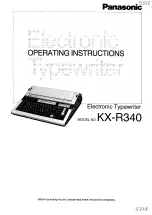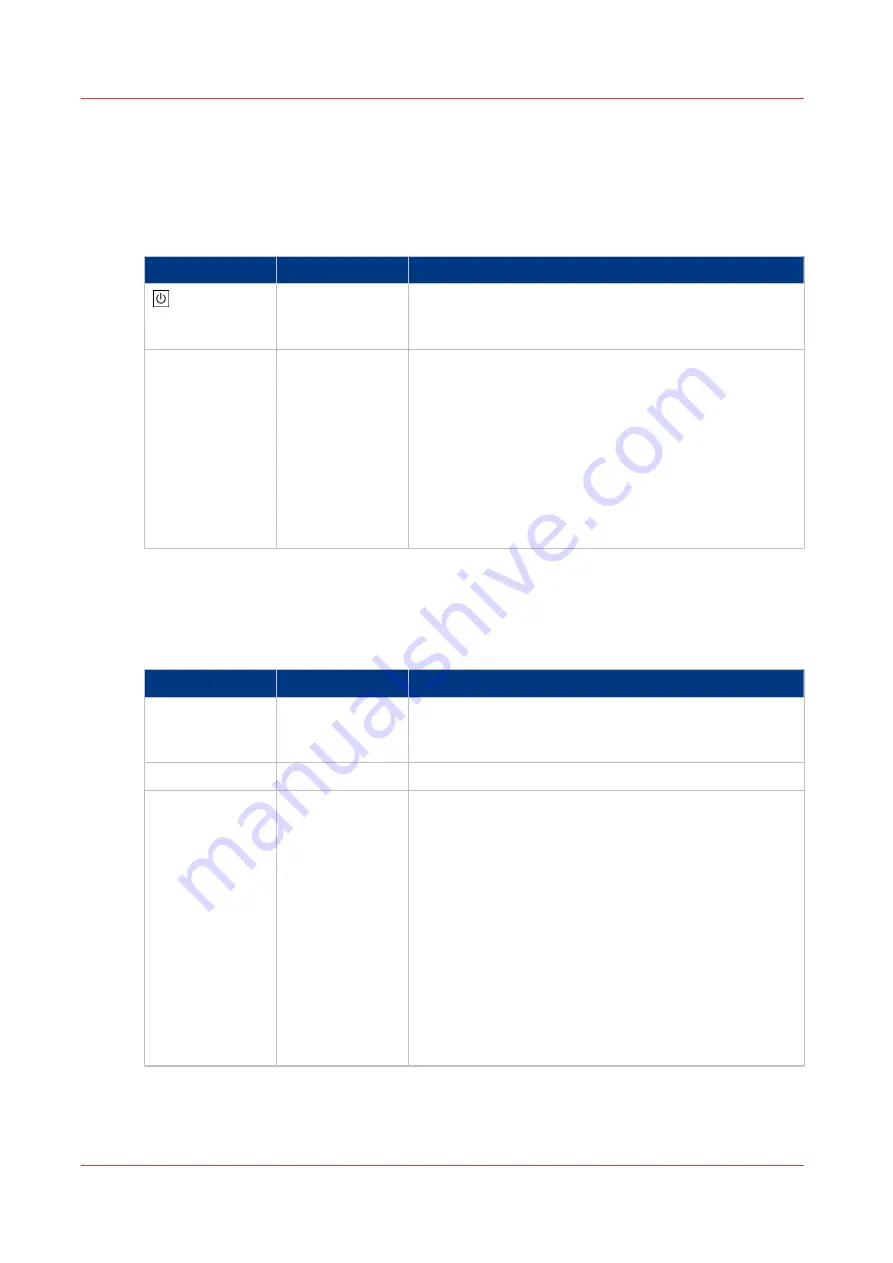
Power Buttons and Power Modes
The Power Buttons
The printer has the following switches and buttons to control the power supply.
Button
Name
Description
On/Off button
The On/Off button is located on top of the printer. Using
the On/Off button starts up or shuts down the whole sys-
tem, including the PRISMAsync controller.
Sleep button
The Sleep button is located at the right-hand side of the
control panel. Using the Sleep button puts the printer in-
to sleep mode or wakes the printer up from the sleep
mode. When you press the Sleep button, the control
panel will be turned off too. The PRISMAsync controller
remains on.
The Sleep button allows you to switch between the
Ready mode and the Sleep mode. This is only possible
when the On/Off button is On and the start-up phase is
completed.
The Power Modes
You can find the energy saving settings in the Settings Editor under [Preferences] -> [System
settings] -> [Energy save modes].
The power modes
Power mode
Control panel
Description
Off
Off
The printer and the controller are completely off. There
is no power consumption. The printer cannot receive or
print any job.
Ready
On
The printer is ready to print jobs.
Low power mode Off
The low power mode is an energy save mode.
To use the low power mode, the [Low power mode tim-
er enabled] setting in the Settings Editor must be set to
[Yes]. When this setting is disabled, the printer skips the
low power mode and goes into the sleep mode or deep
sleep mode after the time set for these modes.
When the printer has been idle for the time defined in
the [Low power mode timer] setting, the printer goes in-
to low power mode automatically.
Possible values: 5 - 30 minutes.
Factory default: 20 minutes.
The printer wakes up when a job arrives in the list of
[Scheduled jobs] or when you touch the control panel
(either the screen or any button).
4
Power Buttons and Power Modes
30
Chapter 3 - Power Information
Canon varioPRINT 135 Series
Summary of Contents for varioPRINT 135 Series
Page 1: ...varioPRINT 135 Series Operation guide ...
Page 10: ...Chapter 1 Preface ...
Page 15: ...Available User Documentation 14 Chapter 1 Preface Canon varioPRINT 135 Series ...
Page 16: ...Chapter 2 Main Parts ...
Page 30: ...Chapter 3 Power Information ...
Page 36: ...Chapter 4 Adapt Printer Settings to Your Needs ...
Page 54: ...Chapter 5 Media Handling ...
Page 56: ...Introduction to the Media Handling Chapter 5 Media Handling 55 Canon varioPRINT 135 Series ...
Page 75: ...Use the JIS B5 Adapter Option 74 Chapter 5 Media Handling Canon varioPRINT 135 Series ...
Page 122: ...Chapter 6 Carry Out Print Jobs ...
Page 210: ...Chapter 7 Carry Out Copy Jobs ...
Page 247: ...Scan Now and Print Later 246 Chapter 7 Carry Out Copy Jobs Canon varioPRINT 135 Series ...
Page 248: ...Chapter 8 Carry Out Scan Jobs ...
Page 279: ...Optimize the Scan Quality 278 Chapter 8 Carry Out Scan Jobs Canon varioPRINT 135 Series ...
Page 280: ...Chapter 9 Use the DocBox Option ...
Page 312: ...Chapter 10 Removable Hard Disk Option ...
Page 319: ...Troubleshooting 318 Chapter 10 Removable Hard Disk Option Canon varioPRINT 135 Series ...
Page 320: ...Chapter 11 Remote Service ORS Option ...
Page 323: ...Remote Service 322 Chapter 11 Remote Service ORS Option Canon varioPRINT 135 Series ...
Page 324: ...Chapter 12 Remote Monitor Option ...
Page 326: ...Chapter 13 PRISMAsync Remote Manager Option ...
Page 328: ...Chapter 14 Counters ...
Page 332: ...Chapter 15 Accounting ...
Page 350: ...Chapter 16 Add Toner and Staples ...
Page 360: ...Chapter 17 Cleaning ...
Page 371: ...Automatic Drum Cleaning 370 Chapter 17 Cleaning Canon varioPRINT 135 Series ...
Page 372: ...Chapter 18 Printer Operation Care POC ...
Page 424: ...Chapter 19 Troubleshooting ...
Page 428: ...Chapter 20 Software upgrade ...
Page 432: ...Appendix A Specifications ...
Page 443: ...Printer Driver Support 442 Appendix A Specifications Canon varioPRINT 135 Series ...