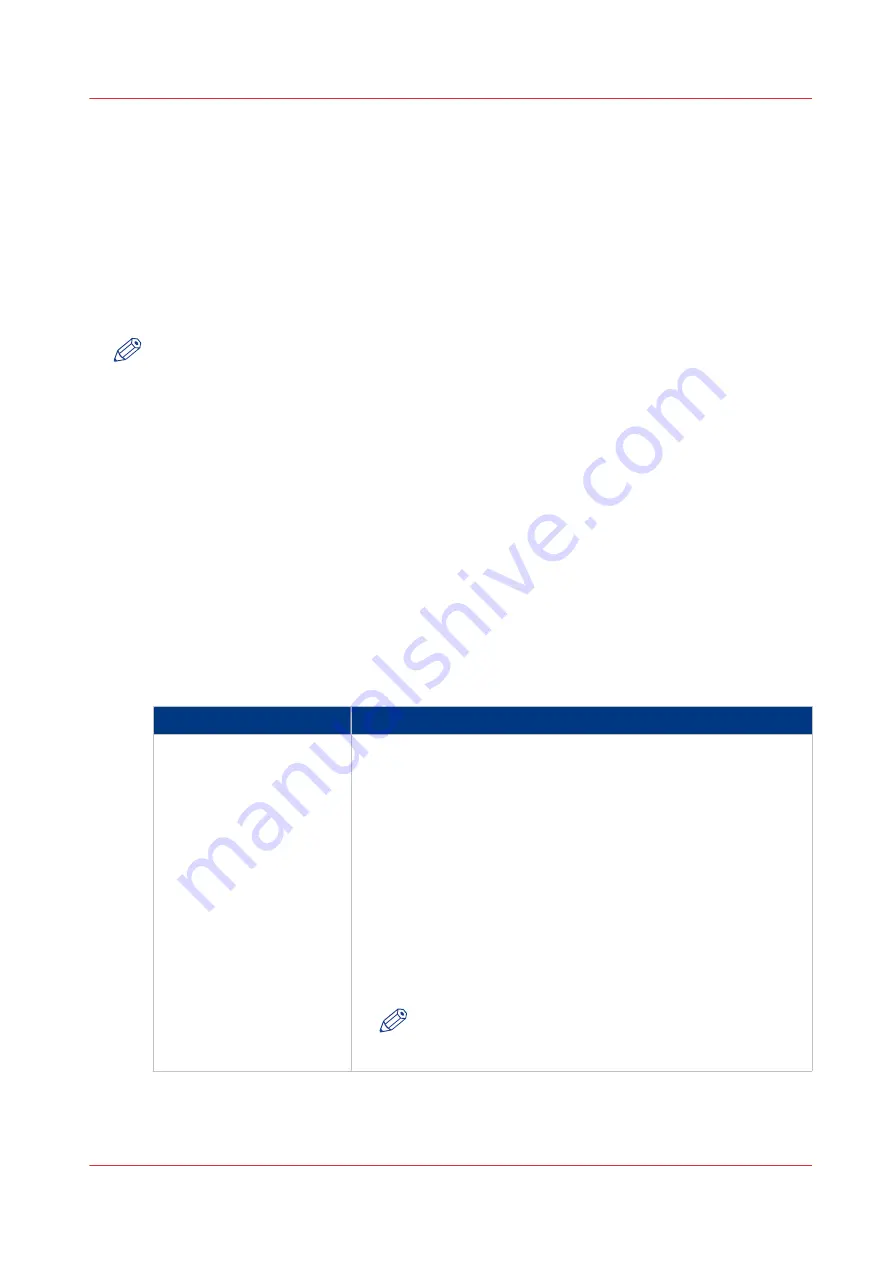
Automatic Drum Cleaning
Introduction
The imaging drum inside the machine can get contaminated with glue spots. Glue spots on the
drum can affect the print quality. Possible causes of the glue spots:
• The use of recycled media, or
• Wrapper glue residues on one or more sheets of paper.
The machine contains a sensor that can detect glue spots. When the [Automatic drum cleaning]
setting is enabled, and spots are detected, an automatic drum cleaning procedure will take place.
NOTE
When automatic drum cleaning is enabled, the cleaning will not take place before the first
detection of glue spots. If you want to clean the drum immediately, you must start the manual
drum cleaning procedure via the control panel ([System] -> [Maintenance] -> [Start maintenance]
-> [Clean the drum] -> [Start]).
Precautions
Some contamination of the drum cannot be excluded completely, but you can take precautions to
limit the possibility of contamination.
Advice:
• Open the wrapper very carefully, using a knife or scissors.
• Remove the top and bottom sheets of the paper package before you load the paper into a
paper tray.
• Use paper from a box.
Settings for Automatic Drum Cleaning
The control panel contains the following settings with regard to automatic drum cleaning.
Setting
Description
[Automatic drum cleaning] Here you can enable or disable the automatic drum cleaning func-
tion.
When the setting is disabled, the drum is not cleaned automatical-
ly. The settings described below in this table are grayed out on the
control panel.
If the setting is enabled, the sensor will frequently check the drum
for glue spots ([Glue detection interval]). If necessary, the auto-
matic drum cleaning procedure is performed. The three settings
described below in this table are active.
Possible values:
• [On]
• [Off]
Factory default value: [Off].
NOTE
The drum cleaning can take a couple of minutes. The
control panel provides feedback.
4
Automatic Drum Cleaning
Chapter 17 - Cleaning
367
Canon varioPRINT 135 Series
Summary of Contents for varioPRINT 135 Series
Page 1: ...varioPRINT 135 Series Operation guide ...
Page 10: ...Chapter 1 Preface ...
Page 15: ...Available User Documentation 14 Chapter 1 Preface Canon varioPRINT 135 Series ...
Page 16: ...Chapter 2 Main Parts ...
Page 30: ...Chapter 3 Power Information ...
Page 36: ...Chapter 4 Adapt Printer Settings to Your Needs ...
Page 54: ...Chapter 5 Media Handling ...
Page 56: ...Introduction to the Media Handling Chapter 5 Media Handling 55 Canon varioPRINT 135 Series ...
Page 75: ...Use the JIS B5 Adapter Option 74 Chapter 5 Media Handling Canon varioPRINT 135 Series ...
Page 122: ...Chapter 6 Carry Out Print Jobs ...
Page 210: ...Chapter 7 Carry Out Copy Jobs ...
Page 247: ...Scan Now and Print Later 246 Chapter 7 Carry Out Copy Jobs Canon varioPRINT 135 Series ...
Page 248: ...Chapter 8 Carry Out Scan Jobs ...
Page 279: ...Optimize the Scan Quality 278 Chapter 8 Carry Out Scan Jobs Canon varioPRINT 135 Series ...
Page 280: ...Chapter 9 Use the DocBox Option ...
Page 312: ...Chapter 10 Removable Hard Disk Option ...
Page 319: ...Troubleshooting 318 Chapter 10 Removable Hard Disk Option Canon varioPRINT 135 Series ...
Page 320: ...Chapter 11 Remote Service ORS Option ...
Page 323: ...Remote Service 322 Chapter 11 Remote Service ORS Option Canon varioPRINT 135 Series ...
Page 324: ...Chapter 12 Remote Monitor Option ...
Page 326: ...Chapter 13 PRISMAsync Remote Manager Option ...
Page 328: ...Chapter 14 Counters ...
Page 332: ...Chapter 15 Accounting ...
Page 350: ...Chapter 16 Add Toner and Staples ...
Page 360: ...Chapter 17 Cleaning ...
Page 371: ...Automatic Drum Cleaning 370 Chapter 17 Cleaning Canon varioPRINT 135 Series ...
Page 372: ...Chapter 18 Printer Operation Care POC ...
Page 424: ...Chapter 19 Troubleshooting ...
Page 428: ...Chapter 20 Software upgrade ...
Page 432: ...Appendix A Specifications ...
Page 443: ...Printer Driver Support 442 Appendix A Specifications Canon varioPRINT 135 Series ...






























