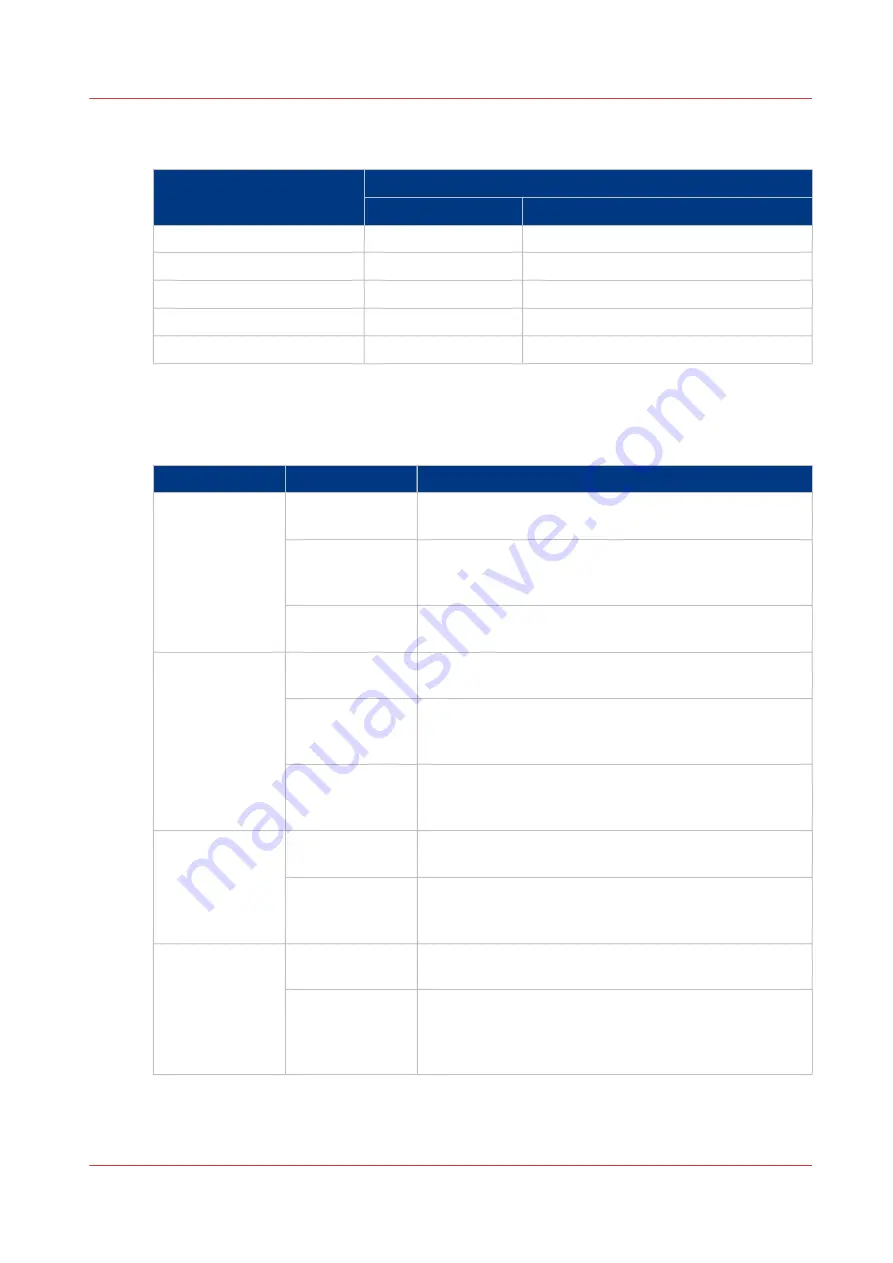
The Default Settings for [Output]
The default [Output] settings
Workflow profile
[Output] settings
[Next output tray]
[Offset stacking]
[Standard]
[After each job]
[Sets (as in job)]
[Job by job]
[After each job]
[Sets (as in job)]
[Check and print]
[After each job]
[Sets (as in job)]
[Manual planning]
[After each job]
[Sets (as in job)]
[Unattended]
[When tray is full]
[Banners]
Values and effects of the settings
The following table describes the effects of the various values of the settings.
Values and effects of the settings
Setting
Values
Effect
[Destination of
print job]
[Scheduled jobs]
The jobs are immediately sent to the list of [Scheduled
jobs].
[Waiting jobs]
The jobs are sent to the list of [Waiting jobs]. You can
manually define the order in which the jobs will be prin-
ted.
[As in job]
The jobs are sent to the destination that is defined in the
job ticket or in the copy job.
[Destination of
copy job]
[Scheduled jobs]
The jobs are immediately sent to the list of [Scheduled
jobs].
[Waiting jobs]
The jobs are sent to the list of [Waiting jobs]. You can
manually define the order in which the jobs will be prin-
ted.
[DocBox]
The copy jobs go directly to the [DocBox]. When you
have more than 1 [DocBox] on your system, you can se-
lect the [DocBox] to which the jobs will be sent.
[Destination of
DocBox job]
[Scheduled jobs]
The jobs are immediately sent to the list of [Scheduled
jobs].
[Waiting jobs]
The jobs are sent to the list of [Waiting jobs]. You can
manually define the order in which the jobs will be prin-
ted.
[Confirm start of
job]
[On]
The machine always stops before the next scheduled
job. Touch [Resume] in the dashboard to start each job.
[Off]
The machine keeps printing all the jobs. The machine
does not stop before the next scheduled job, unless
there is a reason to stop. For example when a media is
not available.
4
Work with the Workflow Profiles
Chapter 4 - Adapt Printer Settings to Your Needs
45
Canon varioPRINT 135 Series
Summary of Contents for varioPRINT 135 Series
Page 1: ...varioPRINT 135 Series Operation guide ...
Page 10: ...Chapter 1 Preface ...
Page 15: ...Available User Documentation 14 Chapter 1 Preface Canon varioPRINT 135 Series ...
Page 16: ...Chapter 2 Main Parts ...
Page 30: ...Chapter 3 Power Information ...
Page 36: ...Chapter 4 Adapt Printer Settings to Your Needs ...
Page 54: ...Chapter 5 Media Handling ...
Page 56: ...Introduction to the Media Handling Chapter 5 Media Handling 55 Canon varioPRINT 135 Series ...
Page 75: ...Use the JIS B5 Adapter Option 74 Chapter 5 Media Handling Canon varioPRINT 135 Series ...
Page 122: ...Chapter 6 Carry Out Print Jobs ...
Page 210: ...Chapter 7 Carry Out Copy Jobs ...
Page 247: ...Scan Now and Print Later 246 Chapter 7 Carry Out Copy Jobs Canon varioPRINT 135 Series ...
Page 248: ...Chapter 8 Carry Out Scan Jobs ...
Page 279: ...Optimize the Scan Quality 278 Chapter 8 Carry Out Scan Jobs Canon varioPRINT 135 Series ...
Page 280: ...Chapter 9 Use the DocBox Option ...
Page 312: ...Chapter 10 Removable Hard Disk Option ...
Page 319: ...Troubleshooting 318 Chapter 10 Removable Hard Disk Option Canon varioPRINT 135 Series ...
Page 320: ...Chapter 11 Remote Service ORS Option ...
Page 323: ...Remote Service 322 Chapter 11 Remote Service ORS Option Canon varioPRINT 135 Series ...
Page 324: ...Chapter 12 Remote Monitor Option ...
Page 326: ...Chapter 13 PRISMAsync Remote Manager Option ...
Page 328: ...Chapter 14 Counters ...
Page 332: ...Chapter 15 Accounting ...
Page 350: ...Chapter 16 Add Toner and Staples ...
Page 360: ...Chapter 17 Cleaning ...
Page 371: ...Automatic Drum Cleaning 370 Chapter 17 Cleaning Canon varioPRINT 135 Series ...
Page 372: ...Chapter 18 Printer Operation Care POC ...
Page 424: ...Chapter 19 Troubleshooting ...
Page 428: ...Chapter 20 Software upgrade ...
Page 432: ...Appendix A Specifications ...
Page 443: ...Printer Driver Support 442 Appendix A Specifications Canon varioPRINT 135 Series ...































