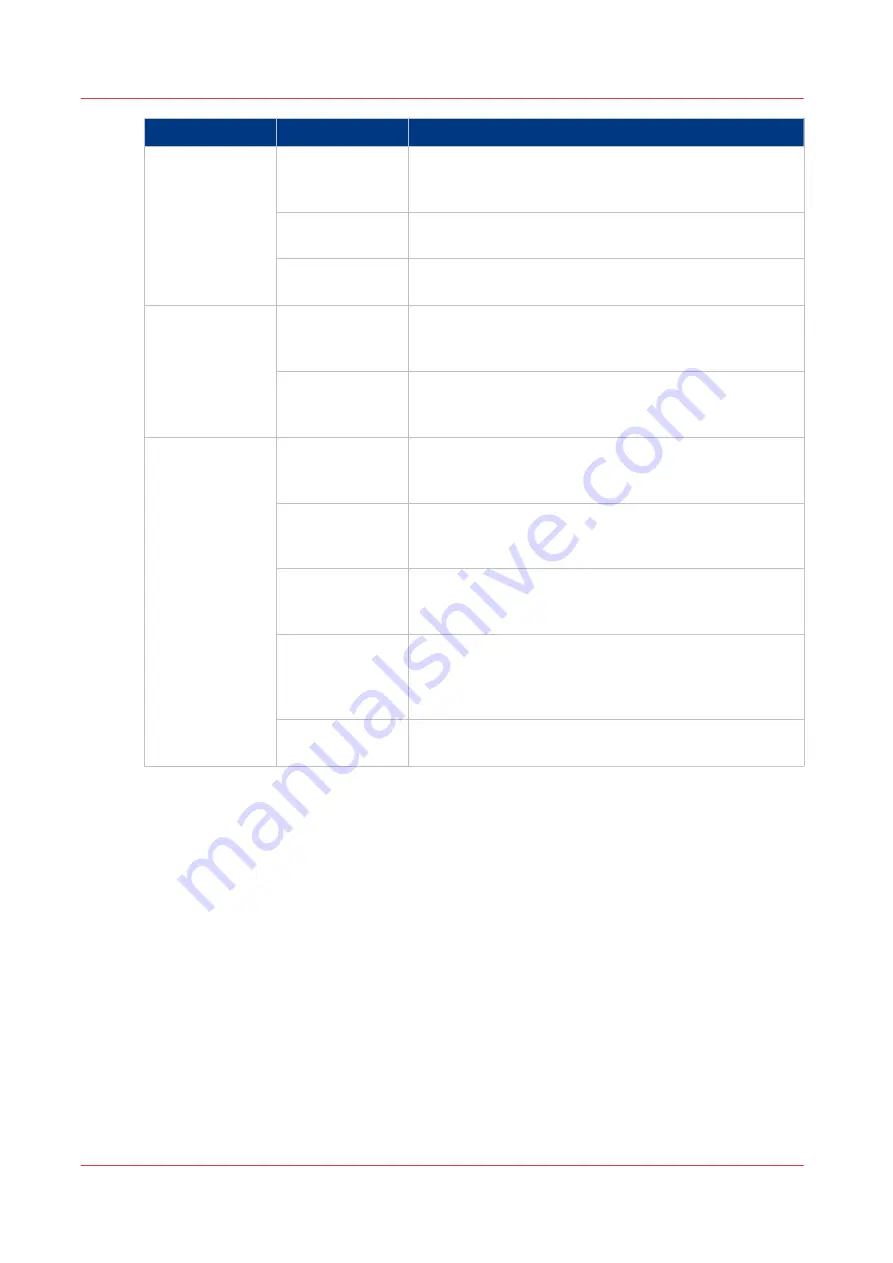
Setting
Values
Effect
[Check first set]
[On]
The machine goes on hold after the first set of a job is
printed. You can check the quality and layout of the first
set before the machine prints the remaining sets.
[Off]
The machine will print the whole job without stopping
after the first set.
[As in job]
The machine will print the jobs as indicated in the job
ticket.
[Next output tray] [After each job]
Each job is sent to the next available output tray. In this
context, the second stack of the stacker is also defined
as an output tray.
[When tray is full] All the jobs are stacked until an output tray is full. When
an output tray is full, the next jobs are sent to the next
output tray.
[Offset stacking]
[Jobs]
Each printed job that is delivered to an output location is
stacked on top of the previous printed job with an offset.
This helps you to identify the various jobs.
[Sets (always)]
Each printed set that is delivered to an output location is
stacked on top of the previous set with an offset. This
helps you to identify the various sets.
[Sets (as in job)]
Each printed set is delivered to the output location as de-
fined in the job ticket or copy job. Therefore, the sets can
be stacked in one straight line or with an offset.
[Banners]
Each banner page of a job is delivered to the output lo-
cation with an offset. This helps you to identify the sepa-
rate jobs. The jobs themselves are stacked in one
straight line.
[Off]
All the printed jobs or sets are stacked in one straight
line. There is no offset between the jobs or sets.
Work with the Workflow Profiles
46
Chapter 4 - Adapt Printer Settings to Your Needs
Canon varioPRINT 135 Series
Summary of Contents for varioPRINT 135 Series
Page 1: ...varioPRINT 135 Series Operation guide ...
Page 10: ...Chapter 1 Preface ...
Page 15: ...Available User Documentation 14 Chapter 1 Preface Canon varioPRINT 135 Series ...
Page 16: ...Chapter 2 Main Parts ...
Page 30: ...Chapter 3 Power Information ...
Page 36: ...Chapter 4 Adapt Printer Settings to Your Needs ...
Page 54: ...Chapter 5 Media Handling ...
Page 56: ...Introduction to the Media Handling Chapter 5 Media Handling 55 Canon varioPRINT 135 Series ...
Page 75: ...Use the JIS B5 Adapter Option 74 Chapter 5 Media Handling Canon varioPRINT 135 Series ...
Page 122: ...Chapter 6 Carry Out Print Jobs ...
Page 210: ...Chapter 7 Carry Out Copy Jobs ...
Page 247: ...Scan Now and Print Later 246 Chapter 7 Carry Out Copy Jobs Canon varioPRINT 135 Series ...
Page 248: ...Chapter 8 Carry Out Scan Jobs ...
Page 279: ...Optimize the Scan Quality 278 Chapter 8 Carry Out Scan Jobs Canon varioPRINT 135 Series ...
Page 280: ...Chapter 9 Use the DocBox Option ...
Page 312: ...Chapter 10 Removable Hard Disk Option ...
Page 319: ...Troubleshooting 318 Chapter 10 Removable Hard Disk Option Canon varioPRINT 135 Series ...
Page 320: ...Chapter 11 Remote Service ORS Option ...
Page 323: ...Remote Service 322 Chapter 11 Remote Service ORS Option Canon varioPRINT 135 Series ...
Page 324: ...Chapter 12 Remote Monitor Option ...
Page 326: ...Chapter 13 PRISMAsync Remote Manager Option ...
Page 328: ...Chapter 14 Counters ...
Page 332: ...Chapter 15 Accounting ...
Page 350: ...Chapter 16 Add Toner and Staples ...
Page 360: ...Chapter 17 Cleaning ...
Page 371: ...Automatic Drum Cleaning 370 Chapter 17 Cleaning Canon varioPRINT 135 Series ...
Page 372: ...Chapter 18 Printer Operation Care POC ...
Page 424: ...Chapter 19 Troubleshooting ...
Page 428: ...Chapter 20 Software upgrade ...
Page 432: ...Appendix A Specifications ...
Page 443: ...Printer Driver Support 442 Appendix A Specifications Canon varioPRINT 135 Series ...































