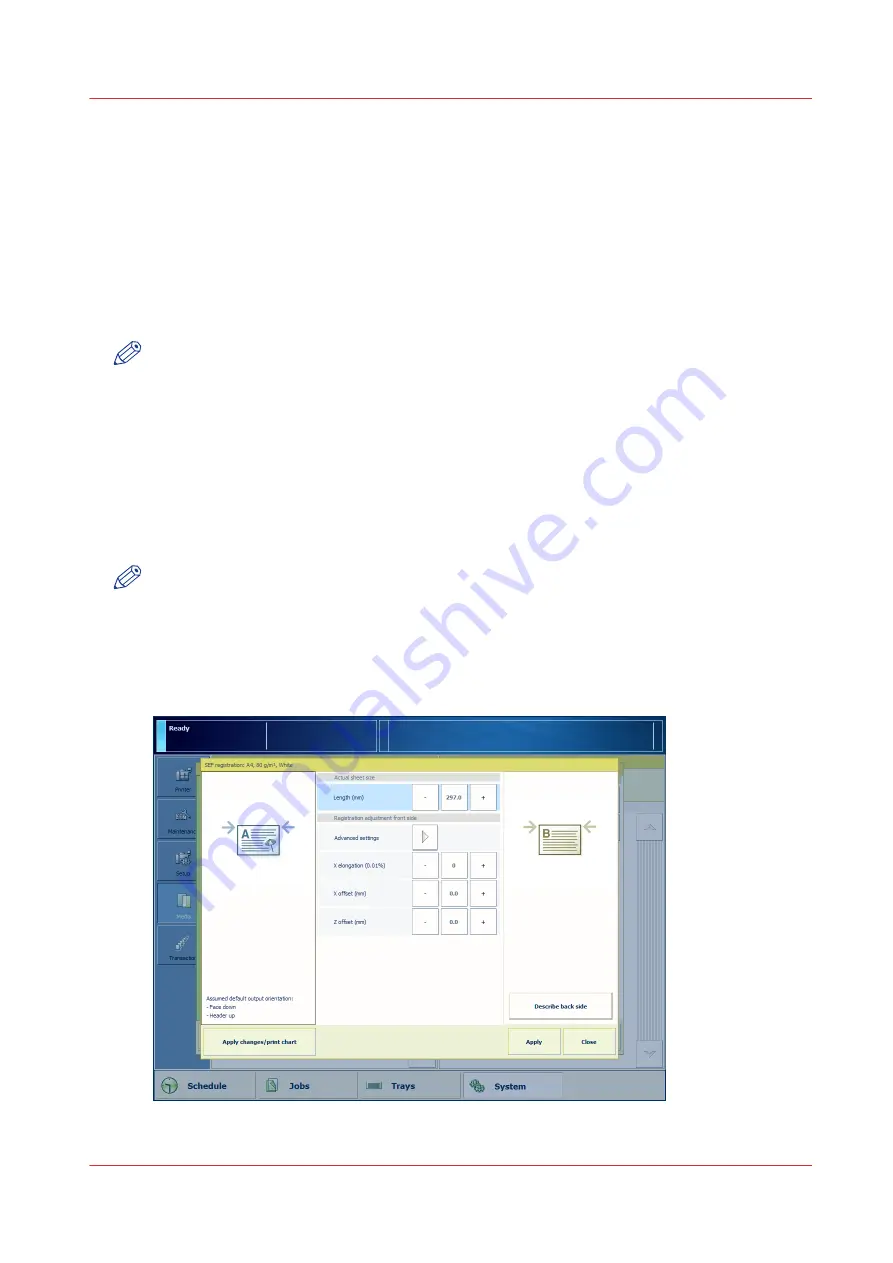
Option 1 - Automatic Media Registration Adjustment
Media-Specific Registration
When to do
When the media registration for a specific media is not optimal.
You can start a media-specific registration from the trays view or from the media catalog. First,
the steps of the media registration procedure are described in general.
NOTE
• The media-specific registration overwrites any automatic or manual media-specific
registration performed previously.
• You cannot perform media-specific registration for temporary media. You must add the
temporary media to the media catalogue first.
• You cannot perform an automatic adjustment for media that you can only print 1-sided,
because the adjustment procedure prints 2-sided registration sheets. Examples of 1-sided
media are tab sheets and transparency media with paper backing. For these media, you must
perform a manual media registration.
• It is recommended to perform the media registration when the list of [Scheduled jobs] is
empty. Otherwise, other jobs can start printing while the media registration takes place.
NOTE
• When the media is larger than the glass plate (larger than 420 mm (16.5") in X direction (feed
direction) and / or larger than 297 mm (11.7") in Z direction (perpendicular to the feed
direction)), you can still perform media specific registration. The information needed for the
automatic adjustment is within the range of the glass plate. You must only enter the actual
sheet size via the manual adjustment for this media. The scanner cannot detect the actual
sheet size and assumes the nominal sheet size.
Option 1 - Automatic Media Registration Adjustment
Chapter 5 - Media Handling
91
Canon varioPRINT 135 Series
Summary of Contents for varioPRINT 135 Series
Page 1: ...varioPRINT 135 Series Operation guide ...
Page 10: ...Chapter 1 Preface ...
Page 15: ...Available User Documentation 14 Chapter 1 Preface Canon varioPRINT 135 Series ...
Page 16: ...Chapter 2 Main Parts ...
Page 30: ...Chapter 3 Power Information ...
Page 36: ...Chapter 4 Adapt Printer Settings to Your Needs ...
Page 54: ...Chapter 5 Media Handling ...
Page 56: ...Introduction to the Media Handling Chapter 5 Media Handling 55 Canon varioPRINT 135 Series ...
Page 75: ...Use the JIS B5 Adapter Option 74 Chapter 5 Media Handling Canon varioPRINT 135 Series ...
Page 122: ...Chapter 6 Carry Out Print Jobs ...
Page 210: ...Chapter 7 Carry Out Copy Jobs ...
Page 247: ...Scan Now and Print Later 246 Chapter 7 Carry Out Copy Jobs Canon varioPRINT 135 Series ...
Page 248: ...Chapter 8 Carry Out Scan Jobs ...
Page 279: ...Optimize the Scan Quality 278 Chapter 8 Carry Out Scan Jobs Canon varioPRINT 135 Series ...
Page 280: ...Chapter 9 Use the DocBox Option ...
Page 312: ...Chapter 10 Removable Hard Disk Option ...
Page 319: ...Troubleshooting 318 Chapter 10 Removable Hard Disk Option Canon varioPRINT 135 Series ...
Page 320: ...Chapter 11 Remote Service ORS Option ...
Page 323: ...Remote Service 322 Chapter 11 Remote Service ORS Option Canon varioPRINT 135 Series ...
Page 324: ...Chapter 12 Remote Monitor Option ...
Page 326: ...Chapter 13 PRISMAsync Remote Manager Option ...
Page 328: ...Chapter 14 Counters ...
Page 332: ...Chapter 15 Accounting ...
Page 350: ...Chapter 16 Add Toner and Staples ...
Page 360: ...Chapter 17 Cleaning ...
Page 371: ...Automatic Drum Cleaning 370 Chapter 17 Cleaning Canon varioPRINT 135 Series ...
Page 372: ...Chapter 18 Printer Operation Care POC ...
Page 424: ...Chapter 19 Troubleshooting ...
Page 428: ...Chapter 20 Software upgrade ...
Page 432: ...Appendix A Specifications ...
Page 443: ...Printer Driver Support 442 Appendix A Specifications Canon varioPRINT 135 Series ...
































