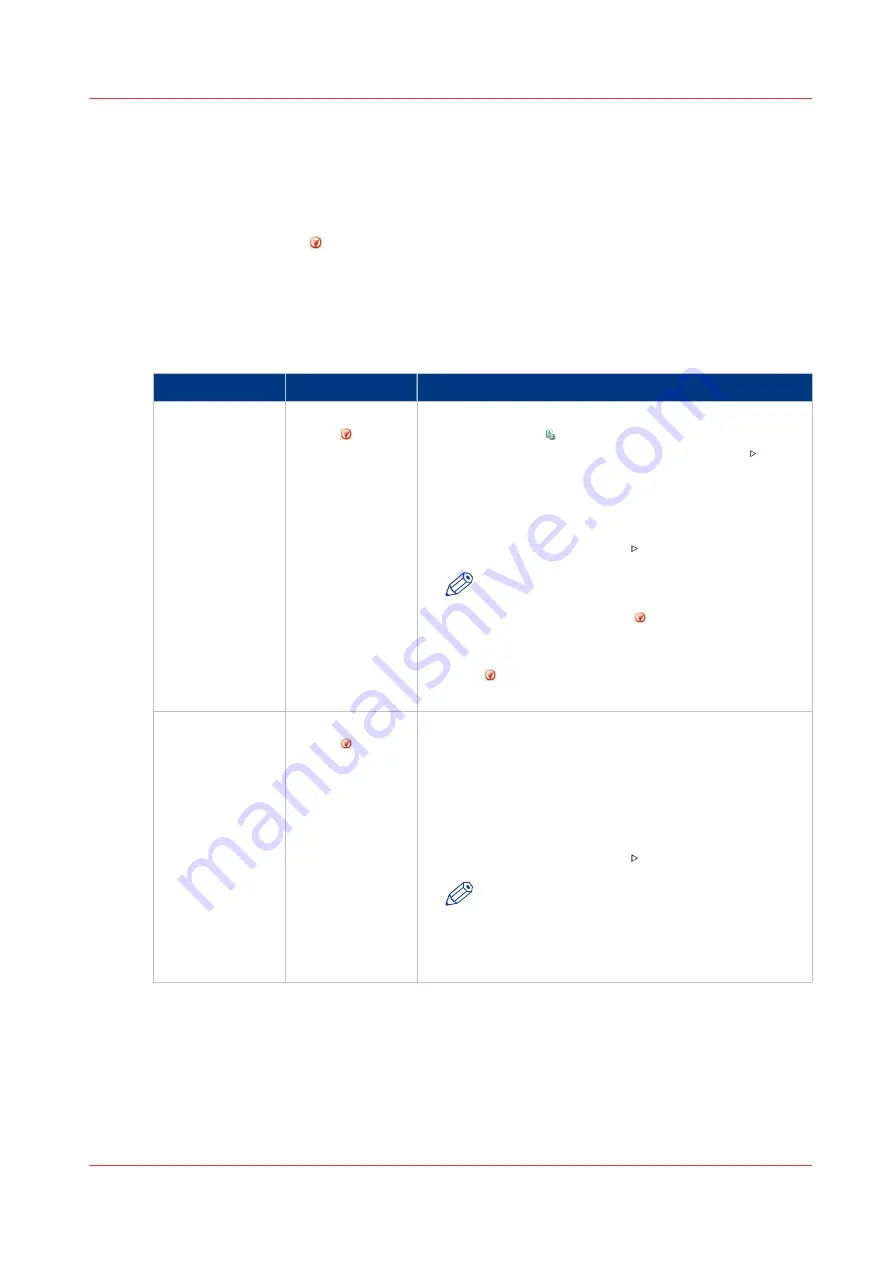
Stop the Printer
Introduction
The printer can stop in two ways.
• Manually
Use the Stop button or the [Stop after job] button to stop the printer.
• Automatically
Define a corresponding setting in the workflow profiles.
Stop the Printer Manually
Manual stop
When to stop
Action
Description
After a set
Press the Stop
button one
time
• The printer stops when the currently printed set of the
active print job is completed.
• The dashboard displays the [Resume] button with a
vertical green bar, and the message [Stopping after
set...].
• When the set is completed, the vertical green bar
changes into red and the message [On hold] appears.
• Touch the [Resume] button to continue printing.
NOTE
It depends on the set size and the moment you
press the Stop button when the printer will
stop. For example, when you have a large set
of 1,000 pages and you press the Stop button
after the first page, the printing will continue
for a couple of minutes.
As soon as possi-
ble
Press the Stop
button two
times
• The printer stops when the printer buffer is empty (as
soon as possible).
• The dashboard displays the [Resume] button with a
vertical red bar, and the message [Stopping as soon
as possible...].
• When the printer buffer is empty, the message [On
hold] appears.
• Touch the [Resume] button to continue printing.
NOTE
The buffer can contain up to 50 pages. Be-
cause the printer stops when the buffer is
empty, it is possible that the last printed set is
not complete.
4
Stop the Printer
Chapter 6 - Carry Out Print Jobs
129
Canon varioPRINT 135 Series
Summary of Contents for varioPRINT 135 Series
Page 1: ...varioPRINT 135 Series Operation guide ...
Page 10: ...Chapter 1 Preface ...
Page 15: ...Available User Documentation 14 Chapter 1 Preface Canon varioPRINT 135 Series ...
Page 16: ...Chapter 2 Main Parts ...
Page 30: ...Chapter 3 Power Information ...
Page 36: ...Chapter 4 Adapt Printer Settings to Your Needs ...
Page 54: ...Chapter 5 Media Handling ...
Page 56: ...Introduction to the Media Handling Chapter 5 Media Handling 55 Canon varioPRINT 135 Series ...
Page 75: ...Use the JIS B5 Adapter Option 74 Chapter 5 Media Handling Canon varioPRINT 135 Series ...
Page 122: ...Chapter 6 Carry Out Print Jobs ...
Page 210: ...Chapter 7 Carry Out Copy Jobs ...
Page 247: ...Scan Now and Print Later 246 Chapter 7 Carry Out Copy Jobs Canon varioPRINT 135 Series ...
Page 248: ...Chapter 8 Carry Out Scan Jobs ...
Page 279: ...Optimize the Scan Quality 278 Chapter 8 Carry Out Scan Jobs Canon varioPRINT 135 Series ...
Page 280: ...Chapter 9 Use the DocBox Option ...
Page 312: ...Chapter 10 Removable Hard Disk Option ...
Page 319: ...Troubleshooting 318 Chapter 10 Removable Hard Disk Option Canon varioPRINT 135 Series ...
Page 320: ...Chapter 11 Remote Service ORS Option ...
Page 323: ...Remote Service 322 Chapter 11 Remote Service ORS Option Canon varioPRINT 135 Series ...
Page 324: ...Chapter 12 Remote Monitor Option ...
Page 326: ...Chapter 13 PRISMAsync Remote Manager Option ...
Page 328: ...Chapter 14 Counters ...
Page 332: ...Chapter 15 Accounting ...
Page 350: ...Chapter 16 Add Toner and Staples ...
Page 360: ...Chapter 17 Cleaning ...
Page 371: ...Automatic Drum Cleaning 370 Chapter 17 Cleaning Canon varioPRINT 135 Series ...
Page 372: ...Chapter 18 Printer Operation Care POC ...
Page 424: ...Chapter 19 Troubleshooting ...
Page 428: ...Chapter 20 Software upgrade ...
Page 432: ...Appendix A Specifications ...
Page 443: ...Printer Driver Support 442 Appendix A Specifications Canon varioPRINT 135 Series ...

































