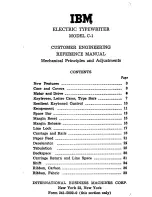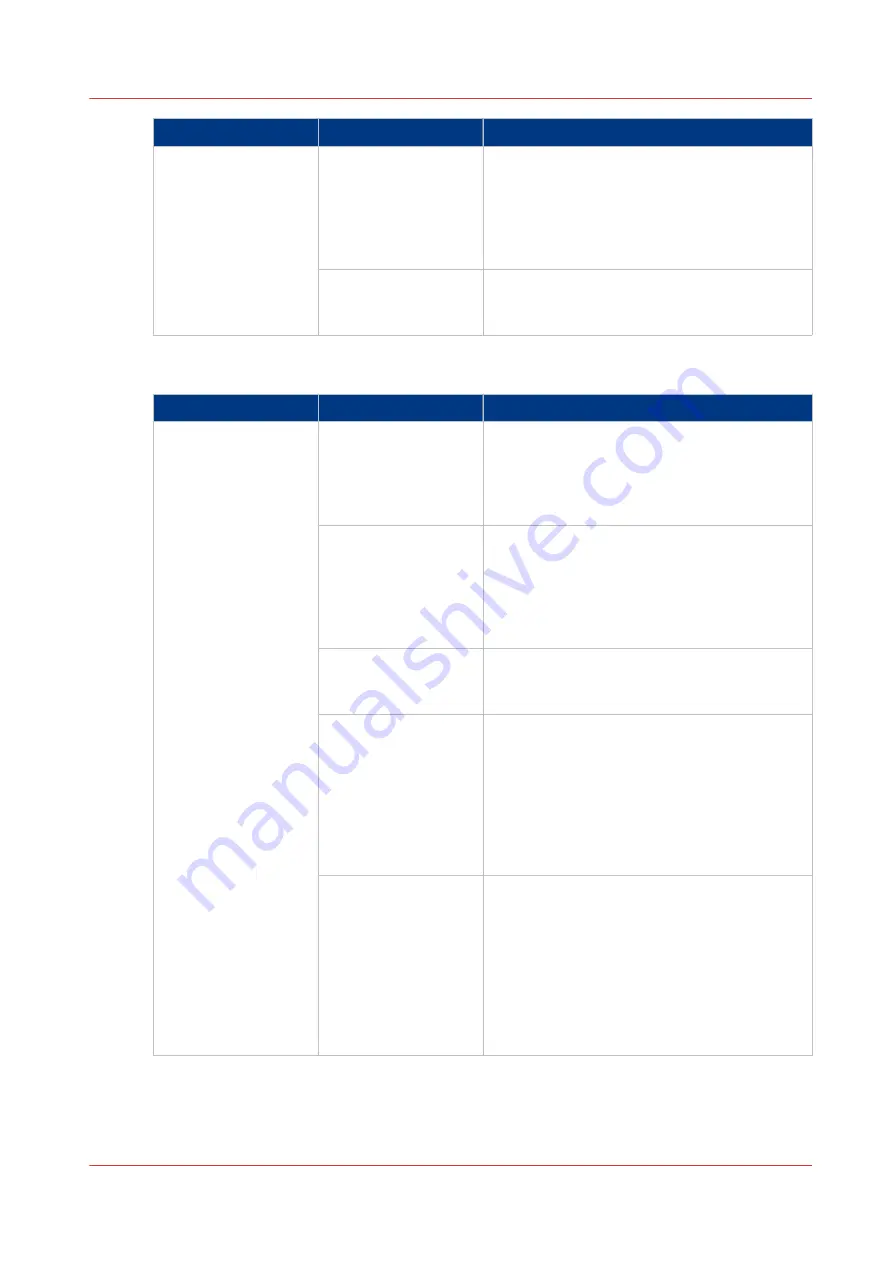
Setting
Values
Description
[Print delivery] 3
[Print order]
• [Front/back]
Default value. The front page on the front,
the back page on the back.
• [Back/front]
Puts the front page on the back and the back
page on the front.
[Rotation]
• [0 degrees]
• [180 degrees]
Rotates the prints 180 degrees.
[Print quality]
Setting
Values
Description
[Print quality] 1
[Brightness] (default
0)
When your prints are too dark or too light,
changing the brightness can correct this prob-
lem.
-1 to -3 creates darker prints.
+1 to +3 creates lighter prints.
[Contrast] (default 0)
When the difference between light and dark
areas of a print is not big enough, you can
change the contrast to correct this problem.
Example: When a blue text is displayed ras-
tered, you can increase the contrast to make
the text more black and sharper.
[Advanced settings]
The advanced settings are intended for special
print jobs, such as printing bar codes or print-
ing a color image on a B/W printer.
[Fattening] (default
[Off])
The fattening function can increase the reada-
bility of texts with small fonts (< 6 points, 6/72
inch).
However, when you print special data such as
bar codes, fattening can make bar codes diffi-
cult to read. Therefore, you can turn the fatten-
ing function off when you print such special
data.
[Minimum line width]
(default [On])
The minimum line width function is required
to keep thin lines visible. The lines in PS/PDF
jobs always keep a minimum width of 1/600
inch.
However, when you print special data such as
CAD drawings, smaller lines may be required.
Therefore, you can turn the minimum line
width function off. Then even thinner lines will
be printed.
4
Description of the Print Job Settings that You Can Change on the Control Panel
Chapter 6 - Carry Out Print Jobs
141
Canon varioPRINT 135 Series
Summary of Contents for varioPRINT 135 Series
Page 1: ...varioPRINT 135 Series Operation guide ...
Page 10: ...Chapter 1 Preface ...
Page 15: ...Available User Documentation 14 Chapter 1 Preface Canon varioPRINT 135 Series ...
Page 16: ...Chapter 2 Main Parts ...
Page 30: ...Chapter 3 Power Information ...
Page 36: ...Chapter 4 Adapt Printer Settings to Your Needs ...
Page 54: ...Chapter 5 Media Handling ...
Page 56: ...Introduction to the Media Handling Chapter 5 Media Handling 55 Canon varioPRINT 135 Series ...
Page 75: ...Use the JIS B5 Adapter Option 74 Chapter 5 Media Handling Canon varioPRINT 135 Series ...
Page 122: ...Chapter 6 Carry Out Print Jobs ...
Page 210: ...Chapter 7 Carry Out Copy Jobs ...
Page 247: ...Scan Now and Print Later 246 Chapter 7 Carry Out Copy Jobs Canon varioPRINT 135 Series ...
Page 248: ...Chapter 8 Carry Out Scan Jobs ...
Page 279: ...Optimize the Scan Quality 278 Chapter 8 Carry Out Scan Jobs Canon varioPRINT 135 Series ...
Page 280: ...Chapter 9 Use the DocBox Option ...
Page 312: ...Chapter 10 Removable Hard Disk Option ...
Page 319: ...Troubleshooting 318 Chapter 10 Removable Hard Disk Option Canon varioPRINT 135 Series ...
Page 320: ...Chapter 11 Remote Service ORS Option ...
Page 323: ...Remote Service 322 Chapter 11 Remote Service ORS Option Canon varioPRINT 135 Series ...
Page 324: ...Chapter 12 Remote Monitor Option ...
Page 326: ...Chapter 13 PRISMAsync Remote Manager Option ...
Page 328: ...Chapter 14 Counters ...
Page 332: ...Chapter 15 Accounting ...
Page 350: ...Chapter 16 Add Toner and Staples ...
Page 360: ...Chapter 17 Cleaning ...
Page 371: ...Automatic Drum Cleaning 370 Chapter 17 Cleaning Canon varioPRINT 135 Series ...
Page 372: ...Chapter 18 Printer Operation Care POC ...
Page 424: ...Chapter 19 Troubleshooting ...
Page 428: ...Chapter 20 Software upgrade ...
Page 432: ...Appendix A Specifications ...
Page 443: ...Printer Driver Support 442 Appendix A Specifications Canon varioPRINT 135 Series ...