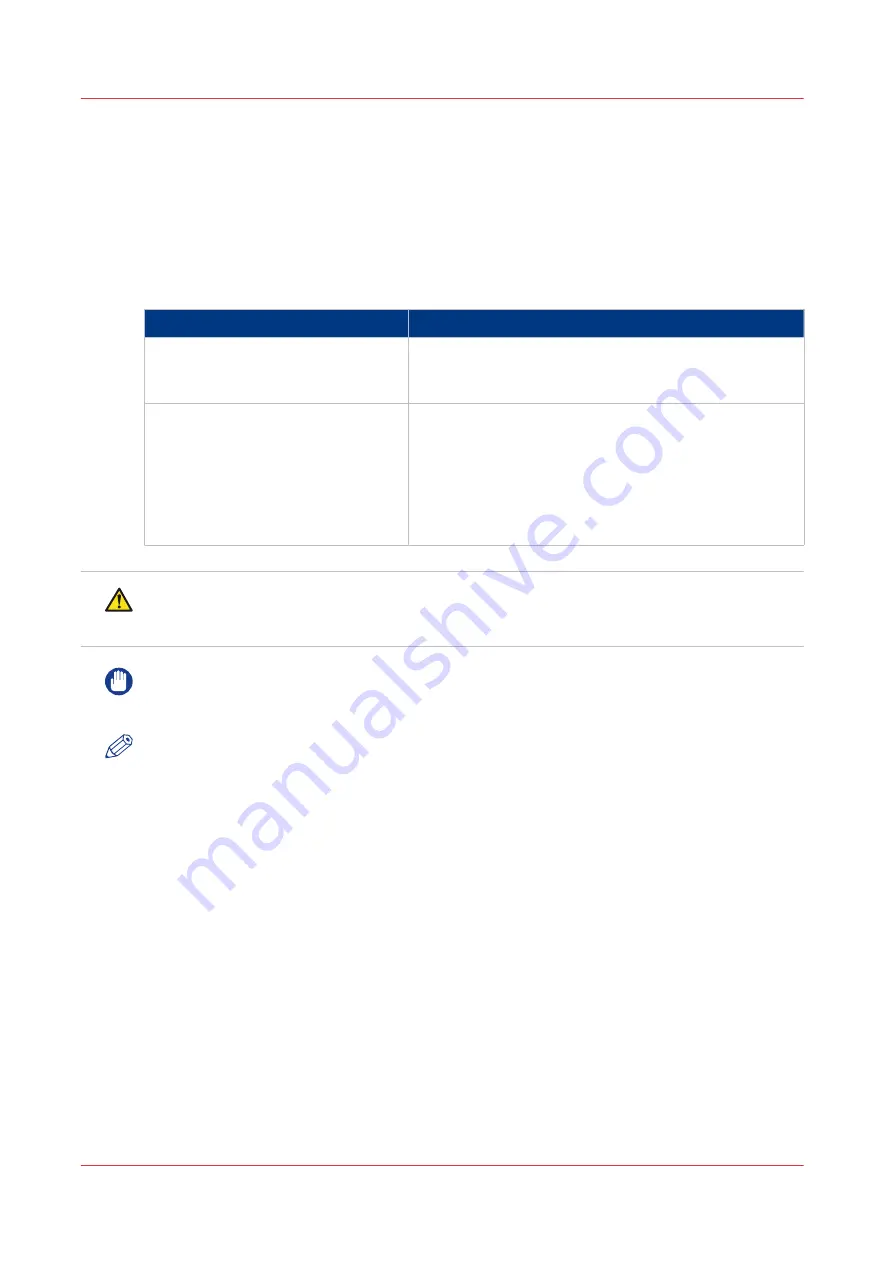
The Main Parts of the Scanner
Introduction
Place your originals on the glass plate or into the automatic document feeder (ADF), depending
on the size and type of the original, and the copy modes that you want to use. Both sides of two-
sided originals can be scanned simultaneously. The table below describes the glass plate and the
ADF.
Overview of the feeding possibilities
Component
Function
Glass plate
Place the originals on the glass plate to copy bound orig-
inals (such as books and magazines), heavyweight or
lightweight originals, and transparencies.
Automatic document feeder (ADF)
Place the originals into the ADF when you want to copy
several originals at the same time. The originals are au-
tomatically fed to the glass plate and scanned. Two-si-
ded originals can also be scanned as two-sided docu-
ments.
The ADF has a capacity of 300 sheets (80 g/m² or 20 lb
bond).
CAUTION
Do not insert your fingers into the gaps around the originals tray, because your fingers may get
caught.
IMPORTANT
Be careful not to drop objects such as paper clips into the gaps because this can cause damage
to the machine.
NOTE
• If the original document consists of more than 300 sheets (based on 80 g/m² or 20 lb bond
media), you must split the original document into smaller partial sets (subsets). Then you
must use the [Combined copy job] function to scan the subsets individually and create one
document containing all the subsets.
• If the glass plate is dirty, the print quality may deteriorate. In this case, clean the feeding belt
and the glass plate.
• Blocking the original output area can result in damaging originals, and printing may not take
place correctly. Therefore, do not place objects into the original output area.
The Main Parts of the Scanner
24
Chapter 2 - Main Parts
Canon varioPRINT 135 Series
Summary of Contents for varioPRINT 135 Series
Page 1: ...varioPRINT 135 Series Operation guide ...
Page 10: ...Chapter 1 Preface ...
Page 15: ...Available User Documentation 14 Chapter 1 Preface Canon varioPRINT 135 Series ...
Page 16: ...Chapter 2 Main Parts ...
Page 30: ...Chapter 3 Power Information ...
Page 36: ...Chapter 4 Adapt Printer Settings to Your Needs ...
Page 54: ...Chapter 5 Media Handling ...
Page 56: ...Introduction to the Media Handling Chapter 5 Media Handling 55 Canon varioPRINT 135 Series ...
Page 75: ...Use the JIS B5 Adapter Option 74 Chapter 5 Media Handling Canon varioPRINT 135 Series ...
Page 122: ...Chapter 6 Carry Out Print Jobs ...
Page 210: ...Chapter 7 Carry Out Copy Jobs ...
Page 247: ...Scan Now and Print Later 246 Chapter 7 Carry Out Copy Jobs Canon varioPRINT 135 Series ...
Page 248: ...Chapter 8 Carry Out Scan Jobs ...
Page 279: ...Optimize the Scan Quality 278 Chapter 8 Carry Out Scan Jobs Canon varioPRINT 135 Series ...
Page 280: ...Chapter 9 Use the DocBox Option ...
Page 312: ...Chapter 10 Removable Hard Disk Option ...
Page 319: ...Troubleshooting 318 Chapter 10 Removable Hard Disk Option Canon varioPRINT 135 Series ...
Page 320: ...Chapter 11 Remote Service ORS Option ...
Page 323: ...Remote Service 322 Chapter 11 Remote Service ORS Option Canon varioPRINT 135 Series ...
Page 324: ...Chapter 12 Remote Monitor Option ...
Page 326: ...Chapter 13 PRISMAsync Remote Manager Option ...
Page 328: ...Chapter 14 Counters ...
Page 332: ...Chapter 15 Accounting ...
Page 350: ...Chapter 16 Add Toner and Staples ...
Page 360: ...Chapter 17 Cleaning ...
Page 371: ...Automatic Drum Cleaning 370 Chapter 17 Cleaning Canon varioPRINT 135 Series ...
Page 372: ...Chapter 18 Printer Operation Care POC ...
Page 424: ...Chapter 19 Troubleshooting ...
Page 428: ...Chapter 20 Software upgrade ...
Page 432: ...Appendix A Specifications ...
Page 443: ...Printer Driver Support 442 Appendix A Specifications Canon varioPRINT 135 Series ...








































