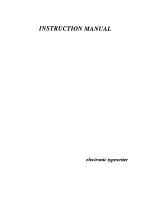Configure the Settings for the LDAP Server
Introduction
If the scan-to-email function is enabled, a list of user codes and matching email addresses is
required. When a user enters his/her unique code on the control panel, the scan job will be sent
to the matching email address.
The list of user codes and matching email addresses can be available at the following places:
• On an LDAP server, if available
• If an LDAP server is unavailable, in an address list file (default name: ral.csv), which must be
uploaded to the PRISMAsync controller through the Settings Editor ([Configuration] ->
[Connectivity]).
When a user enters the user code, the system will first look for a matching email address in the
LDAP database. When the system does not find a matching email address there, or when an
LDAP server is not available, the system will search the address list file (ral.csv) for the matching
email address.
How to Configure the Settings for the LDAP Server
The table below describes the settings that the system administrator must configure in the
Settings Editor.
Settings for LDAP in the Settings Editor
Setting
Description
[Connection test]
Click [Connection test] to check if the connection to the
LDAP server works correctly.
[Enabled]
This setting must be set to [Yes] to realize a connection
between the printer and the LDAP server.
[Host name / IP address]
The name or IP address of the LDAP server where user
information for scan to email can be retrieved.
[Port]
The TCP port number of the LDAP server. The default
value is 389.
[User name]
The user name that is used to access the LDAP server.
[Password]
The password that corresponds with the user name.
[Search database]
The path to the LDAP directory that contains the user
identifiers, for example o=YourOrganization.
[User identification]
The type of user identification that must be searched for,
for example a telephone number or employee ID.
[Email address attribute]
The LDAP attribute that contains the email address of
the user, for example 'mail'.
Configure the Settings for the LDAP Server
Chapter 8 - Carry Out Scan Jobs
253
Canon varioPRINT 135 Series
Summary of Contents for varioPRINT 135 Series
Page 1: ...varioPRINT 135 Series Operation guide ...
Page 10: ...Chapter 1 Preface ...
Page 15: ...Available User Documentation 14 Chapter 1 Preface Canon varioPRINT 135 Series ...
Page 16: ...Chapter 2 Main Parts ...
Page 30: ...Chapter 3 Power Information ...
Page 36: ...Chapter 4 Adapt Printer Settings to Your Needs ...
Page 54: ...Chapter 5 Media Handling ...
Page 56: ...Introduction to the Media Handling Chapter 5 Media Handling 55 Canon varioPRINT 135 Series ...
Page 75: ...Use the JIS B5 Adapter Option 74 Chapter 5 Media Handling Canon varioPRINT 135 Series ...
Page 122: ...Chapter 6 Carry Out Print Jobs ...
Page 210: ...Chapter 7 Carry Out Copy Jobs ...
Page 247: ...Scan Now and Print Later 246 Chapter 7 Carry Out Copy Jobs Canon varioPRINT 135 Series ...
Page 248: ...Chapter 8 Carry Out Scan Jobs ...
Page 279: ...Optimize the Scan Quality 278 Chapter 8 Carry Out Scan Jobs Canon varioPRINT 135 Series ...
Page 280: ...Chapter 9 Use the DocBox Option ...
Page 312: ...Chapter 10 Removable Hard Disk Option ...
Page 319: ...Troubleshooting 318 Chapter 10 Removable Hard Disk Option Canon varioPRINT 135 Series ...
Page 320: ...Chapter 11 Remote Service ORS Option ...
Page 323: ...Remote Service 322 Chapter 11 Remote Service ORS Option Canon varioPRINT 135 Series ...
Page 324: ...Chapter 12 Remote Monitor Option ...
Page 326: ...Chapter 13 PRISMAsync Remote Manager Option ...
Page 328: ...Chapter 14 Counters ...
Page 332: ...Chapter 15 Accounting ...
Page 350: ...Chapter 16 Add Toner and Staples ...
Page 360: ...Chapter 17 Cleaning ...
Page 371: ...Automatic Drum Cleaning 370 Chapter 17 Cleaning Canon varioPRINT 135 Series ...
Page 372: ...Chapter 18 Printer Operation Care POC ...
Page 424: ...Chapter 19 Troubleshooting ...
Page 428: ...Chapter 20 Software upgrade ...
Page 432: ...Appendix A Specifications ...
Page 443: ...Printer Driver Support 442 Appendix A Specifications Canon varioPRINT 135 Series ...