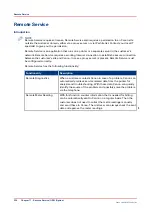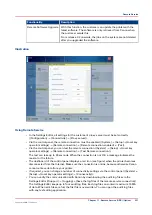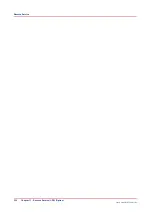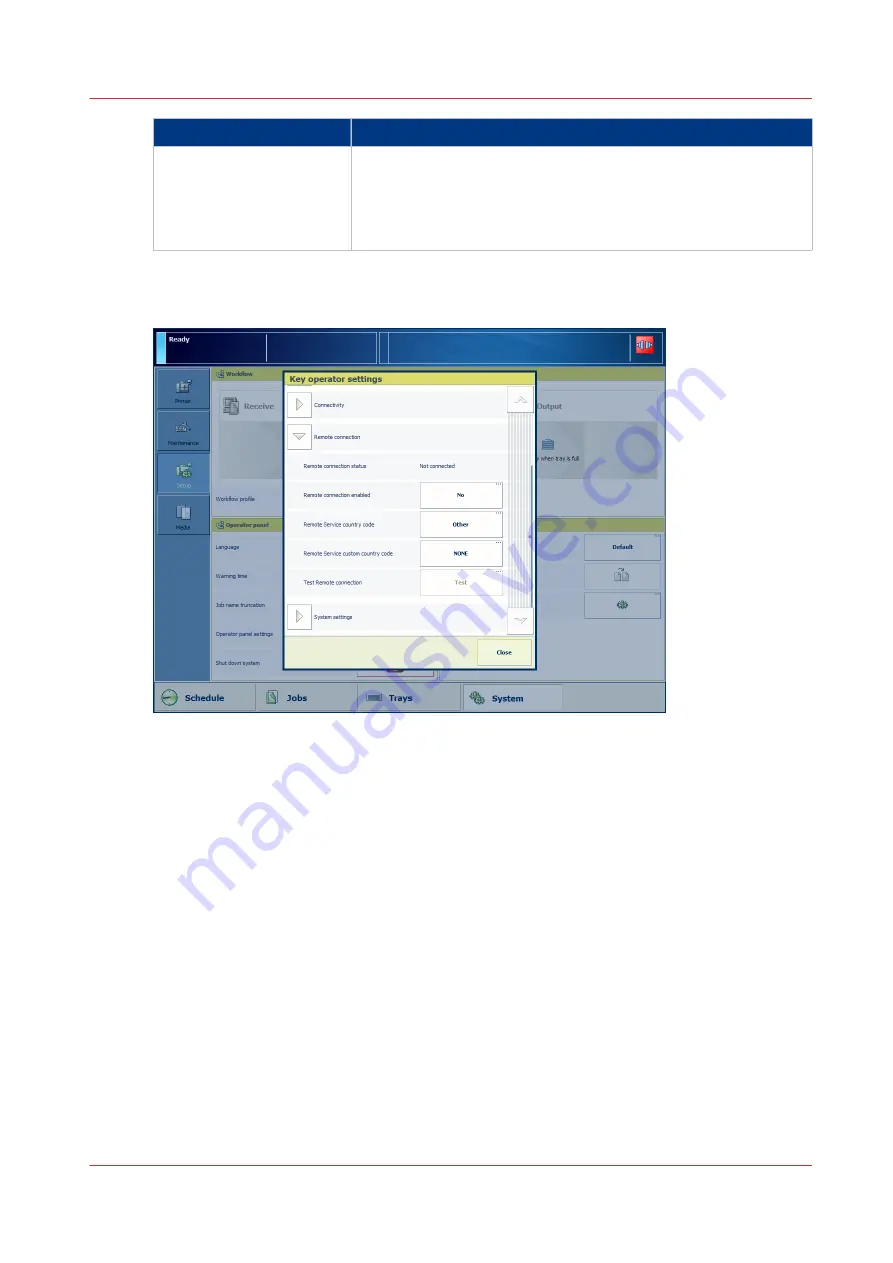
Functionality
Description
Remote Software Upgrade
With this function, the customer can update the printer with the
latest software. The software is only retrieved from Canon when
the customer wants this.
From release 3.3 onwards, the jobs on the system are not deleted
after you upgraded the software.
Illustration
Using Remote Service
• In the Settings Editor, all settings for the customer's proxy server must be set correctly
([Configuration] -> [Connectivity] -> [Proxy server]).
• Via the control panel, the remote connection must be enabled ([System] -> [Setup] ->[Local key
operator settings] -> [Remote connection] -> [Remote connection enabled] -> [Yes]).
• Via the control panel, you can test the remote connection ([System] -> [Setup] ->[Local key
operator settings] -> [Remote connection] -> [Test Remote connection]).
The test can take up to 30 seconds. When the connection is not OK, a message indicates the
reason for the failure.
• The dashboard of the control panel displays a red icon (see figure) when the printer becomes
disconnected from the Internet. Make sure the connection is online, because otherwise Canon
cannot retrieve data from your printer.
• If required, you can change a number of connectivity settings via the control panel ([System] ->
[Setup] ->[Local key operator settings] -> [Connectivity]).
• You can verify the communication with Canon by downloading the audit log files via the
Settings Editor ([Support] -> [Logging] > [Save the log files of the remote service connection]).
The Settings Editor keeps up to four audit log files. Each log file can contain maximum 10 Mb
of data. When all 4 files are full, the first file is overwritten. You can open the audit log files
with any text editing application.
Remote Service
Chapter 11 - Remote Service (ORS) (Option)
321
Canon varioPRINT 135 Series
Summary of Contents for varioPRINT 135 Series
Page 1: ...varioPRINT 135 Series Operation guide ...
Page 10: ...Chapter 1 Preface ...
Page 15: ...Available User Documentation 14 Chapter 1 Preface Canon varioPRINT 135 Series ...
Page 16: ...Chapter 2 Main Parts ...
Page 30: ...Chapter 3 Power Information ...
Page 36: ...Chapter 4 Adapt Printer Settings to Your Needs ...
Page 54: ...Chapter 5 Media Handling ...
Page 56: ...Introduction to the Media Handling Chapter 5 Media Handling 55 Canon varioPRINT 135 Series ...
Page 75: ...Use the JIS B5 Adapter Option 74 Chapter 5 Media Handling Canon varioPRINT 135 Series ...
Page 122: ...Chapter 6 Carry Out Print Jobs ...
Page 210: ...Chapter 7 Carry Out Copy Jobs ...
Page 247: ...Scan Now and Print Later 246 Chapter 7 Carry Out Copy Jobs Canon varioPRINT 135 Series ...
Page 248: ...Chapter 8 Carry Out Scan Jobs ...
Page 279: ...Optimize the Scan Quality 278 Chapter 8 Carry Out Scan Jobs Canon varioPRINT 135 Series ...
Page 280: ...Chapter 9 Use the DocBox Option ...
Page 312: ...Chapter 10 Removable Hard Disk Option ...
Page 319: ...Troubleshooting 318 Chapter 10 Removable Hard Disk Option Canon varioPRINT 135 Series ...
Page 320: ...Chapter 11 Remote Service ORS Option ...
Page 323: ...Remote Service 322 Chapter 11 Remote Service ORS Option Canon varioPRINT 135 Series ...
Page 324: ...Chapter 12 Remote Monitor Option ...
Page 326: ...Chapter 13 PRISMAsync Remote Manager Option ...
Page 328: ...Chapter 14 Counters ...
Page 332: ...Chapter 15 Accounting ...
Page 350: ...Chapter 16 Add Toner and Staples ...
Page 360: ...Chapter 17 Cleaning ...
Page 371: ...Automatic Drum Cleaning 370 Chapter 17 Cleaning Canon varioPRINT 135 Series ...
Page 372: ...Chapter 18 Printer Operation Care POC ...
Page 424: ...Chapter 19 Troubleshooting ...
Page 428: ...Chapter 20 Software upgrade ...
Page 432: ...Appendix A Specifications ...
Page 443: ...Printer Driver Support 442 Appendix A Specifications Canon varioPRINT 135 Series ...