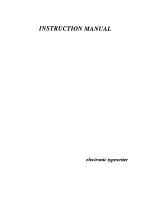Order of the Media Registration Actions
Introduction
When the media registration is not optimal, you can take various actions to solve the
misalignment. This section describes the order of the actions you must take.
Media Registration Options
Option
Where
Scope
When
Automatic media registration
via the control panel.
See
.
Control
panel
Specific me-
dia
Media registration is not opti-
mal.
Manual media registration.
Only needed in incidental cases.
The manual media registration
can be done via the control pan-
el (see
Editor.
The manual media registration
via the control panel is prefer-
red because you can print the
verification chart immediately
after you changed a setting.
Both procedures have the same
result.
Control
panel (pre-
ferred)
Settings
Editor
Specific me-
dia
Only when the media registra-
tion is not optimal after you per-
formed the automatic media
registration via the control pan-
el.
Or when the media is 1-sided
media, because the automatic
media registration prints a 2-si-
ded registration print. Examples
of 1-sided media are tab sheets
and transparency media with
paper backing.
If the printer is not warmed up, the media registration starts by warming up the printer.
After you performed one of the media registration options, you can print a verification chart to
verify the media registration adjustment. See
Print the Verification Chart for Media Registration
It can occur that the media registration for a media is correct but the image overlaps some
preprinted parts of the media. You must shift the image for that specific preprinted media (see
Corrections for Preprinted Media on page 114
Order of the Actions
Procedure
1.
Perform the automatic media registration on the control panel for the media of your current job.
Print the job again or print the verification chart to verify if the media registration is correct now.
If the media registration is not optimal, continue with step 2 below.
2.
Perform a manual media registration adjustment via the control panel (preferred) or via the
Settings Editor. Only needed in incidental cases. E.g. media registration is not optimal, media is
1-sided.
Order of the Media Registration Actions
88
Chapter 5 - Media Handling
Canon varioPRINT 135 Series
Summary of Contents for varioPRINT 135 Series
Page 1: ...varioPRINT 135 Series Operation guide ...
Page 10: ...Chapter 1 Preface ...
Page 15: ...Available User Documentation 14 Chapter 1 Preface Canon varioPRINT 135 Series ...
Page 16: ...Chapter 2 Main Parts ...
Page 30: ...Chapter 3 Power Information ...
Page 36: ...Chapter 4 Adapt Printer Settings to Your Needs ...
Page 54: ...Chapter 5 Media Handling ...
Page 56: ...Introduction to the Media Handling Chapter 5 Media Handling 55 Canon varioPRINT 135 Series ...
Page 75: ...Use the JIS B5 Adapter Option 74 Chapter 5 Media Handling Canon varioPRINT 135 Series ...
Page 122: ...Chapter 6 Carry Out Print Jobs ...
Page 210: ...Chapter 7 Carry Out Copy Jobs ...
Page 247: ...Scan Now and Print Later 246 Chapter 7 Carry Out Copy Jobs Canon varioPRINT 135 Series ...
Page 248: ...Chapter 8 Carry Out Scan Jobs ...
Page 279: ...Optimize the Scan Quality 278 Chapter 8 Carry Out Scan Jobs Canon varioPRINT 135 Series ...
Page 280: ...Chapter 9 Use the DocBox Option ...
Page 312: ...Chapter 10 Removable Hard Disk Option ...
Page 319: ...Troubleshooting 318 Chapter 10 Removable Hard Disk Option Canon varioPRINT 135 Series ...
Page 320: ...Chapter 11 Remote Service ORS Option ...
Page 323: ...Remote Service 322 Chapter 11 Remote Service ORS Option Canon varioPRINT 135 Series ...
Page 324: ...Chapter 12 Remote Monitor Option ...
Page 326: ...Chapter 13 PRISMAsync Remote Manager Option ...
Page 328: ...Chapter 14 Counters ...
Page 332: ...Chapter 15 Accounting ...
Page 350: ...Chapter 16 Add Toner and Staples ...
Page 360: ...Chapter 17 Cleaning ...
Page 371: ...Automatic Drum Cleaning 370 Chapter 17 Cleaning Canon varioPRINT 135 Series ...
Page 372: ...Chapter 18 Printer Operation Care POC ...
Page 424: ...Chapter 19 Troubleshooting ...
Page 428: ...Chapter 20 Software upgrade ...
Page 432: ...Appendix A Specifications ...
Page 443: ...Printer Driver Support 442 Appendix A Specifications Canon varioPRINT 135 Series ...