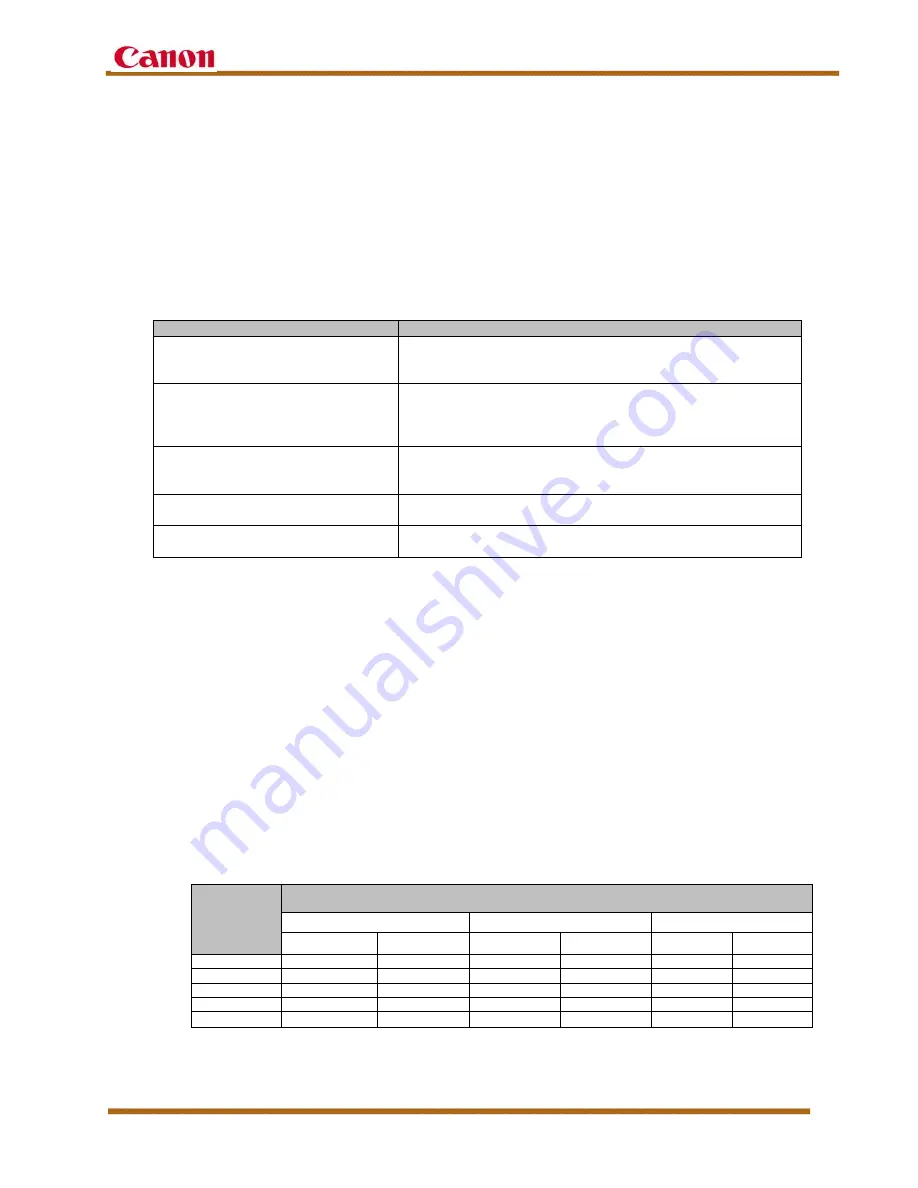
varioPRINT 135 Customer Expectations Document
Version 13
varioPRINT 135 Customer Expectations Document
Page 68
16.3 Advanced Media Settings
The Advanced media settings are for customers who want to use advanced print
settings to avoid certain print quality issues.
The following settings can be adjusted from the operator panel through System >
Setup > Advanced media settings.
The table below describes the Advanced media settings and each setting’s
description.
Setting
Description
Pre-printed mode
Select if preprinted media is being used without following the
recommended guidelines for preprinted media. This mode
reduces the print speed to 60 ipm.
Wax mode
*2
Select if wax paper
*1
is being used, or if there are print quality
issues, such as spotting, lines, or smearing on any paper type.
After printing in the Wax mode is complete, select the Wax mode
to disable it.
*3
Paper quality
Specify the Paper quality mode to improve the print quality if
low-quality paper is being used to avoid leaving uneven, dark
areas on the prints.
Automatic Drum Cleaning
Select if random spotting appears repetitively on the output. This
may be due to glue particles adhering to the drum unit.
*4
Decurl Adjustment
Select to adjust the paper curl amount per media type, and
whether the output is face-up or face-down.
*1 Wax paper is a type of paper that is made moisture-proof through the application of wax.
*2 The machine has two Wax modes (‘1’ and ‘2’). Each Wax mode safely preheats the system to prevent
the deposition of wax. Select Wax mode ‘1’ when there are print quality issues with wax paper or any
paper type. Select Wax mode ‘2’ if Wax mode ‘1’ does not resolve the print quality issues. Wax mode ‘2’
requires a higher start-up temperature, which increases the start-up time of the machine, and requires
more time for the decomposition of the wax. After printing in the Wax mode is complete, the system is
cleaned automatically, and the machine remains in the Standby mode so that the remaining wax can be
decomposed.
*3 The more the Wax mode is used, the longer the machine needs to decompose the wax. To get optimal
performance results using the Wax mode, do not print more than 50,000 sheets of wax paper. However,
if more printing is needed, let the machine remain in the Standby mode to decompose the wax, or
perform print jobs that do not require wax paper. After using wax paper, do not power OFF the machine
or put the machine into the Sleep mode. Leave the machine in the Standby mode to allow it to clean the
wax components. After a maximum of 2 hours in the Standby mode, the machine switches to the Sleep
mode automatically. If 2 hours is not enough time to decompose all of the wax, the machine remains in
the Standby mode after the next job, until all of the wax is cleaned.
*4 During the printing process, glue particles, which are an inherent part of recycled paper or glue that
transfers from the paper package, can be transferred to the drum unit and cause spotting. The
Automatic Drum Cleaning procedure can clean the glue from the drum. However, when the Automatic
Drum Cleaning setting is used, print productivity is affected, as seen in the chart below. Note that not all
kinds of glue are removable by the Automatic Drum Cleaning procedure.
Detection
Interval
(After Every
“x” Number
of Sheets)
Productivity (ipm)
100/110
110/120
120/135
Simplex
Duplex
Simplex
Duplex
Simplex
Duplex
350
100
110
110
120
120
135
200
101
109
111
118
121
133
100
99
105
109
114
118
128
50
96
98
105
106
114
119
20
88
82
96
89
104
99



















