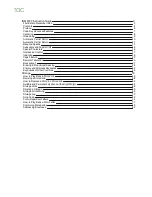Change the print job settings on the control panel
Description of the print job settings that you can change on the
control panel
Introduction
Usually, the settings for a print job is defined in PDLs, applications, printer drivers, automated
workflows, or hotfolder default tickets. However, when a job has arrived on the PRISMAsync
controller, you can change a number of job settings for all jobs that are currently not being
printed. This section gives an overview of the print job settings that you can change on the
control panel.
With the [Edit] button you view and partly change the job settings of the jobs in the following
queues.
• [Waiting jobs]
• [Scheduled jobs]
You
cannot
change the settings of an active job.
• [Printed jobs] (view settings only)
You can partly define the following settings for the jobs in the list of [Waiting jobs] and the list of
[Scheduled jobs].
• The characteristics of the output
• Generic settings that apply to the whole job.
Preview the job settings for PDF print jobs
For PDF print jobs a realistic preview is displayed in the job properties. For other jobs a general
preview is displayed indicating most of the settings.
Change the print job settings on the control panel
166
Chapter 9 - Carry out print jobs
VarioPrint 6000 line
Summary of Contents for VarioPrint 6000 Series
Page 8: ...Contents 8 VarioPrint 6000 line ...
Page 9: ...Chapter 1 Introduction ...
Page 14: ...Information in this operation guide 14 Chapter 1 Introduction VarioPrint 6000 line ...
Page 15: ...Chapter 2 Explore the print system ...
Page 31: ...Chapter 3 Explore the ease of operation ...
Page 46: ...Transaction printing workflow 46 Chapter 3 Explore the ease of operation VarioPrint 6000 line ...
Page 47: ...Chapter 4 Start the print system ...
Page 56: ...Log in to the printer 56 Chapter 4 Start the print system VarioPrint 6000 line ...
Page 63: ...Chapter 5 Prepare the print system ...
Page 101: ...Chapter 6 Prepare the print jobs ...
Page 110: ...Print a page number via PRISMAsync 110 Chapter 6 Prepare the print jobs VarioPrint 6000 line ...
Page 111: ...Chapter 7 Plan the workload remotely ...
Page 115: ...Chapter 8 Plan the jobs ...
Page 127: ...6 Touch OK Move jobs to another destination Chapter 8 Plan the jobs 127 VarioPrint 6000 line ...
Page 139: ...5 Touch OK Create a note for the operator Chapter 8 Plan the jobs 139 VarioPrint 6000 line ...
Page 165: ...Chapter 9 Carry out print jobs ...
Page 232: ...Make an intermediate check print 232 Chapter 9 Carry out print jobs VarioPrint 6000 line ...
Page 233: ...Chapter 10 Keep the system printing ...
Page 246: ...Status indicators 246 Chapter 10 Keep the system printing VarioPrint 6000 line ...
Page 247: ...Chapter 11 Media handling ...
Page 289: ...Chapter 12 Maintain the print system ...
Page 316: ...Close the doors and covers 316 Chapter 12 Maintain the print system VarioPrint 6000 line ...
Page 317: ...Chapter 13 PRISMAlytics Dashboard ...
Page 319: ...Chapter 14 Troubleshooting ...
Page 334: ...Create and download a log file 334 Chapter 14 Troubleshooting VarioPrint 6000 line ...
Page 335: ...Chapter 15 Specifications ...
Page 353: ......