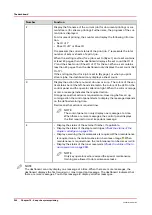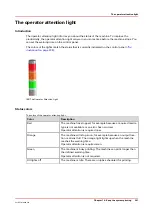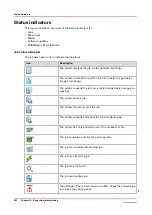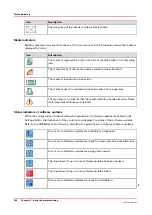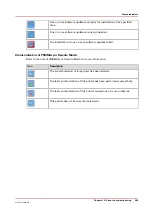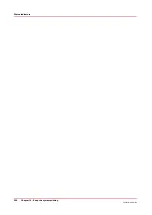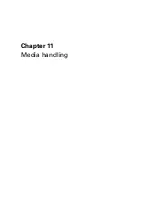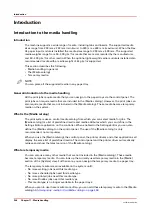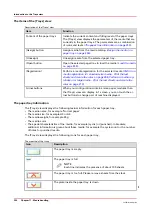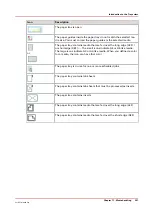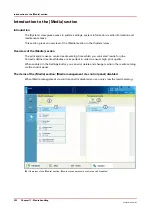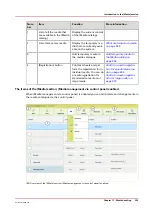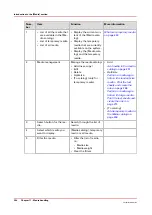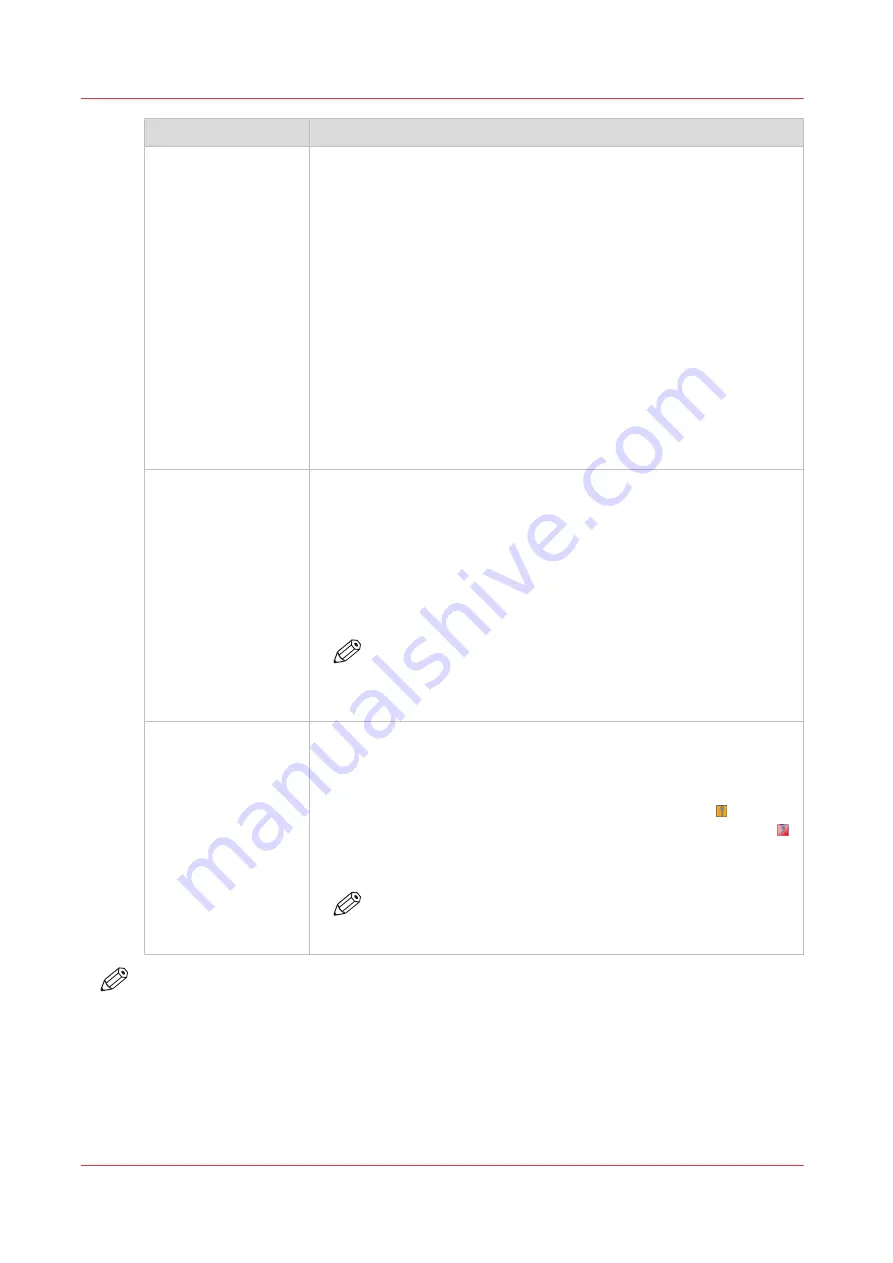
Number
Function
2
Display the file name of the current job (for document printing) or cur-
rent stream (for stream printing). Furthermore, the progress of the cur-
rent job is displayed.
For document printing, the counter can display the following informa-
tion.
• Set X of Y
• Sheet X of Y or Sheet X.
X represents the current status of the print job. Y represents the total
number of sets or sheets of a print job.
When the sorting method for a job is set to [By set], and a set contains
at least 40 pages, then the dashboard displays the set count (Set X of
Y) and the sheet count (Sheet X of Y) for the set. When a set contains
less than 40 pages, then the dashboard only displays the set count (Set
X of Y).
If the sorting method for a job is set to [By page], or when you print
stream jobs, the dashboard only displays a sheet count.
3
Display the action that you must do now or soon. The colors of the ver-
tical status bar at the left-hand side match the colors of the LED on the
control panel and the operator attention light. When the color is orange
or red, a message indicates the required action.
Orange means that action is required soon. How long before an up-
coming action the control panel starts to display the message depends
on the defined warning time.
Red means that action is required now.
NOTE
The control panel can only display one message at a time.
When there are more messages, the control panel displays
the first required or most important message.
4
• Display the status of the external finisher, if applicable.
• Display the status of the staple cartridges (
stapler cartridges on page 310
).
• Display a warning that maintenance is required. When maintenance
is required soon, the maintenance icon becomes orange . When
maintenance is required now, the maintenance icon becomes red .
• Display the status of the toner reservoirs (
NOTE
Only key operators who received the special maintenance
training are allowed to do maintenance tasks.
NOTE
The dashboard can only display one message at a time. When there are more messages, the
dashboard displays the first required or most important message. The dashboard indicates that
there are more messages. Touch this message to display all other messages.
The dashboard
240
Chapter 10 - Keep the system printing
VarioPrint 6000 line
Summary of Contents for VarioPrint 6000 Series
Page 8: ...Contents 8 VarioPrint 6000 line ...
Page 9: ...Chapter 1 Introduction ...
Page 14: ...Information in this operation guide 14 Chapter 1 Introduction VarioPrint 6000 line ...
Page 15: ...Chapter 2 Explore the print system ...
Page 31: ...Chapter 3 Explore the ease of operation ...
Page 46: ...Transaction printing workflow 46 Chapter 3 Explore the ease of operation VarioPrint 6000 line ...
Page 47: ...Chapter 4 Start the print system ...
Page 56: ...Log in to the printer 56 Chapter 4 Start the print system VarioPrint 6000 line ...
Page 63: ...Chapter 5 Prepare the print system ...
Page 101: ...Chapter 6 Prepare the print jobs ...
Page 110: ...Print a page number via PRISMAsync 110 Chapter 6 Prepare the print jobs VarioPrint 6000 line ...
Page 111: ...Chapter 7 Plan the workload remotely ...
Page 115: ...Chapter 8 Plan the jobs ...
Page 127: ...6 Touch OK Move jobs to another destination Chapter 8 Plan the jobs 127 VarioPrint 6000 line ...
Page 139: ...5 Touch OK Create a note for the operator Chapter 8 Plan the jobs 139 VarioPrint 6000 line ...
Page 165: ...Chapter 9 Carry out print jobs ...
Page 232: ...Make an intermediate check print 232 Chapter 9 Carry out print jobs VarioPrint 6000 line ...
Page 233: ...Chapter 10 Keep the system printing ...
Page 246: ...Status indicators 246 Chapter 10 Keep the system printing VarioPrint 6000 line ...
Page 247: ...Chapter 11 Media handling ...
Page 289: ...Chapter 12 Maintain the print system ...
Page 316: ...Close the doors and covers 316 Chapter 12 Maintain the print system VarioPrint 6000 line ...
Page 317: ...Chapter 13 PRISMAlytics Dashboard ...
Page 319: ...Chapter 14 Troubleshooting ...
Page 334: ...Create and download a log file 334 Chapter 14 Troubleshooting VarioPrint 6000 line ...
Page 335: ...Chapter 15 Specifications ...
Page 353: ......