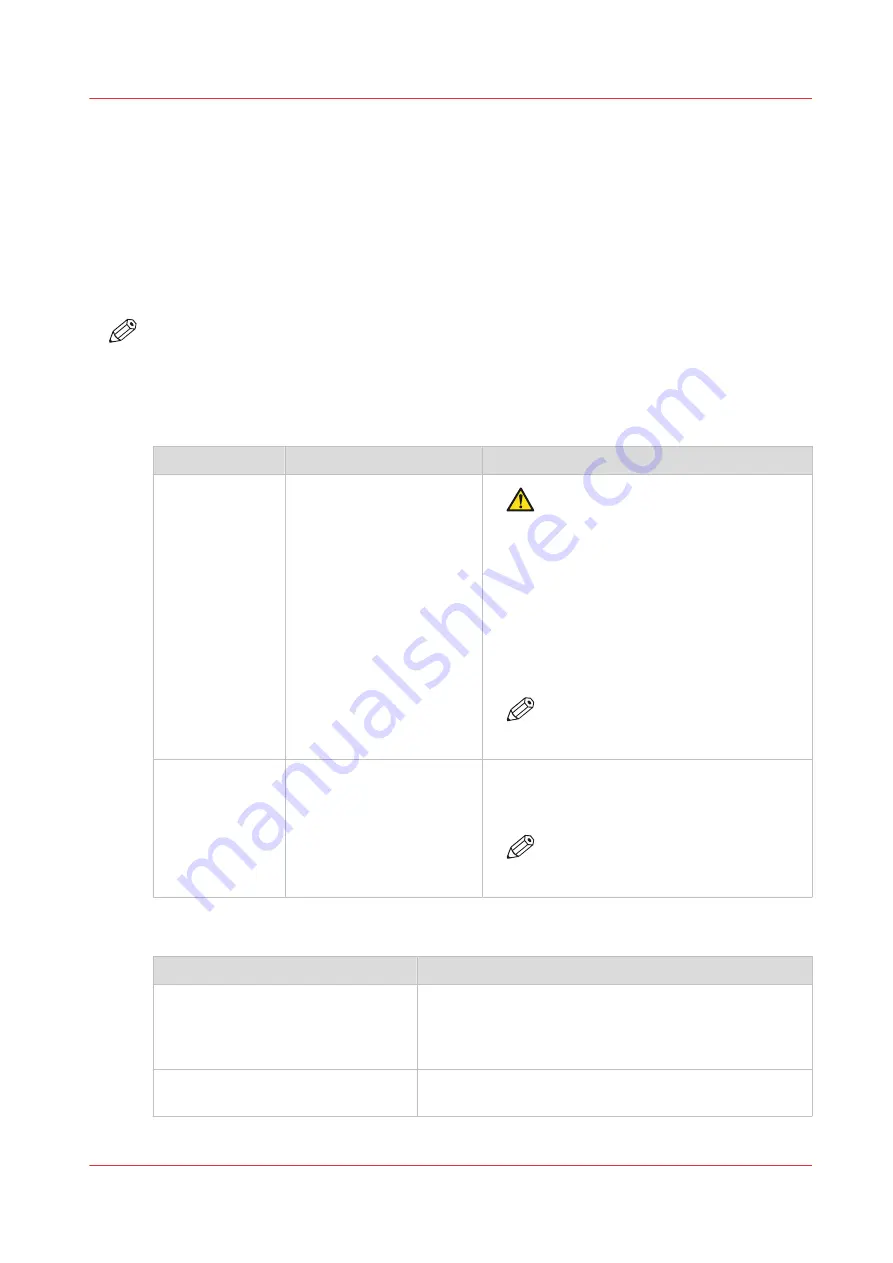
Troubleshooting for light-weight media
Introduction
When the optional light-weight media module is installed, you can print light-weight media. Next
to the general troubleshooting, you have some additional troubleshooting related to the light-
weight media module.
This section gives an overview of the possible errors related to the light-weight media module
and the solutions to these errors.
NOTE
Only operators who received the special maintenance training are allowed to replace or clean
parts and solve paper jams in the process units.
Overview of the possible machine errors
Handle the machine errors
Error
Solution
Additional information
Maintenance re-
quired: Remove
the sheets from
the TTF
Follow the instructions on
the control panel.
CAUTION
The TTF area can be hot.
The maintenance wizard appears. You need to
have access rights to perform maintenance
tasks.
In some cases you must remove the air guid-
ance unit to remove sheets under this unit.
You must visually check if you must remove
the unit, the system cannot indicate if the re-
moval is necessary.
NOTE
Only trained operators are allowed
to perform maintenance tasks.
Maintenance re-
quired: Replace
the air filters.
Follow the instructions on
the control panel.
The maintenance wizard appears. You need to
have access rights to perform maintenance
tasks.
NOTE
Only trained operators are allowed
to perform maintenance tasks.
Troubleshooting for the light-weight media module
Problem
Solution
Frequent paper jam at the air guid-
ance unit.
• Check the air filter of the light-weight media module.
When needed, replace the filter.
• Check the air infrastructure and the connection to the
machine.
MORPE before the job.
• Check the valve of the air infrastructure and the con-
nection to the machine.
4
Troubleshooting for light-weight media
Chapter 14 - Troubleshooting
323
VarioPrint 6000 line
Summary of Contents for VarioPrint 6000 Series
Page 8: ...Contents 8 VarioPrint 6000 line ...
Page 9: ...Chapter 1 Introduction ...
Page 14: ...Information in this operation guide 14 Chapter 1 Introduction VarioPrint 6000 line ...
Page 15: ...Chapter 2 Explore the print system ...
Page 31: ...Chapter 3 Explore the ease of operation ...
Page 46: ...Transaction printing workflow 46 Chapter 3 Explore the ease of operation VarioPrint 6000 line ...
Page 47: ...Chapter 4 Start the print system ...
Page 56: ...Log in to the printer 56 Chapter 4 Start the print system VarioPrint 6000 line ...
Page 63: ...Chapter 5 Prepare the print system ...
Page 101: ...Chapter 6 Prepare the print jobs ...
Page 110: ...Print a page number via PRISMAsync 110 Chapter 6 Prepare the print jobs VarioPrint 6000 line ...
Page 111: ...Chapter 7 Plan the workload remotely ...
Page 115: ...Chapter 8 Plan the jobs ...
Page 127: ...6 Touch OK Move jobs to another destination Chapter 8 Plan the jobs 127 VarioPrint 6000 line ...
Page 139: ...5 Touch OK Create a note for the operator Chapter 8 Plan the jobs 139 VarioPrint 6000 line ...
Page 165: ...Chapter 9 Carry out print jobs ...
Page 232: ...Make an intermediate check print 232 Chapter 9 Carry out print jobs VarioPrint 6000 line ...
Page 233: ...Chapter 10 Keep the system printing ...
Page 246: ...Status indicators 246 Chapter 10 Keep the system printing VarioPrint 6000 line ...
Page 247: ...Chapter 11 Media handling ...
Page 289: ...Chapter 12 Maintain the print system ...
Page 316: ...Close the doors and covers 316 Chapter 12 Maintain the print system VarioPrint 6000 line ...
Page 317: ...Chapter 13 PRISMAlytics Dashboard ...
Page 319: ...Chapter 14 Troubleshooting ...
Page 334: ...Create and download a log file 334 Chapter 14 Troubleshooting VarioPrint 6000 line ...
Page 335: ...Chapter 15 Specifications ...
Page 353: ......
































